

Go to the control panel.
Press the paper tray button
 at the right-hand side of the control panel or touch [Trays].
at the right-hand side of the control panel or touch [Trays].
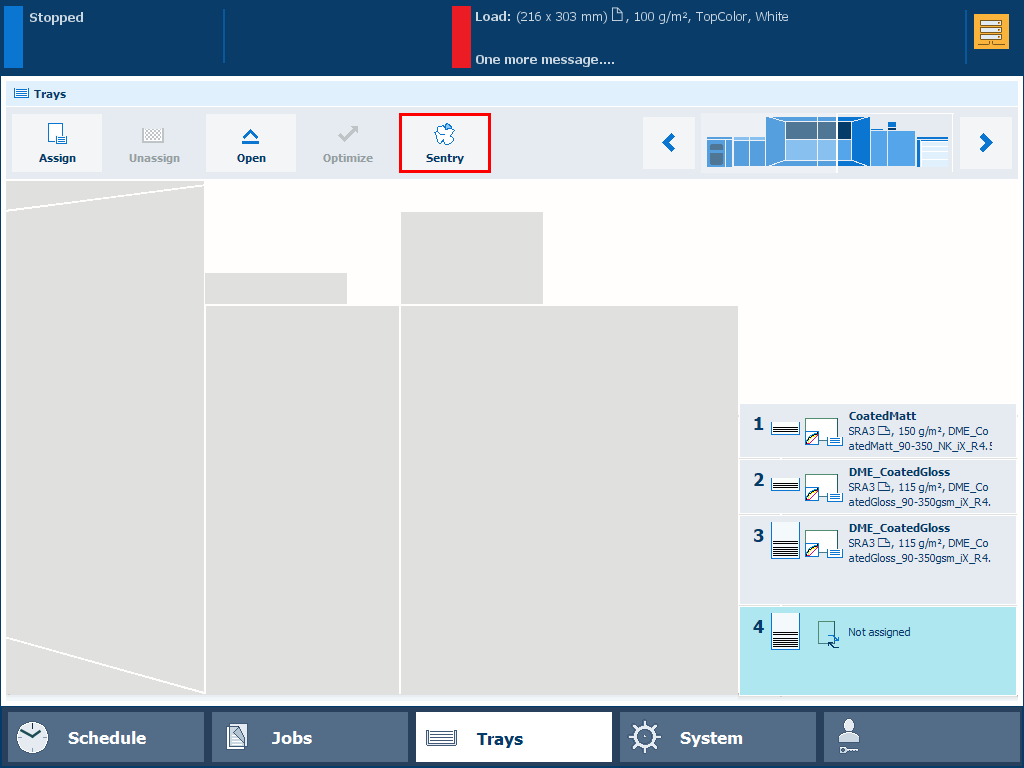
Touch [Sentry].
Read the overview.
Touch
 to close the overview.
to close the overview.
The sentry rejects overview can help you to solve sentry rejects.
The overview is not stored permanently on the printer. After a system reboot, the sentry rejects overview is empty.
The list can display maximum 200 records.
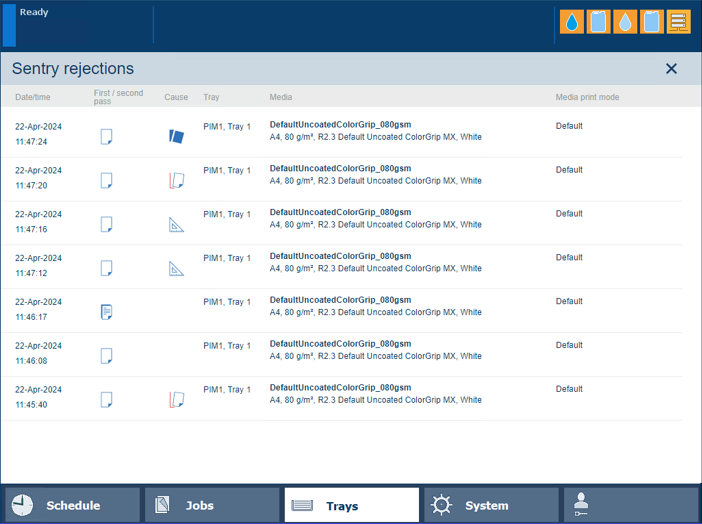 Sentry rejects overview
Sentry rejects overview|
Information |
Description |
|---|---|
|
Time |
Date and time of the sentry reject |
|
Pass |

First pass sentry reject |

Second pass sentry reject |
|
|
Cause |

The detected media size deviates from the media size attribute. To solve sentry rejects in next jobs, check that the media size you loaded is according to the media size attribute in the media catalog. |

The detected media height of one or more sheets is much larger than the print gap configured in the media print mode. The media sheets probably had dog ears or other major malformations. To solve sentry rejects in next jobs, examine the media sheets in the paper tray. |
|

Double sheet sentry reject To avoid double sheet sentry rejects, you can:
|
|

Sheet too skewed To solve sentry rejects in next jobs, check and adjust media registration. |
|
|
Tray |
Paper tray where the media were loaded |
|
Media |
Media that caused the sentry reject |
|
Media print mode |
Media print mode that caused the sentry reject |
You can use PRISMAlytics Dashboard to monitor the number of sentry rejects per used media.
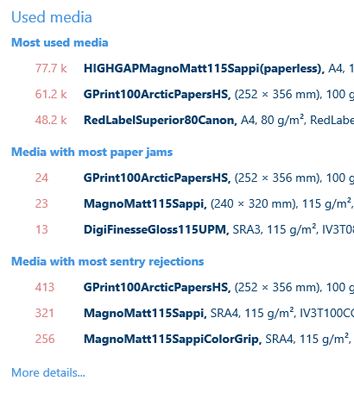
 Example of PRISMAlytics Dashboard information
Example of PRISMAlytics Dashboard information