

In the [Clean-up] dialogue, select [Erase]. The cursor changes into a select area with rectangle tool.
Move the cursor in the preview to the upper left corner of the ruler bar. The cursor changes into a guideline tool.
Draw a rectangle enclosing the information of the pages, see figure below.
In the footer of the preview, click the [Invert selected area] function, represented by an icon with a half white half black box. The area outside the guidelines is selected.
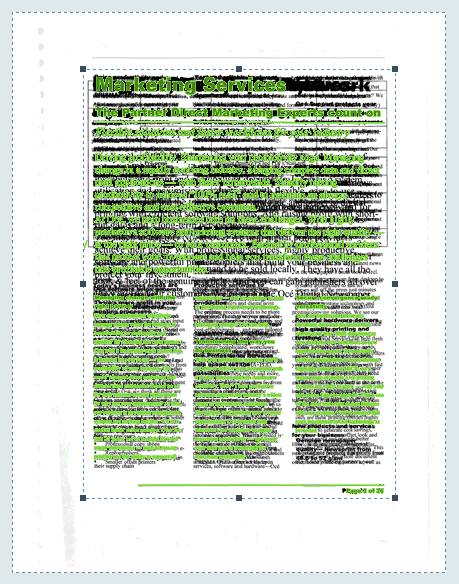
In the [Clean-up] dialogue, select [All] for option [Pages] and click [Apply]. In the preview, everything outside the guidelines is erased.
To position the erase rectangle area more precisely, use guidelines and the [Select area inside guidelines] tool. Guidelines appear by moving the cursor to the top-left cross sections of the rulers, then use drag and drop. The [Select area inside guidelines] is available from menu [Tools], or as an icon in the footer.
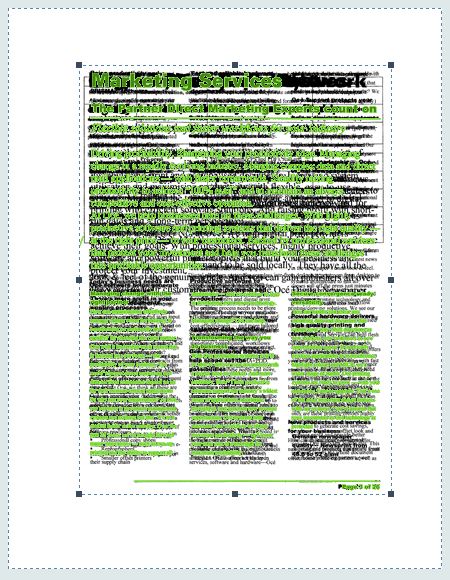
Close the [Clean-up] dialogue. The changes are saved in the PDF file.
Save the file in the 'Participants' folder on the desktop with the name Scenario_125.pdf.