

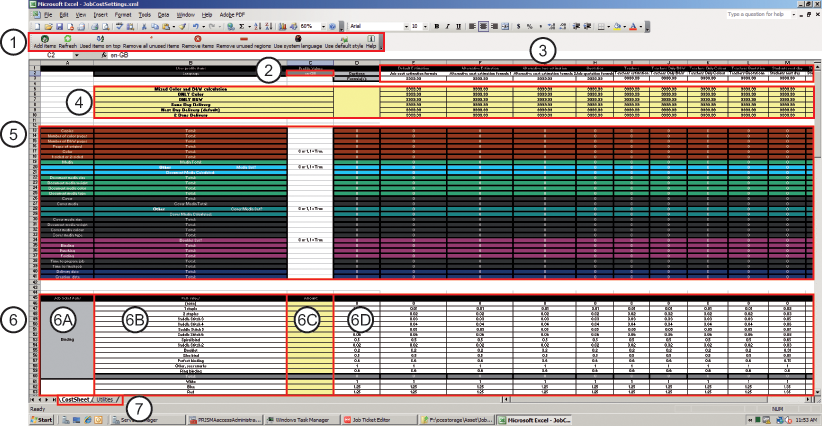
|
Frame |
Description |
|---|---|
|
1 |
The toolbar of the formula manager. |
|
2 |
Select the language for the formulas in cell C2. Use one of the abbreviations from table [Captions] in worksheet "Utilities". The translated names for the formulas in the "CostSheet" worksheet are taken from the [Captions] table in the "Utilities" worksheet. The translated names of the formulas are shown in row 2 below the original formula name that is shown in row 1.
|
|
3 |
The formulas By default, a number of formulas are available. You can define custom formulas in the columns next to the default formulas up to and including column Z. Each column can contain one formula. The formula can use one of the default calculations, or a custom calculation. The result of the formula is shown in row 3. |
|
4 |
The calculations Default calculations are available. You can also create a custom calculation. For each formula, you must select one calculation. The calculation collects its values from the concerning column in the result table. |
|
5 |
The result table The result table collects the values for all job ticket items from the concerning column in the job ticket table. For example, a document can contain several types of media. The total cost for all types of media is calculated in the job ticket table. The total cost is added to the concerning cell in row [Media] in the result table. The calculation collects its values from the concerning column in the result table. |
|
6 |
The job ticket table |
|
6A |
[Job ticket items] The list of [Job ticket items] is taken from the current job ticket definition. You can use these ticket items in your formulas. Column [Job ticket items] is column A of the worksheet "CostSheet". |
|
6B |
[Item values] The possible values of each job ticket item. For example, the job ticket item [Punching] can have the values [(none)], [2 holes], [4 holes], [23 holes] or [Other]. Column [Item values] is column B of the worksheet "CostSheet". |
|
6C |
[Amount] The amount - or the value - which is defined by the customer for each job ticket item. For example, the customer selected value [23 holes] for job ticket item [Punching]. The column [Amount] receives its values directly from the job ticket items of the submitted job tickets. Column [Amount] is column C of the worksheet "CostSheet". |
|
6D |
The pricing columns Each column can contain one formula. Each formula has a dedicated pricing column. Define the price for each [Item value] of each job ticket item in the pricing columns. The value in column [Amount] is multiplied with the price in the pricing column. The result is the total price for the concerning [Item value] of a job ticket item. |
|
7 |
The default worksheets. |