

You can manage your templates in various ways.
You can check the print settings and the document properties.
|
Action |
Description |
|---|---|
|
[Edit] |
|
|
[New template] |
A new template is added to the template list.
|
|
[Delete] |
Click [OK] to confirm. The template is removed from the template list. When the deleted template is the default template, the factory default template becomes the default template. |
|
[Export template] |
An exported template has a .otz extension. PRISMAproduce Tech is running in a web browser. It depends on the configuration of the browser where the file is stored (default in your downloads folder) and whether you get a question (setting 'Ask me what to do with each download'). A template is linked to a printer model. It cannot be imported for use with a different printer model than the one it was created for. |
|
[Export all templates] |
All the templates created for the selected printer model will be exported in an .otz file (except the factory default template). PRISMAproduce Tech is running in a web browser. It depends on the configuration of the browser where the file is stored (default in your downloads folder) and whether you get a question (setting 'Ask me what to do with each download'). A template is linked to a printer model. It cannot be imported for use with a different printer model than the one it was created for. |
|
[Import templates] |
Exported templates are stored in an .otz file.
If a template name already exists in the application software, its name will be updated with an incremental number. If a template is not compatible with the printer model in use, you will be warned by a message. Only valid and non-corrupt template files are imported. |
|
[Default] |
The selected template becomes the default. A blue check icon is displayed behind the default template. Select the template you use the most as default. Disconnect and reconnect the printer, to start using the new default template. The application software applies the default template to a document when:
|
You can select which information is displayed in the template list. Click on the three vertical dots on the right-hand side of the table header.
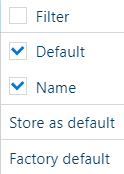
In a new window, you can select and deselect the displayed fields, store your selection as the default, and reset the selection to factory defaults.
When you select [Filter], text boxes become available in the template list, allowing you to filter the documents.