

The colour validation test gives an indication of the colour quality for the used media and the linked output profile.
Evaluation tests can have different quality levels based on different tolerance levels for the same metric. You can define custom colour validation tests and a storage location for a detailed CGATS report.
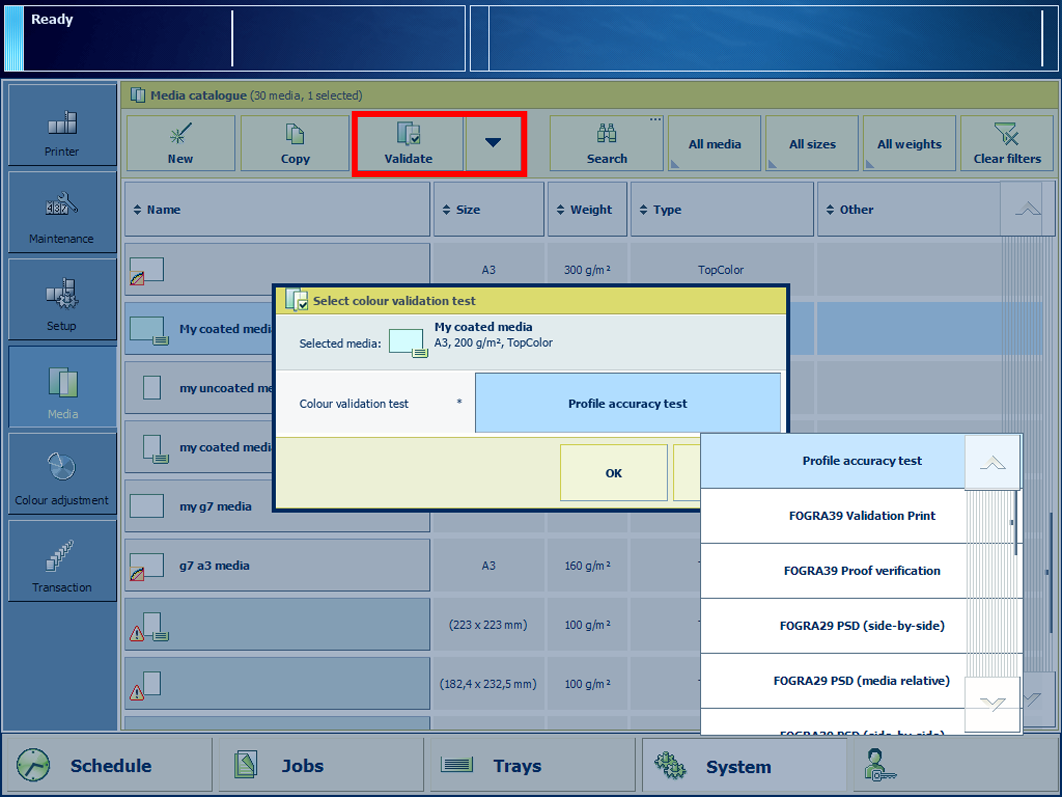 Available colour validation tests
Available colour validation tests i1Pro3 spectrophotometer (i1Pro2 also supported).
Calibrate the printer.
You must always perform a printer calibration before you continue with this procedure.
Calibrate the media family of the media you want to validate.
You must always perform a media family calibration before you continue with this procedure.
Connect the i1Pro3 spectrophotometer to the USB port of the control panel.
Touch .
Select the target media.
Touch [Validate].
Load and assign approximately 10 sheets of the target media in one of the paper trays.
Select a colour validation test.
Touch [OK].
Follow the instructions on the control panel.
After you performed the colour validation, the feedback window shows the results of the performed procedure.
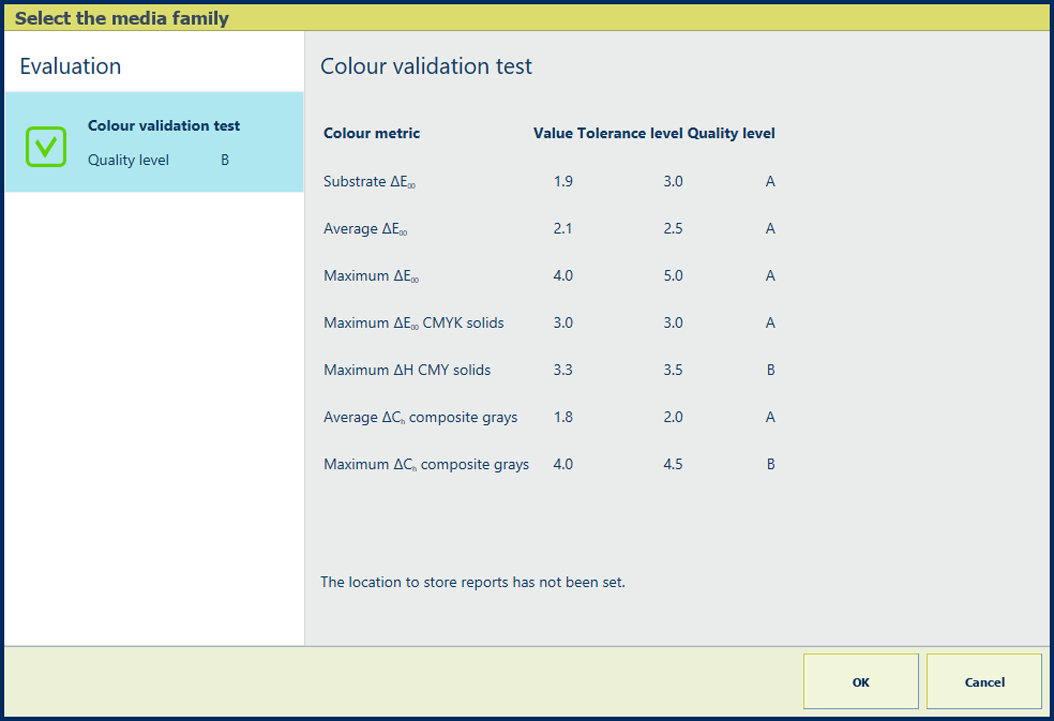 Feedback window of colour validation test
Feedback window of colour validation testUse the table below to evaluate the result and touch [OK] to close the window.
|
Profile accuracy test |
Colour validation test |
|---|---|
|
Description of profile accuracy test The [Colour validation test] information of the pre-defined profile accuracy test indicates if a media fits the media family. The test also indicates how accurate colours are reproduced on the used media with corresponding output profile. |
Description of colour validation test The [Colour validation test] information of the pre-defined colour validation test indicates if the printed output meets an external colour standard with the current printer condition, used media and corresponding output profile. |
|
Evaluation of profile accuracy test The test shows the measured value, the tolerance level and the assigned quality level.
|
Evaluation of colour validation test The test shows the measured value, the tolerance level and the assigned quality level.
|
When you want to print a detailed report of the performed colour validation test, touch [OK].
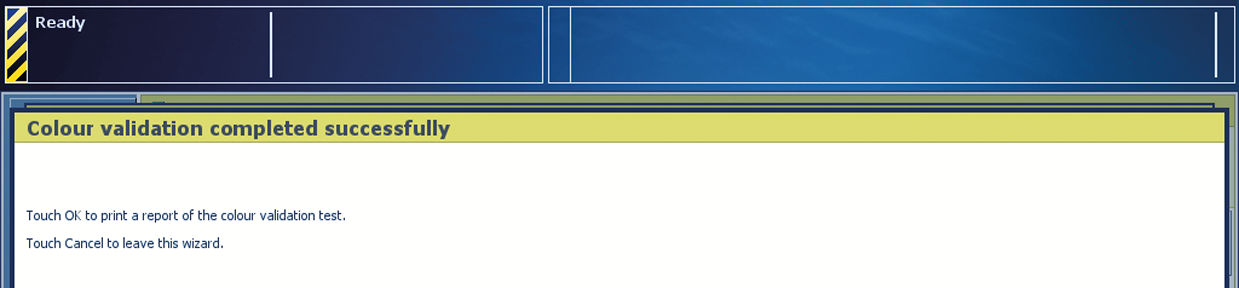 Option to print a detailed report
Option to print a detailed reportYou can also download a detailed report of the performed colour validation test in the Settings Editor.
Location:
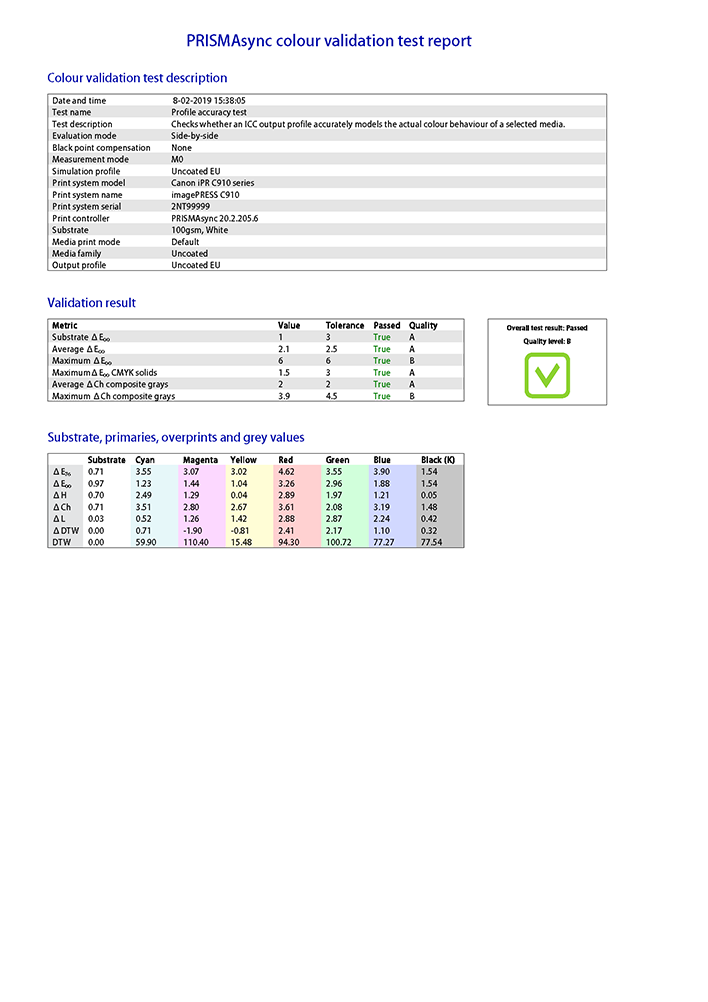 Example of colour validation report (front side)
Example of colour validation report (front side)The front side of the test report shows the following information:
|
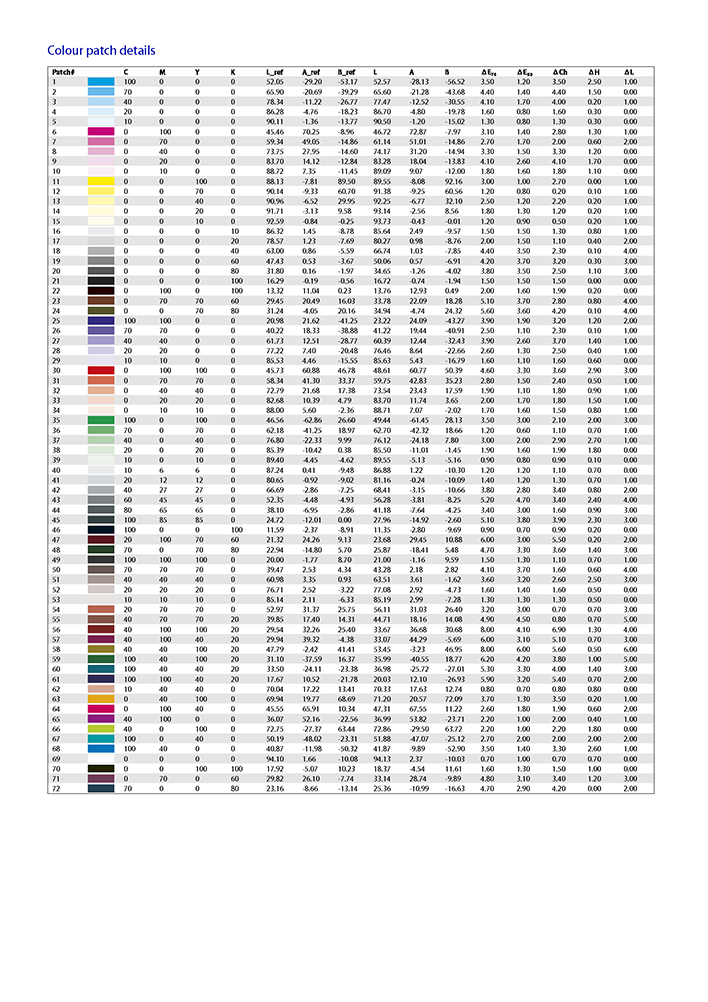 Example of validation report (back side)
Example of validation report (back side)The back side of the test report shows the metrics per measured patch. |