

The automatic document feeder enables you to copy or scan a set of originals. The automatic document feeder scans both sides of the originals at the same time.
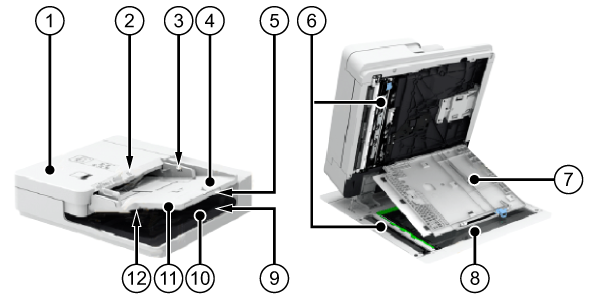 Automatic document feeder
Automatic document feeder|
Description automatic document feeder |
|
|---|---|
|
1 |
Cover, to access the original feed path when a paper jam occurs. |
|
2 |
Originals input indicator, to indicate that there are originals in the automatic document feeder. |
|
3 |
Paper guides, to place the originals in the correct position in the tray. |
|
4 |
Originals tray, to place the originals. |
|
5 |
Originals tray extension, to place large originals (A3/11 inch x 17 inch). |
|
6 |
Scan area, where the automatic document feeder scans the originals. |
|
7 |
Cover, to access the scan area for cleaning activities or to solve paper jams. |
|
8 |
Glass plate, to copy or scan an original, such as a page of a book, a heavy or delicate document or a transparency. |
|
9 |
Originals receiving tray, to collect scanned originals. |
|
10 |
Originals receiving tray extension, to collect scanned, large originals. |
|
11 |
Original retainer |
|
12 |
Originals output indicator, to indicate that the automatic document feeder is scanning. |
Thin originals can become creased in a high temperature or high humidity environment.
When you scan long originals (432 mm - 630 mm, 17 inch - 24.8 inch), push back the extension originals tray and feed the originals by hand to prevent creased originals.
Do not place the following originals into the automatic document feeder that are difficult to feed, such as:
- Originals with tears or large binding holes
- Severely curled originals or originals with sharp folds
- Clipped or stapled originals
- Carbon-backed paper
- Transparencies and other highly transparent media
Always smooth out folds in originals before you place them into the automatic document feeder.
Do not drop clips or other objects into the gap of the originals tray.
Do not add or remove originals during the scan process.
Do not place objects in the original output area. This can cause damage to originals.
Do not scan originals more than 30 times. This can cause folded and creased originals.
When the rollers of the automatic document feeder get dirty due to originals written with pencil, perform the automatic document feeder cleaning procedure.
|
Action |
||
|---|---|---|
|
1 |
Adjust the paper guides to fit the size of your originals. You can place a set of mixed-size originals into the automatic document feeder. |

|
|
2 |
Place the originals face up into the originals tray; the originals input indicator * illuminates green light. The position of the originals influences the staple, fold and punch location. Do not insert your hands in the gap of the originals tray. This can cause personal injury. |

|
|
3 |
Define the copy or scan settings and touch [Start]
When the originals receiving tray detects the scanned originals, the originals output indicator * illuminates white light. |

|
|
4 |
Remove the scanned originals from the originals receiving tray when the originals output indicator * blinks. |
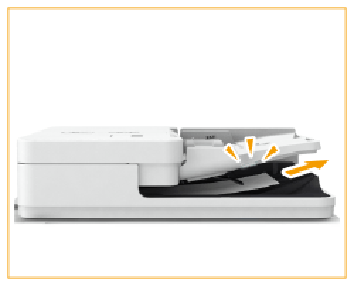
|