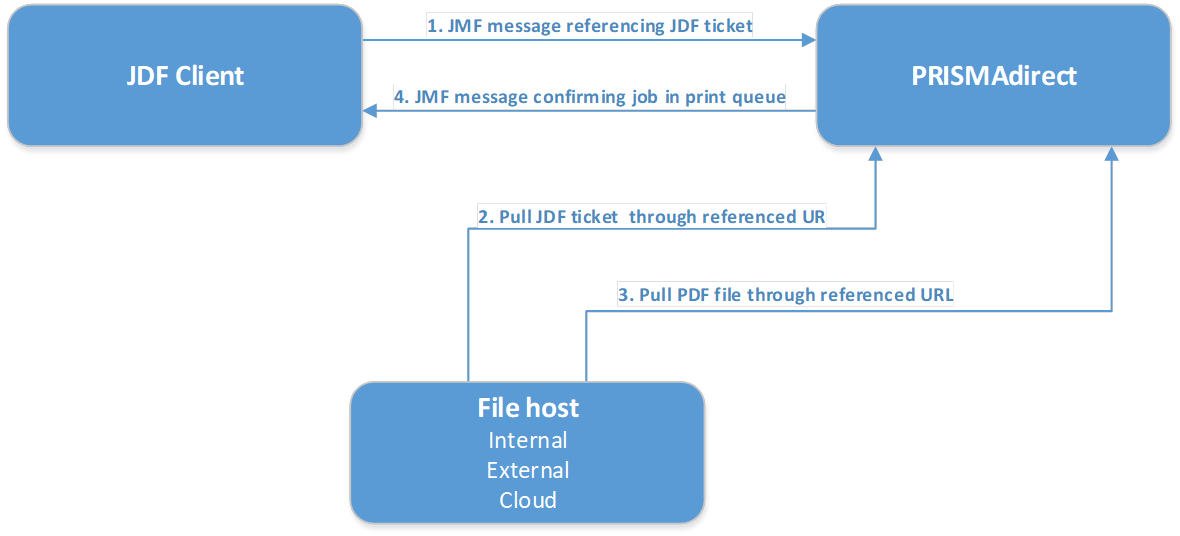In PRISMAdirect, order submission consists of the following steps:
Select a product to create the job. The selected product determines the available file options and ticket items for the job.
If required, add one or more files.
Set the required values for the ticket items.
Submit the order.
An external application that uses the JDF/JMF interface can submit orders to PRISMAdirect. The application must provide the required information as described in the steps above. The JDF/JMF interface of PRISMAdirect supports order submission and status requests. The external application can submit an order and request its status by executing the following steps:
Step 1 – Request the available products
The JDF client needs to know which products are available for submission. So, the first message it sends is a KnownDevices query to request the available products for the concerning JDF endpoint. PRISMAdirect returns the available products for the authenticated user in a response message to the JDF client.
Step 2 - Submit an order
The JDF client submits an order by sending a SubmitQueueEntry command to the JDF server. This JMF message must contain a reference to the JDF ticket describing the settings for the new order. The JDF ticket must contain:
One or more references to the data files.
The name of the product to create the job. If no product is specified, PRISMAdirect uses the default product for the authenticated user to create the job.
Once PRISMAdirect receives the SubmitQueueEntry command, the map file of JDF-to-PD is called. The map file converts the JDF ticket and its values into a PRISMAdirect ticket for the selected product. PRISMAdirect uses the PRISMAdirect ticket and the data files to create an order that contains one job.
Step 3 - Response
PRISMAdirect sends a response message to the JDF client which includes:
The unique ID of the order
The return code of the operation. The return code is "0" if the order is created
The new order in PRISMAdirect goes through the normal workflow of preparation and printing.
Step 4 - Order status feedback
The JDF client can request a status update for the orders and jobs by sending a QueueStatus query to PRISMAdirect. Optionally, it can subscribe to automatic status updates.