

Solve banding at swath boundary on your print. Banding that shows at swath boundary as light lines, dark lines, or gloss differences. Follow the procedure below. You can stop at any time in the procedure when the problem is solved.
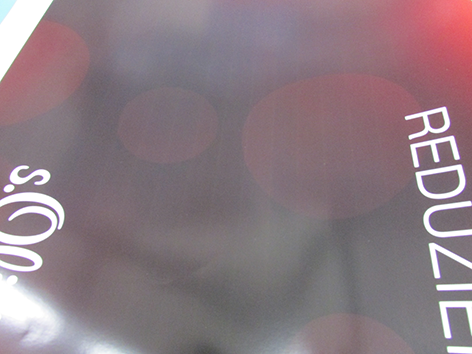 Banding at swath boundary
Banding at swath boundary
When the problem is not solved, contact your application specialist or local Service representative.