


|
Illustration |
Layers |
|---|---|
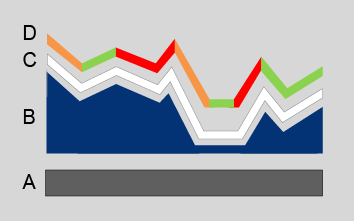 |
[D]: Colour |
|
[C]: White isolation layer |
|
|
[B]: Elevation (solid ink) |
|
|
[A]: Media |
The total elevation of your elevated artwork with an Alto effect consist of ([B]: Elevation) + ([C]: White isolation layer) + ([D]: Colour).
The elevation map consists of one or more greyscale layers that define the elevation of your design. White is not elevated and black is maximum elevated.
The maximum elevation for an elevated artwork with an Alto effect is 1 millimetre.
Use matching colour and grey profiles (i.e. sRGB and sGray) in order to properly translate the colour values to the expected grey levels. That way you can be sure that RGB (128:128:128) corresponds with 50 percent of the maximum elevation.
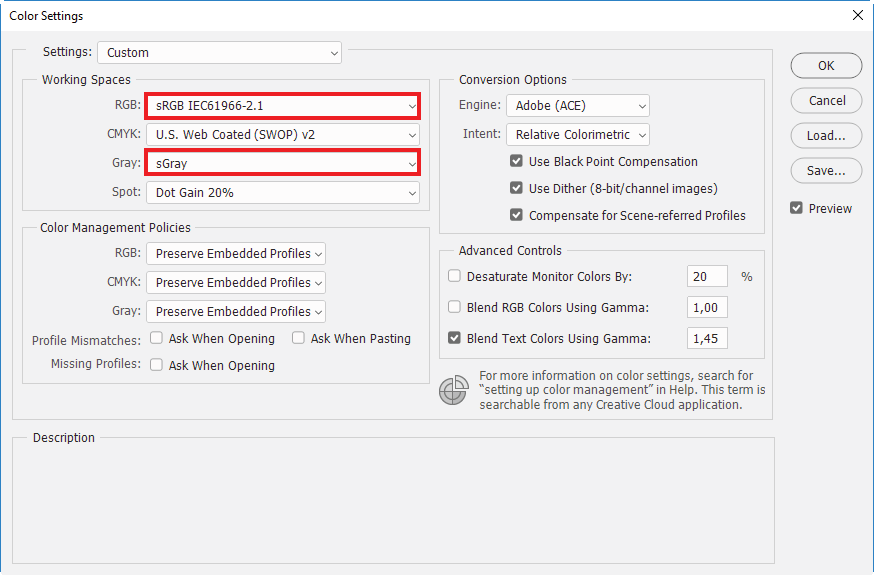
Make sure that you define the correct colour management settings before you start to work on the elevation map.
When you create your design using multiple computers, make sure that you always use the same colour management settings (working spaces, colour management policies, et cetera) on all computers.
Do not change the colour management settings any more after you have finalised the elevation map. Changing the colour management settings affects the grey levels and thus the geometry of the elevation.
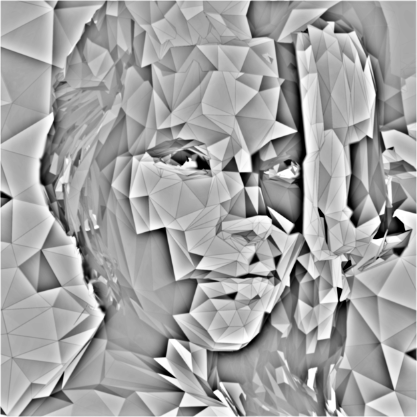
To build consistent grey elevation in a colour document use the default greyscale swatches ([Window] > [Swatches]) to select the desired grey level.
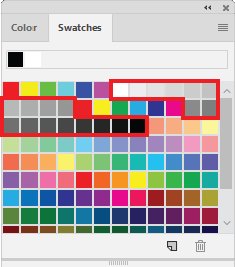
Open the [Info] panel via [Window] > [Info] to double-check the values in the elevation layer.
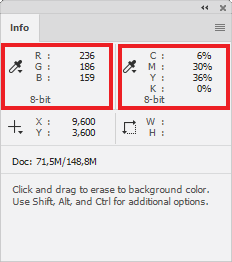
To make sure that the colours of your artwork turn out as intended, a white isolation layer is automatically printed between the elevation [B] and the colour [D].
Only the areas in your design that have both fully transparent colours and fully transparent elevation will have no white isolation layer.
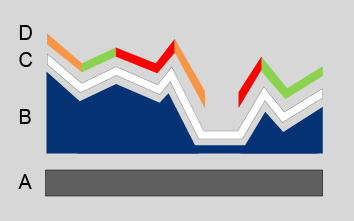
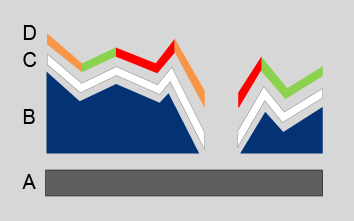
The colours in your design are defined in one or more colour layers.
