

Output profiles determine how the system will print colour. PRISMAsync uses media families to indicate which output profiles will be used to reproduce colour on these media.
When the default output profiles do not achieve your colour reproduction standards on specific media, you can create new output profiles. The profile accuracy test can help to determine if you need to create new output profiles for the specific media. (Perform a colour validation test)
The creation of new output profiles can be done during the media family calibration. The embedded colour profiler creates and installs an output profile and calibration curve for every halftone. As part of the procedure you measure the calibration charts printed on the specific media.
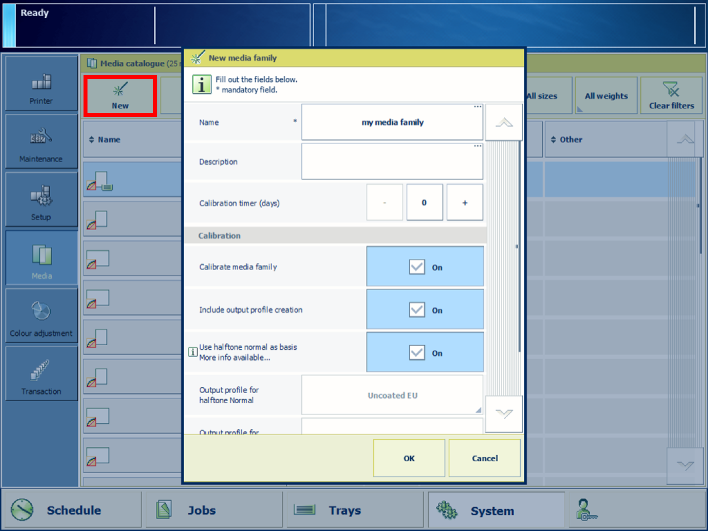 Indicate media family calibration options and output profile creation
Indicate media family calibration options and output profile creationFor information about:
Colour based workflow, see Learn about the colour-based workflow.
Calibration, see Learn about calibration.
Tolerance levels, see View tolerance levels for colour evaluations.
Metrics, see Colour validation metrics.
You must always perform a printer calibration before you continue with this procedure.
For an optimal print quality you must define the correct values for the following media attributes:
Size
Weight
Surface type
After you created the output profiles, the feedback window shows the results of the performed procedure.
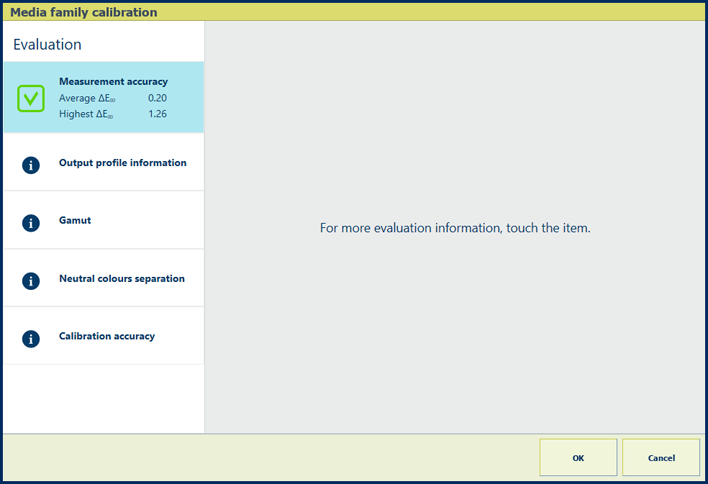 Feedback window of profile creation procedure
Feedback window of profile creation procedureWhen you see a green checkmark icon, touch [OK] to save the new calibration curves.
When you see a red cross icon, use the table below to evaluate the result. Then, click [OK] to save the new calibration curves or [Cancel] to discard the results.
|
Feedback screen |
Remarks |
|---|---|
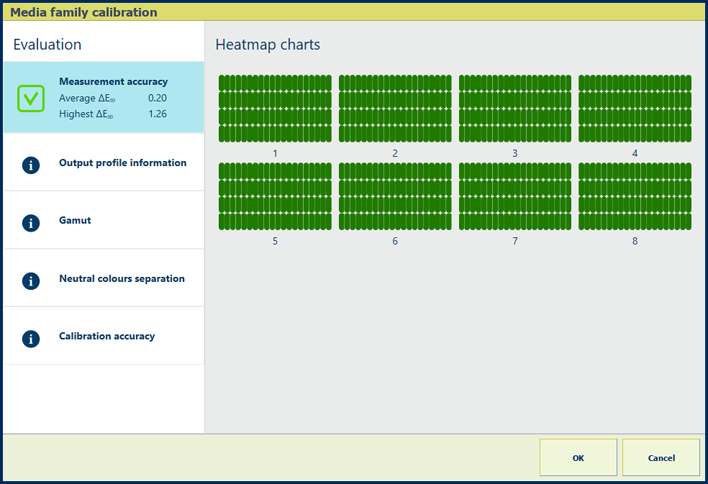
|
Description The ΔE values of the [Measurement accuracy] information are indicators for the accuracy by which the patches are printed and measured. The control panel displays a heatmap whose patch locations correspond with the printed chart. |
|
Evaluation
|
|
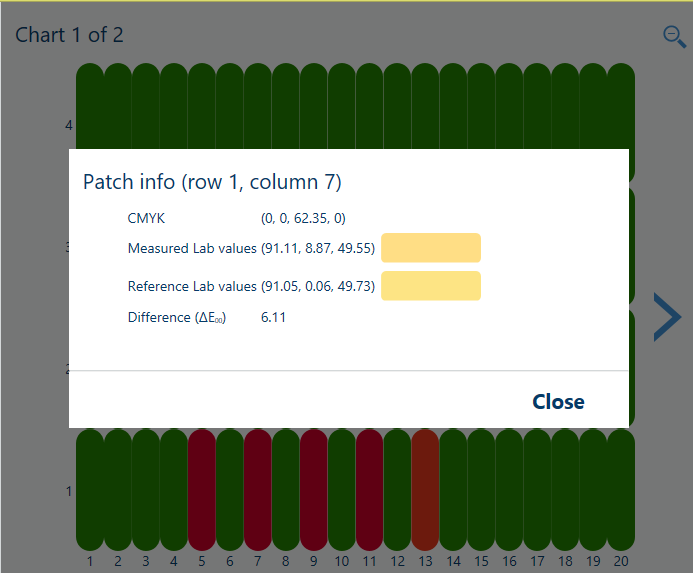
|
Options to improve colour quality
|
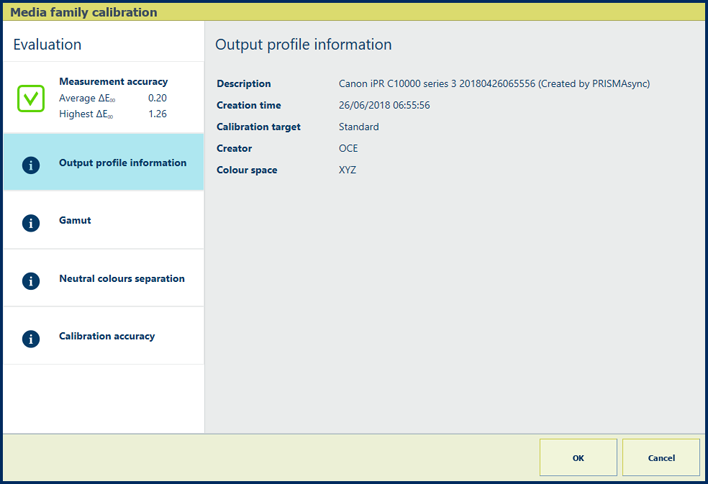
|
Description The [Output profile information] information shows the following characteristics about the output profile: description, creation time, calibration target, creator and colour space. |
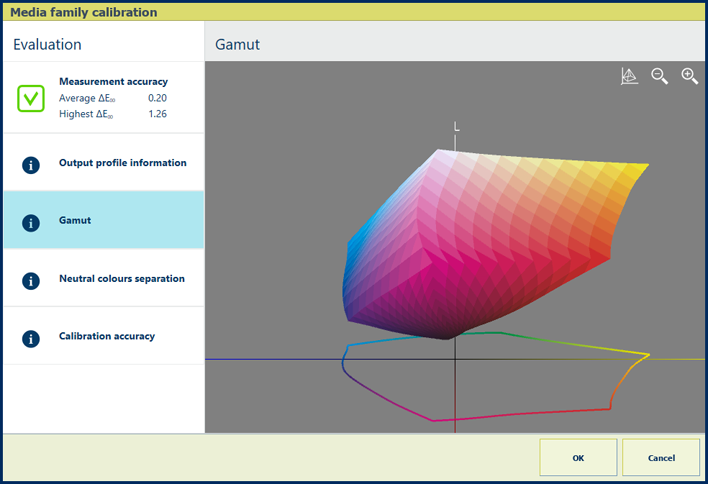
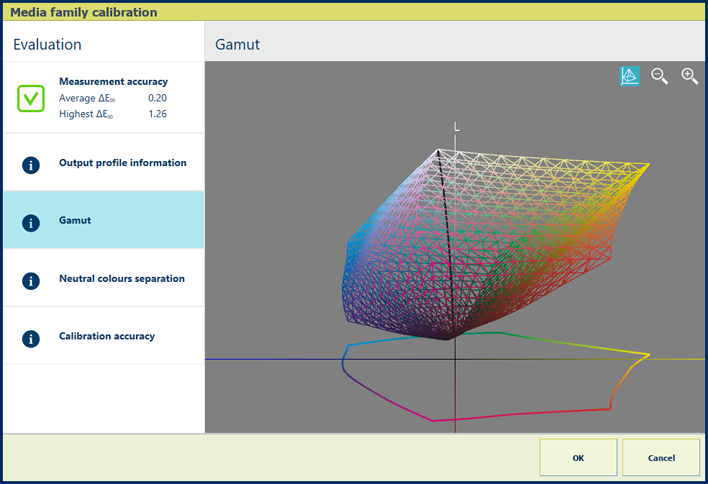
|
Description The [Gamut] information is an indication of the quality of the output profile. It is a visual representation of the colour gamut that the printer can produce with the created output profile on the used media. Touch the wire frame
|
|
Evaluation
|
|
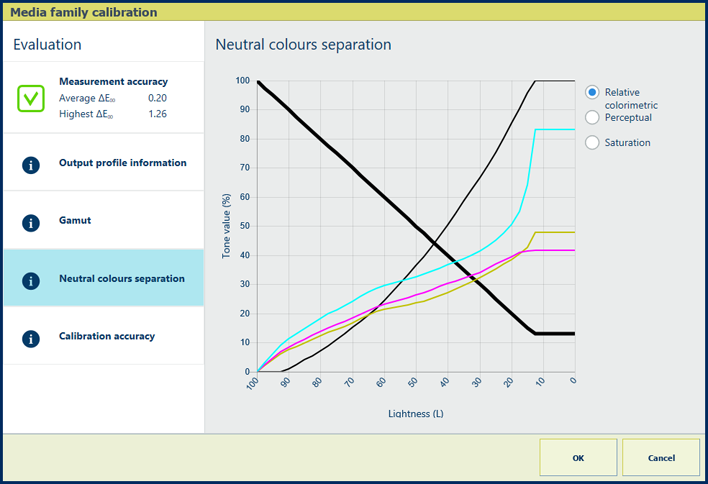
|
Description The thick black line of the [Neutral colours separation] graph shows how grey values are reproduced with the separate colours cyan, magenta, yellow and black (CMYK). Note that the darkest lightness value is on the left-hand side and the lightest value on the right-hand side. |
|
Explanation for [Relative colorimetric] selection The rendering intent [Relative colorimetric] reproduces true colours, for example for proofing applications and spot colours.
|
|
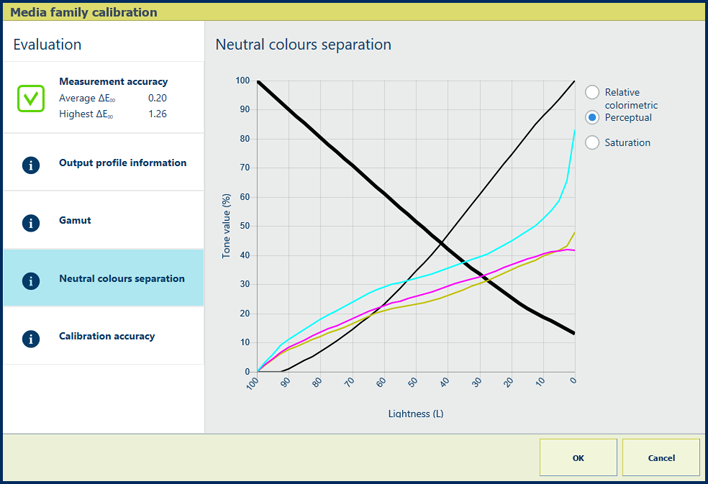
|
Explanation for [Perceptual] selection The rendering intent [Perceptual] reproduces contrasts in dark grey areas, for example for photos.
|
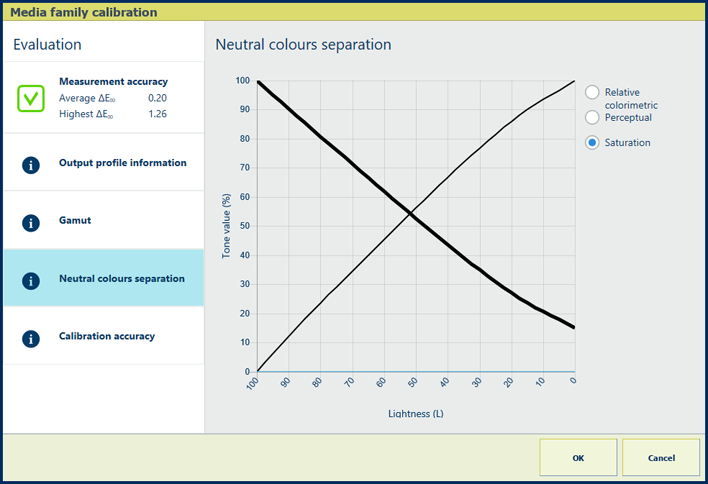
|
Explanation for [Saturation] selection The rendering intent [Saturation] reproduces saturated colours, for example for business graphics.
|
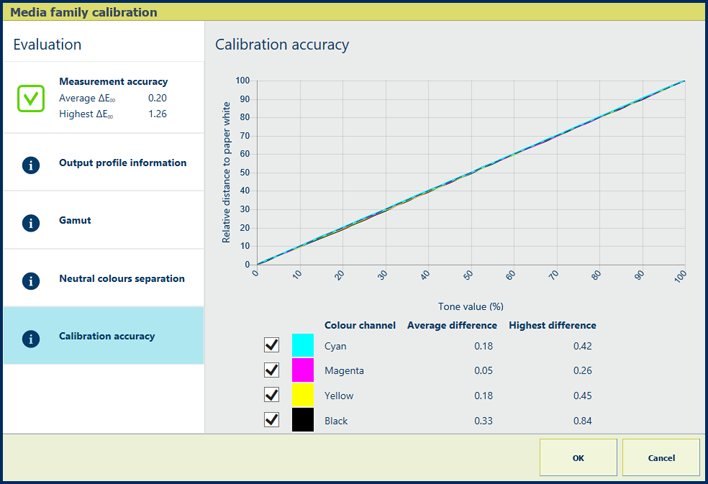
|
Description The percentage values of the [Calibration accuracy] information show how well the calibration procedure and output profile fit together. The graph shows per colour channel how close the measured values meet the target values. |