

Make sure you set the recommended settings described below, to optimize your Océ Publisher Select 3 job submission to the Canon imagePROGRAF printers.
Change the settings in the active printer driver to ensure automatic roll selection as set in Océ Publisher Select 3.
From the 'Devices and Printers' section of the workstation, right-click on a Canon imagePROGRAF printer's icon and select 'Printer Properties'. The 'Properties' window of the selected printer opens.
Open the 'Device Settings' tab.
Uncheck 'Automatically switch paper sources (paper size priority)'.
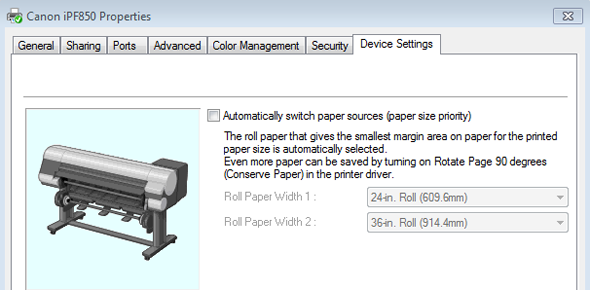
Open the 'General' tab, and click on the 'Preferences' button.
Open the 'Page Setup' tab.
Set 'Paper Source' to 'Roll Paper (Auto)'.
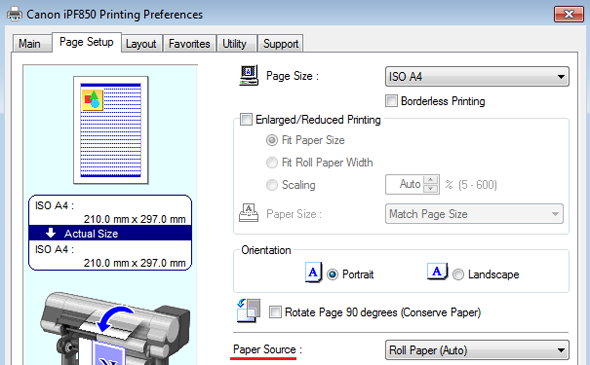
Change the settings in the printer’s website RemoteUI to ensure the media type settings made in Océ Publisher Select 3 will be applied accordingly.
Open RemoteUI for your Canon imagePROGRAF printer.
Log in in ‘Administrator Mode’.
Go to ‘Device Selection’ and edit ‘Extended Functions’.
Set ‘Detect mismatch’ to ‘Pause’.
Click 'Ok'.
A confirmation dialog opens, click 'Ok'.