

This topic contains the following instructions.
Go to the information bars
Add an information bar
Edit an information bar
Delete an information bar
An information bar contains printer and job information. It can be selected as a job property. The bar is printed in the trim area of a page. Two-sided printed sheets get the bar at both sides and simplex sheets at the print side.
Information bars can help to evaluate the print quality according to the displayed information.
There is one factory defined information bar: FOGRA Validation Print. You can add more custom information bars.
Open the Settings Editor and go to: .

 Default information bar
Default information barClick [Add].
Enter a name and description for the information bar.
Select for each field the information you want to display. Select [Custom value] for a fixed text that you can enter. You can use a maximum of 12 fields.
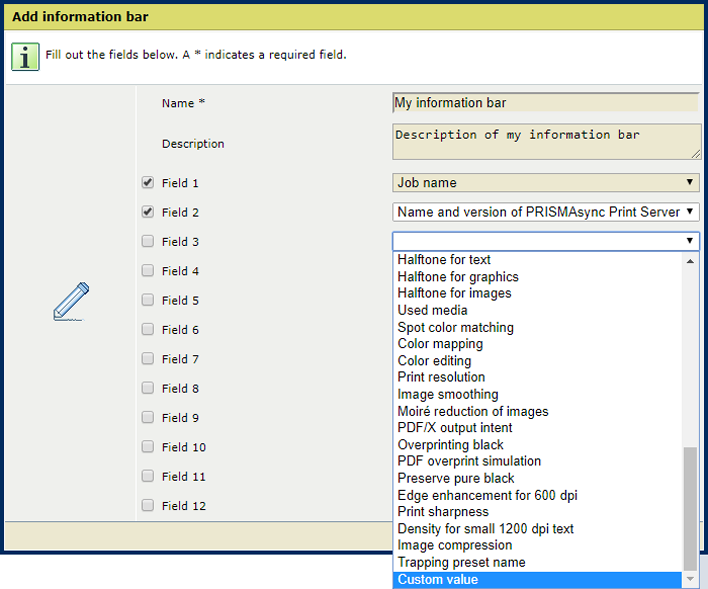
Click [OK].
Select the information bar.
Click [Edit].
Select for each field the information you want to display. Select [Custom value] for a fixed text that you can enter. You can use a maximum of 12 fields.
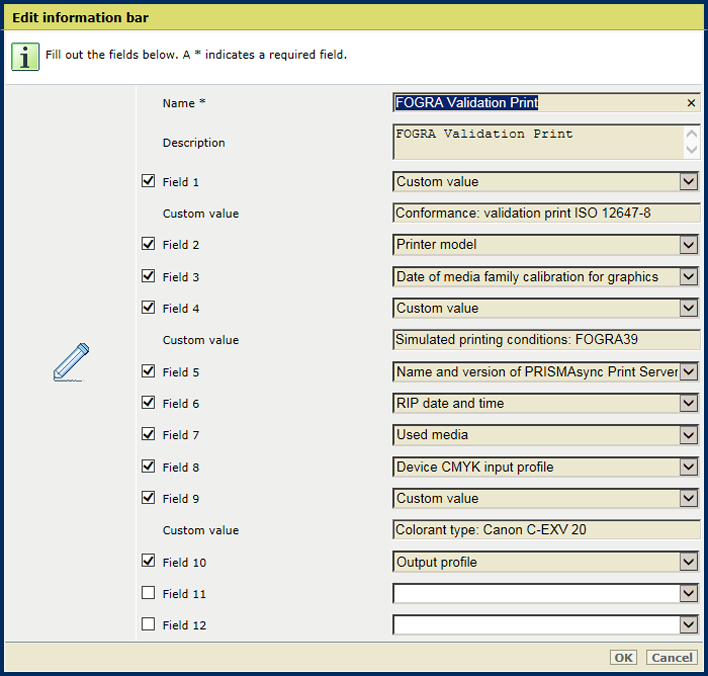 Information bar attributes
Information bar attributesClick [OK].
Select the information bar.
Click [Delete].