

With PRISMAsync Print Server, you can verify if the printed output meets the G7® Grayscale target.
The G7® Grayscale test applies to all media of the media family. You only have to perform a G7® Grayscale test for one media of the media family. This is the media that is also used for media family calibration. Make sure you use that same media each time you perform a G7® Grayscale test.
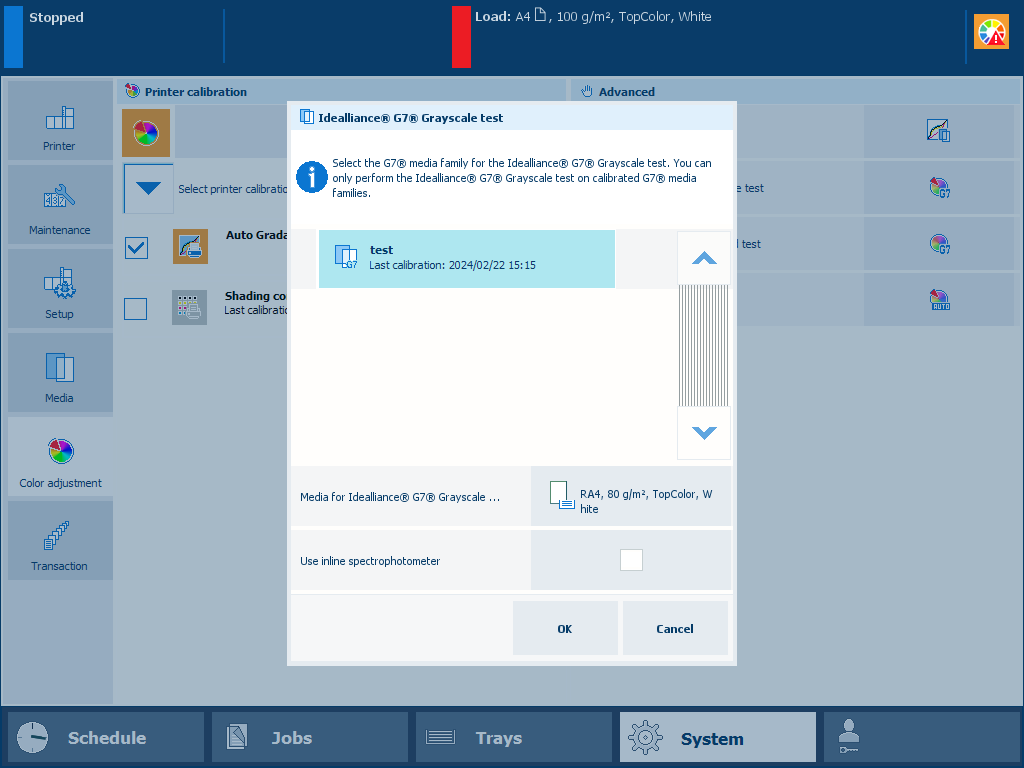
i1Pro3 spectrophotometer (i1Pro2 also supported)
Calibrate the printer.
You must always perform a printer calibration before you continue with this procedure.
Calibrate the media family of the media you want to validate.
You must always perform a media family calibration before you continue with this procedure.
If applicable, connect the i1Pro3 spectrophotometer to the USB port of the control panel.
Touch .
Select a G7® media family.
Select the media for the test.
The system displays the default media.
Load the media you selected.
Touch [OK].
Follow the instructions on the control panel.
After you performed the G7® Grayscale test, the feedback window shows the results of the performed procedure.
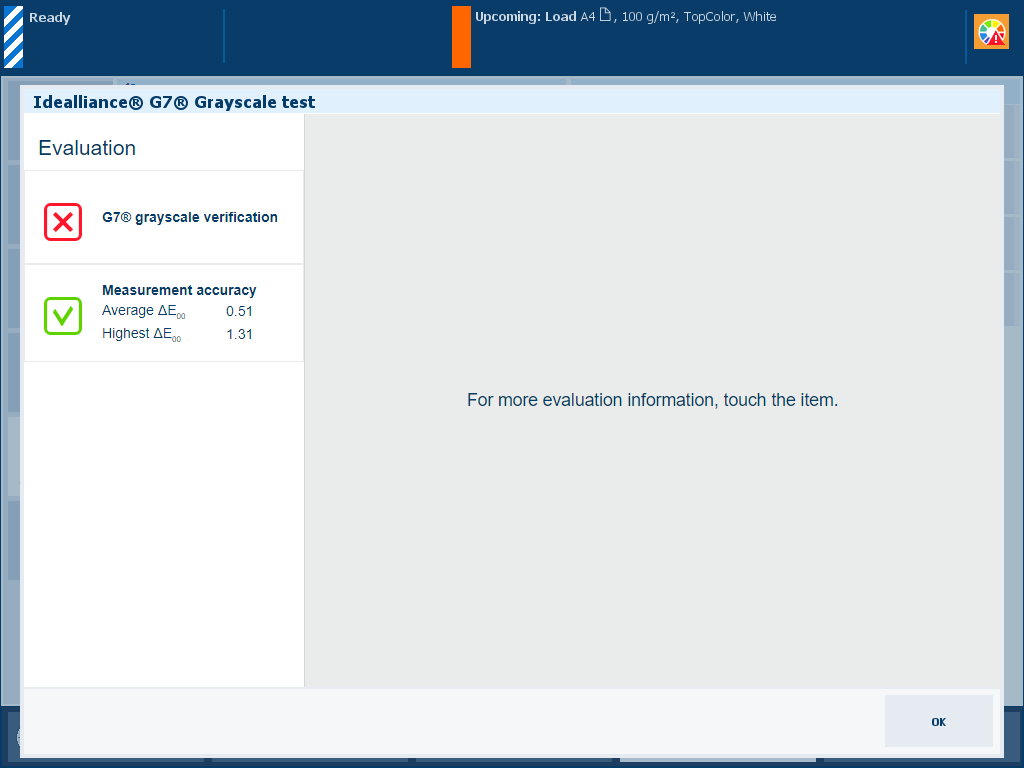 Feedback window of G7® verification procedure
Feedback window of G7® verification procedureWhen you see two green checkmark icons, touch [OK] to continue.
When you see a red cross icon, use the table below to evaluate the result before you click [OK] to continue.
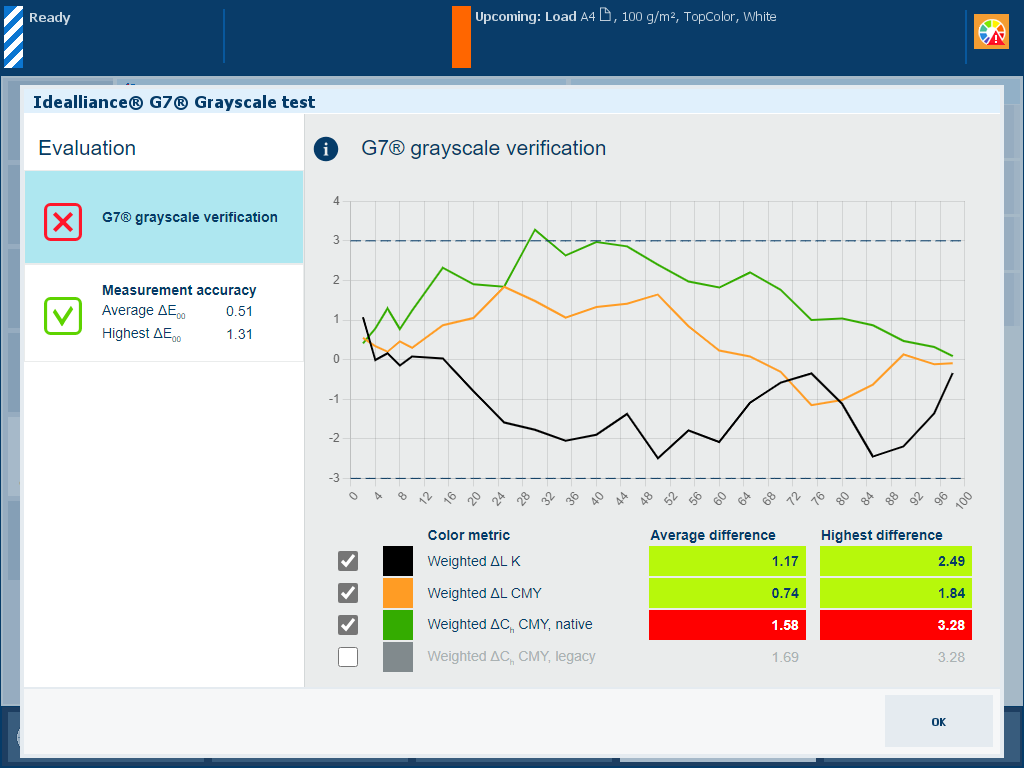
|
Description The [G7® grayscale verification] information is an indication for the color accuracy achieved with the current printer condition, used media and corresponding output profile. The graph shows per color channel how close the measured values meet the G7® target values. The tolerances are displayed by dashed lines. |
|
Evaluation
|
|
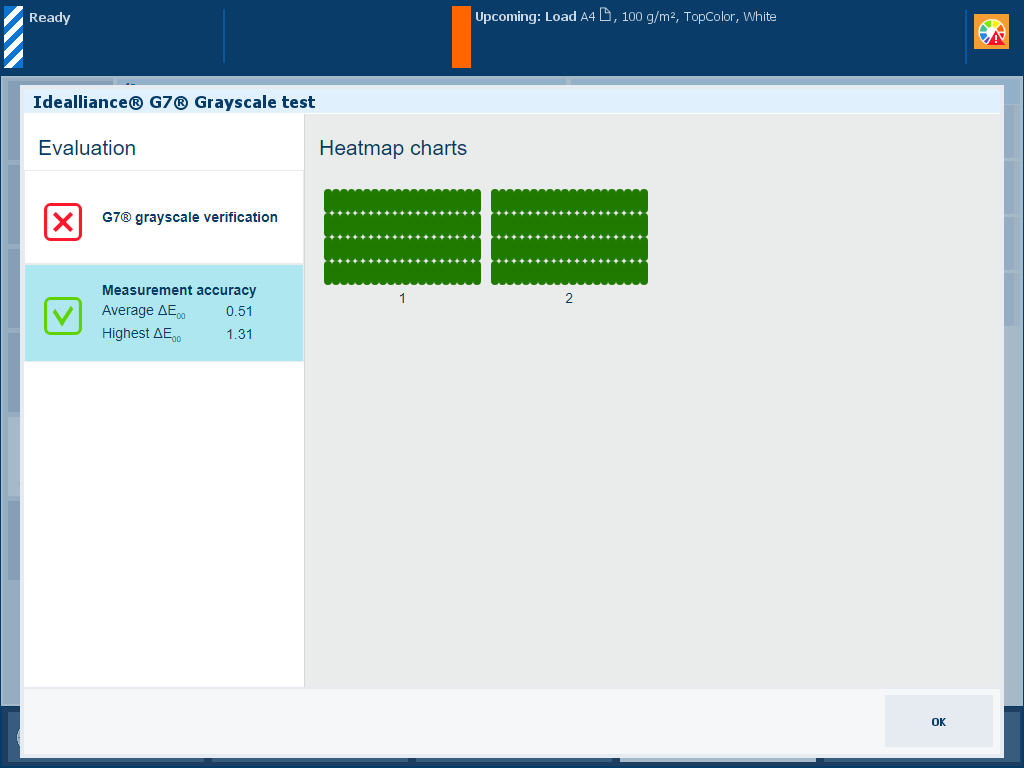
|
Description The ΔE values of the [Measurement accuracy] information are indicators for the accuracy by which the patches are printed and measured. The control panel displays a heatmap whose patch locations correspond with the printed chart. |
|
Evaluation
|
|
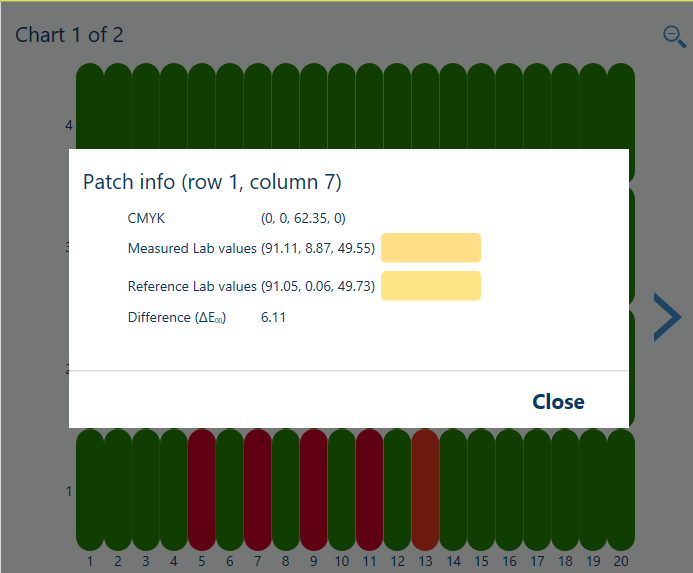
|
Options to improve color quality
|
When you want to print a detailed report of the performed G7® Grayscale test, touch [OK].
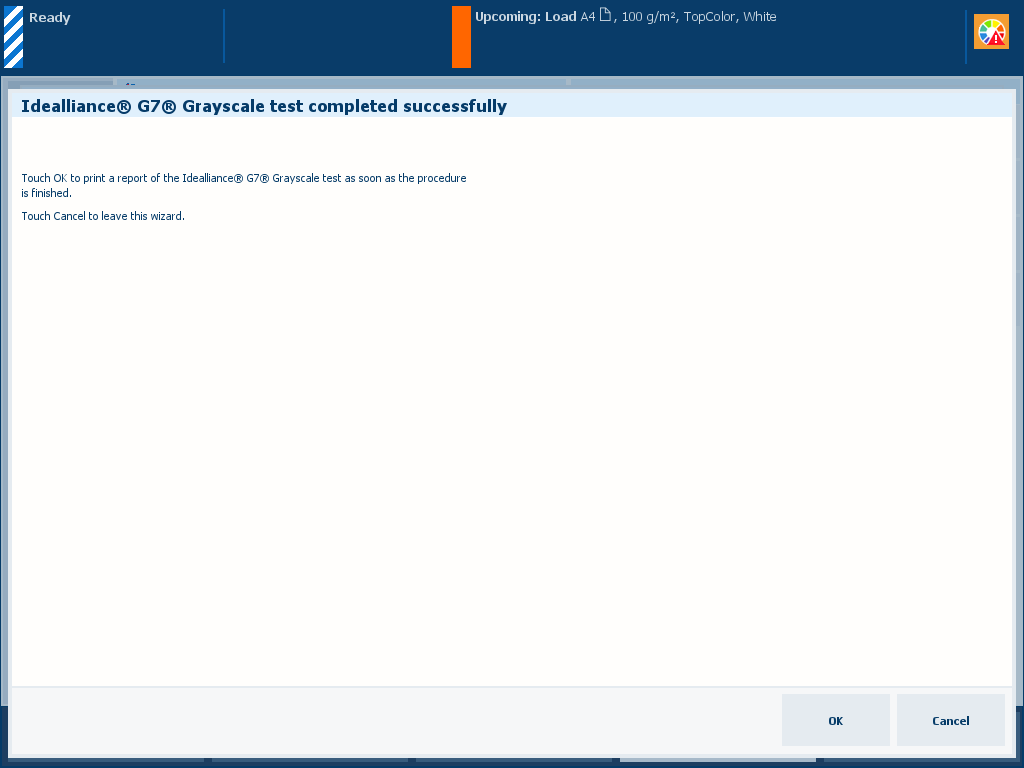 Option to print a detailed report
Option to print a detailed reportYou can also download a detailed report of the performed G7® Grayscale in the Settings Editor.
Location: .
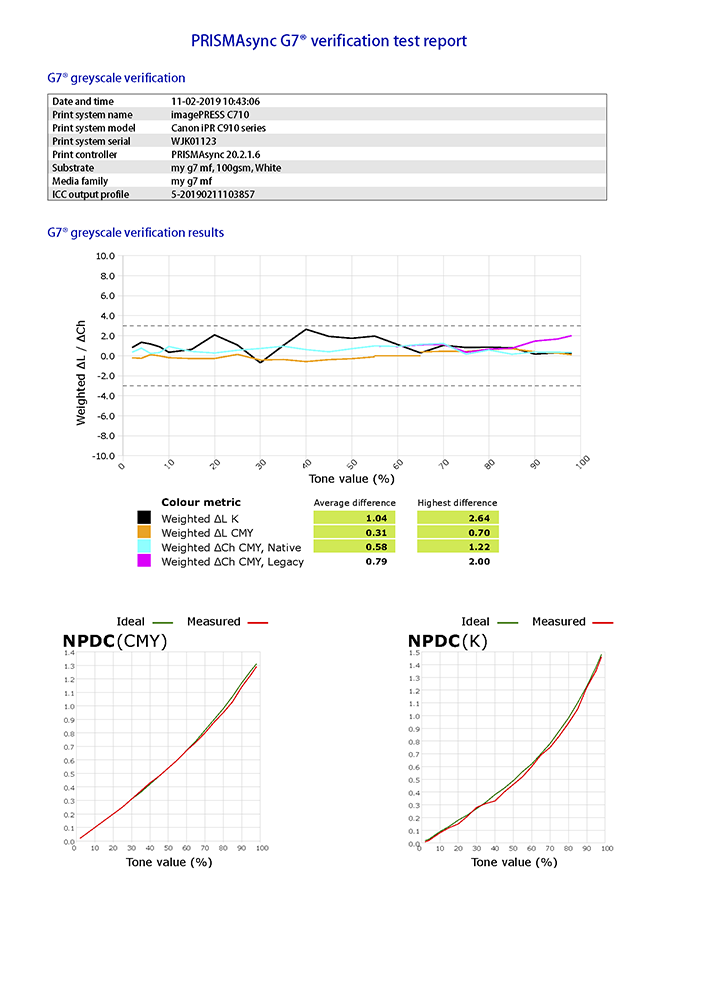 Example of G7® Grayscale test report
Example of G7® Grayscale test report