

For the most productive use of the table, multiple copies are printed side-by-side.
In this scenario we are printing many copies of the same job, each on their own piece of media. The operator wants to get the same image-to-media position for all copies.
Select Batch Type: Composite
When you choose Composite, the batch job will be printed without interruption.
Click 3 times to get 3 similar jobs.
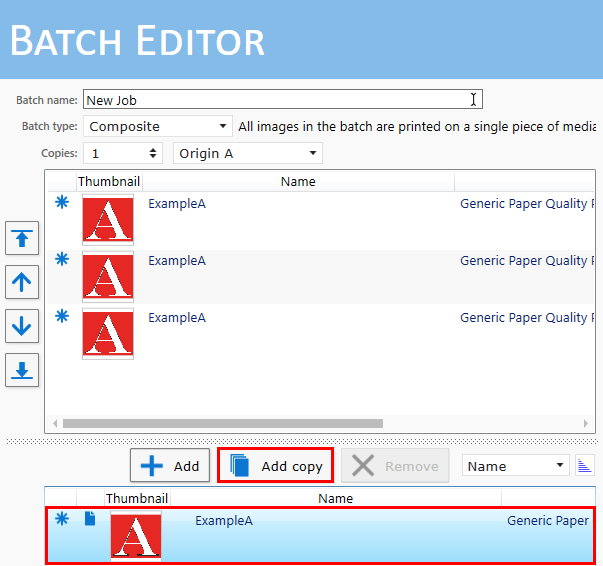
Enable the option Position on media.
Enter the size and offset values for the media and define the image offset on the media.
Select [Left] as reference point for Panel 1 and [Right] for Panel 3.
Create a Custom reference point to reference the middle panel (Panel 2).
You can define up to three Custom reference points in the [Settings] tab, section: [Printer].
For more information about Custom reference points, see Reference points.
|
Panel 1 |
Panel 2 |
Panel 3 |
|---|---|---|
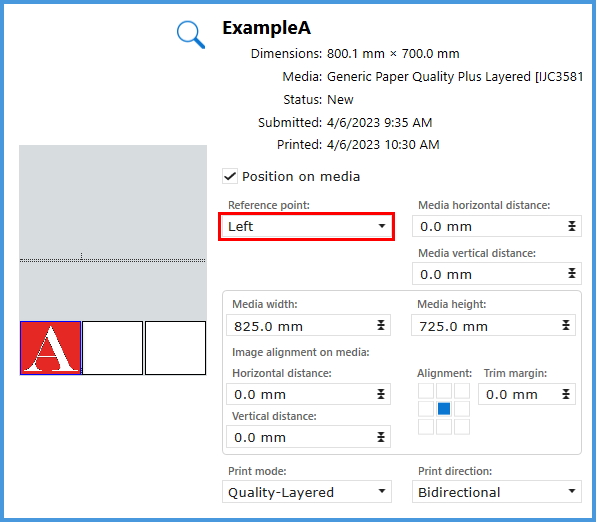
|
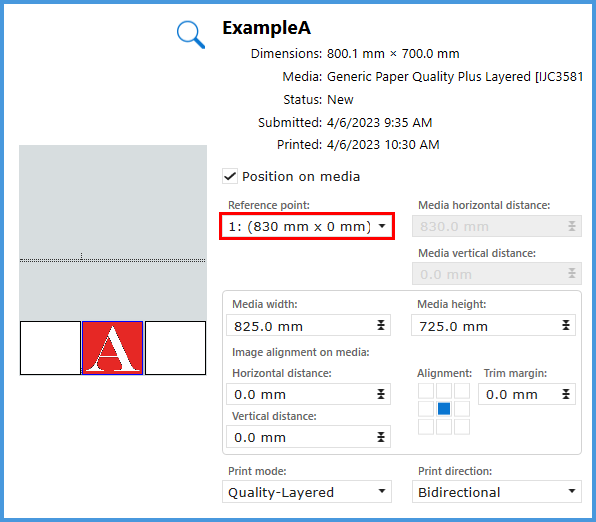
|
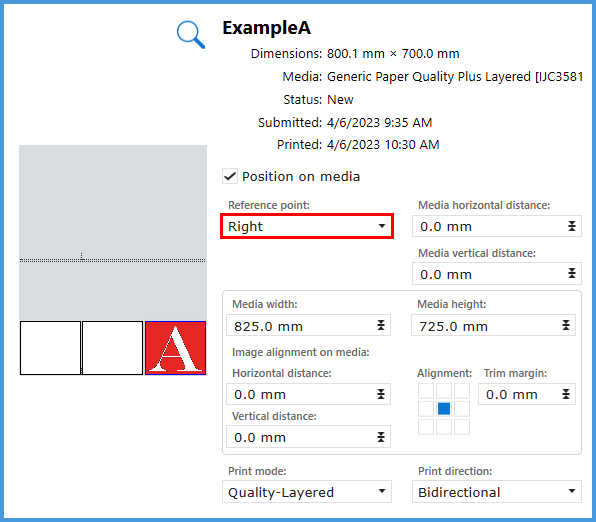
|
In this simulation we only use one zone. For the XTF you can use dual origin. You can set up the panels in zone B for a more productive use of the table. See Print With Dual Origins.