

For the most productive use of the table, multiple copies are printed side-by-side.
In this scenario we are printing many copies of the same job, each on their own piece of media. The operator wants to get the same image-to-media position for all copies.
Select Batch Type: Composite
When you choose Composite, the batch job will be printed without interruption.
Click 3 times to get 3 similar jobs.
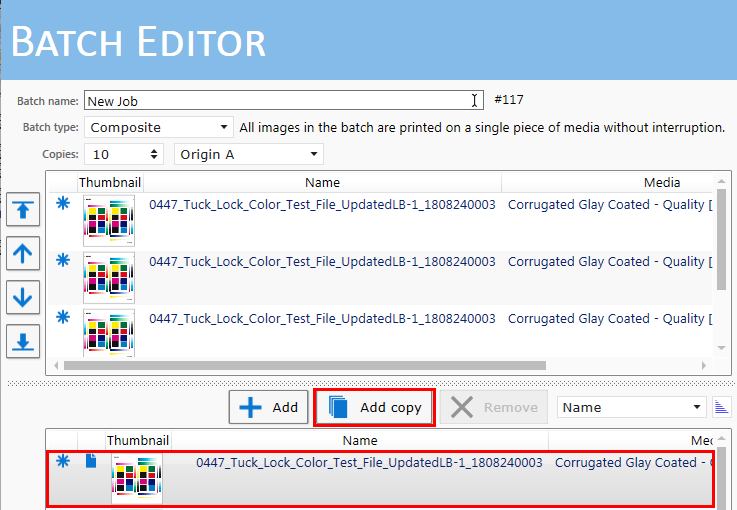
Enable the option Position on media and enter the size and offset values for the media and the image offset on the media. Use the left or right origin as reference.
|
Panel 1 |
Panel 2 |
Panel 3 |
|---|---|---|
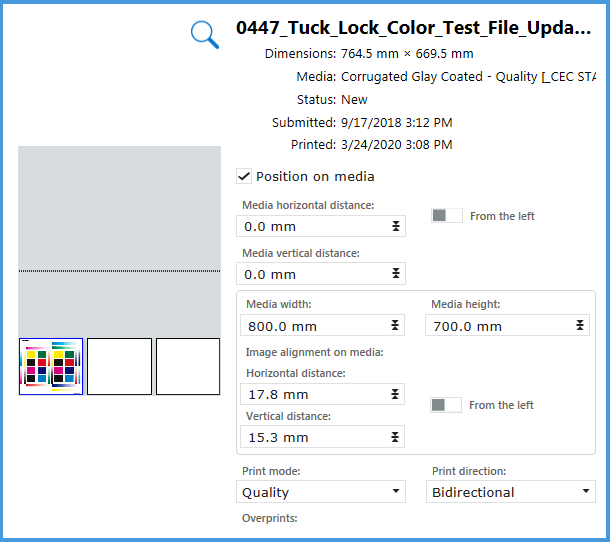
|
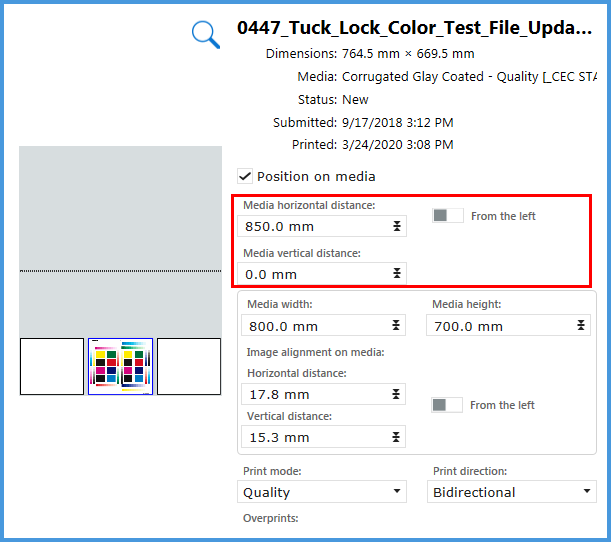
|
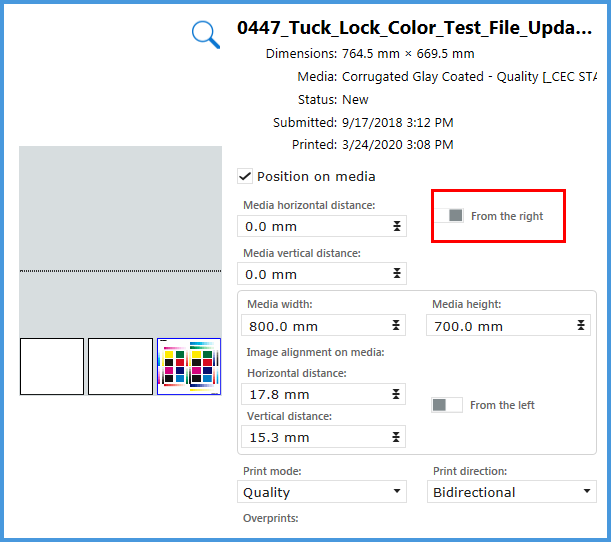
|
In this simulation we only use one zone. For the XTF you can use dual origin. You can set up the panels in zone B for a more productive use of the table. See Print With Dual Origins.