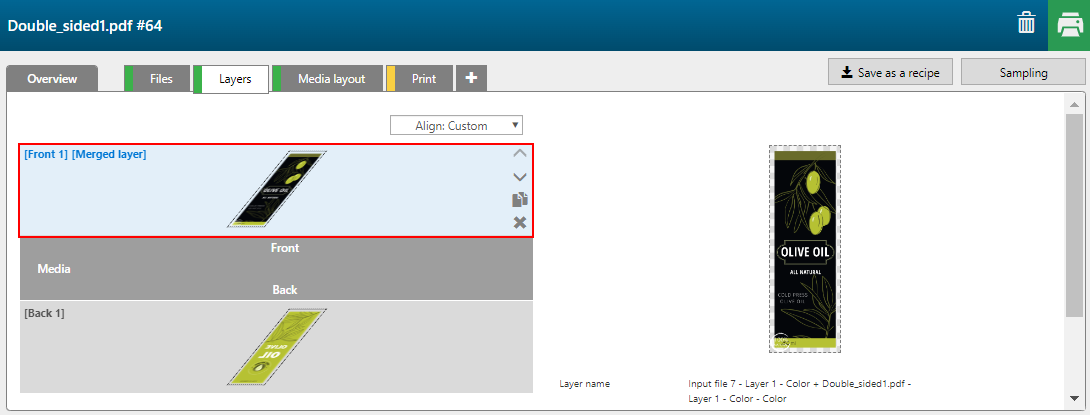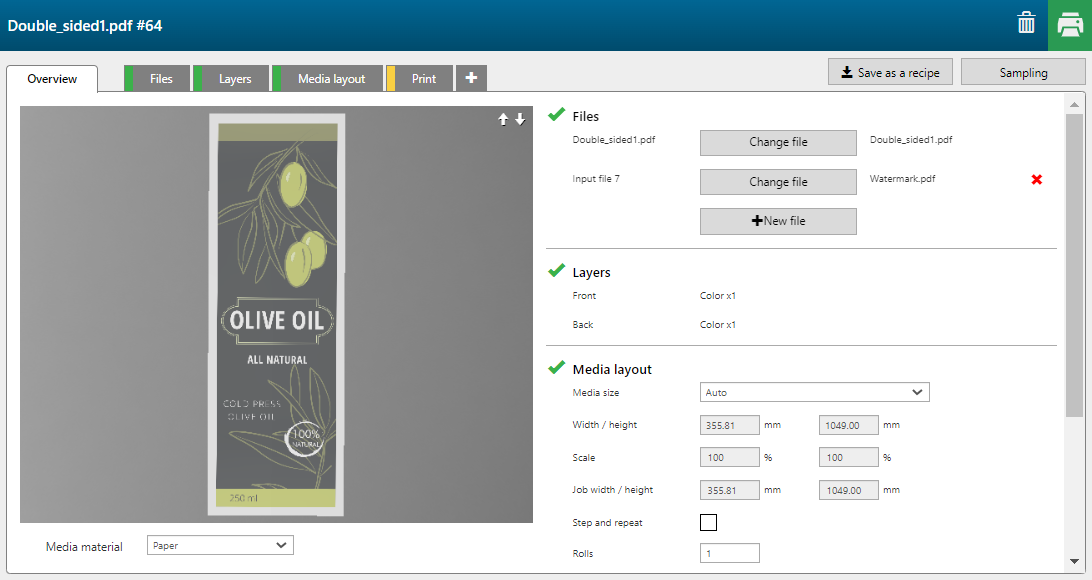This topic describes how you can create a new application. You can store this application as a recipe.
As example we create a double sided application with a logo on the front side.
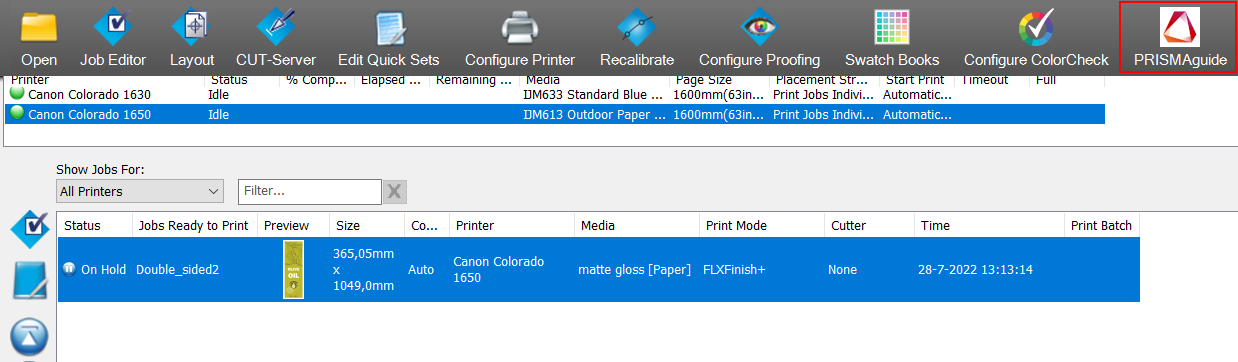
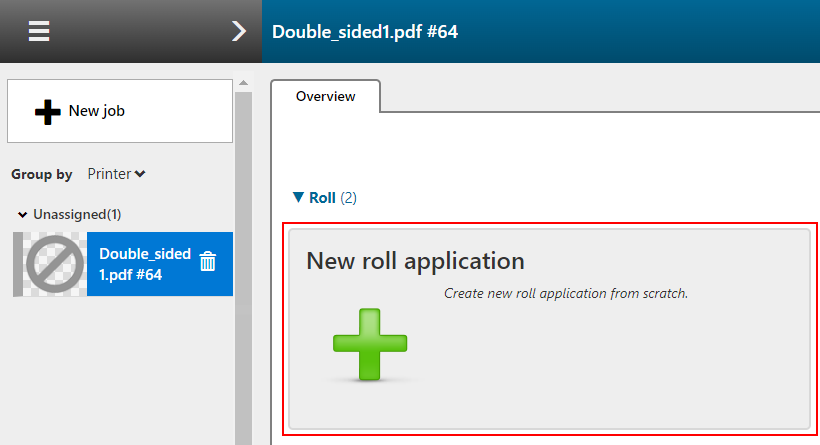
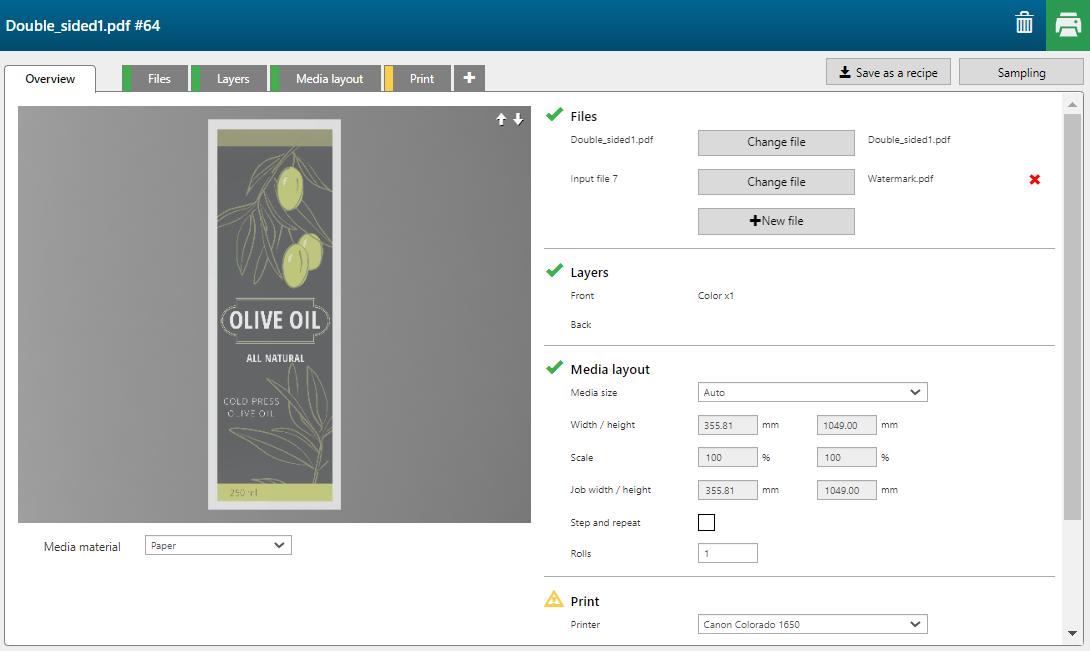
Click on the button [New file] to add a file to the application.


In this example we added Watermark.pdf to the application.
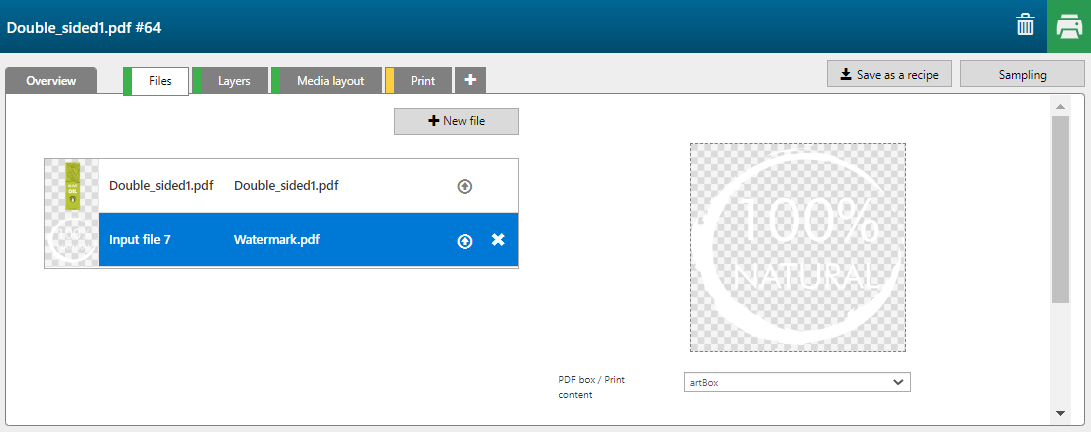
Click on the duplicate button to create 2 extra layers.
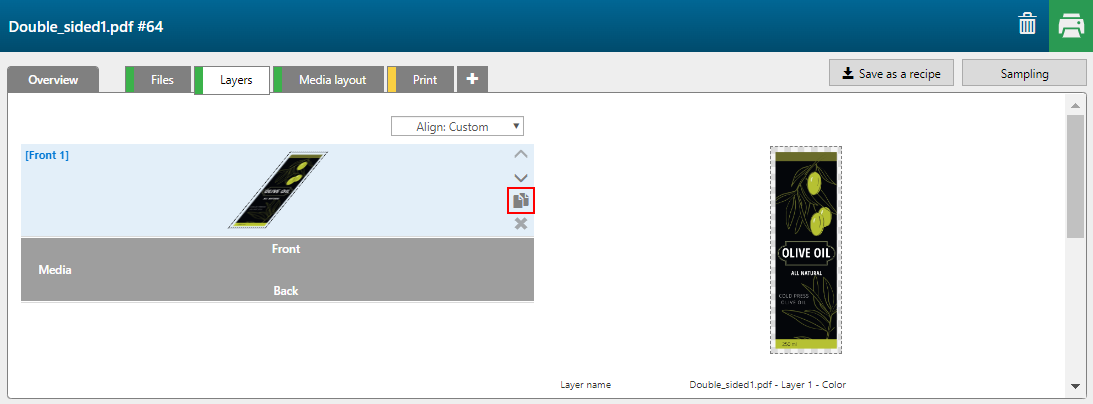
We want to create 2 [Front] layers and one [Back] layer.
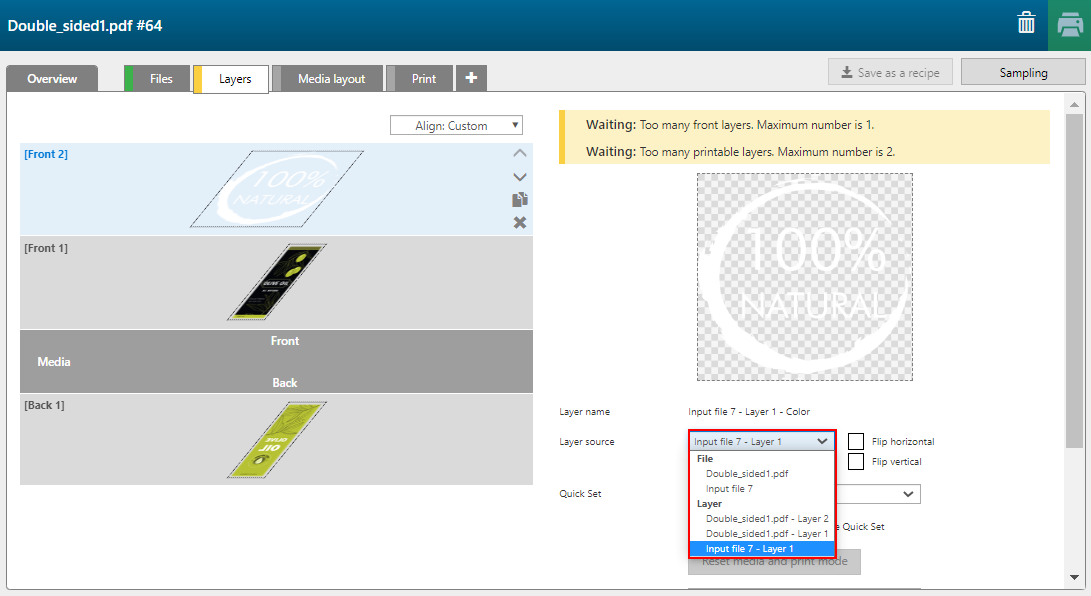
You can assign pages, layers or spot colors, present in the input file(s) as input to a print layer.
Select the following [Layer source] for each layer:
Front 2: Input file-Layer-1
Front 1: Double_sided.pdf-Layer-1
Back 1: Double_sided.pdf-Layer-2
Define the place of the watermark on the front side.
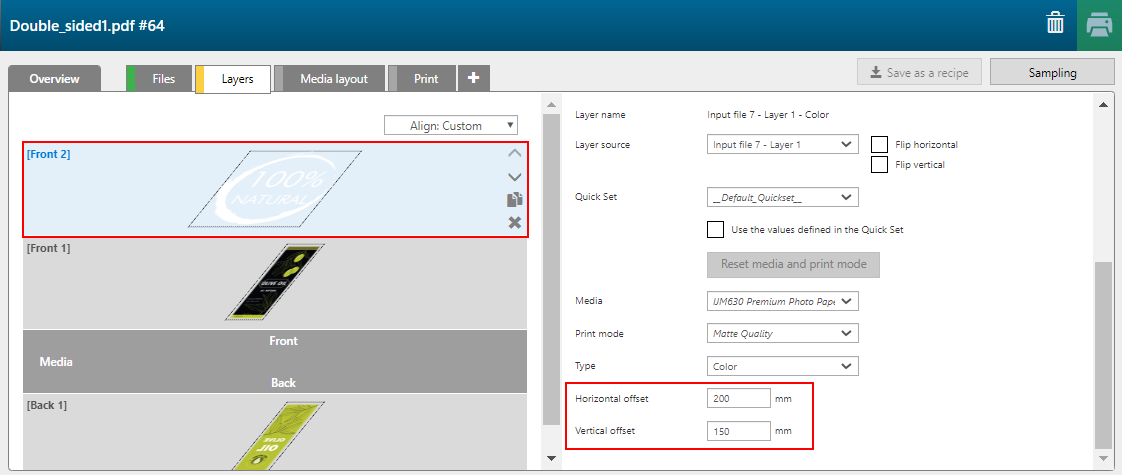

A roll application can only have one layer for the front and one for the back side.