

This topic contains the following instructions.
Enable job forwarding
Configure other remote printers for jobs forwarding
Enable job forwarding to remote printers that are not configured
Operators can use job forwarding - that is provided by the menu option [Forward] - on the control panel and in PRISMAsync Remote Manager.
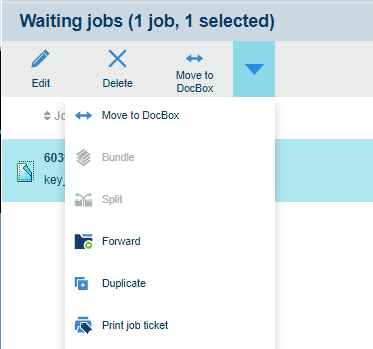 Job forwarding
Job forwardingTo permit operators to forward jobs from an actual printer to other printers, you need to enable job forwarding on the actual printer.
These other printers can be the following:
Printers that belong to the PRISMAsync Remote Manager printer cluster where the printer to belongs.
Printers that are configured as a remote printer in the Settings Editor of the actual printer.
Printers that the operator specifies during job forwarding.
Perform this procedure on all printers where operators have the permission to forward jobs.
Open the Settings Editor and go to: .
Click [Remote printers].
Click [Configure].
 Printers for job forwarding
Printers for job forwardingCheck the [Enable job forwarding] check box.
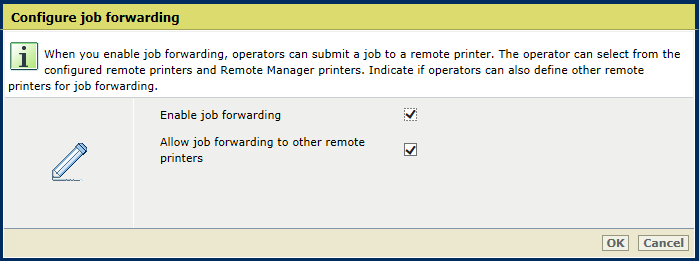 Configure job forwarding
Configure job forwardingClick [OK].
Perform this procedure on all printers where operators have the permission to forward jobs to remote printers that are configured in the Settings Editor.
Go to: .
 Printers for job forwarding
Printers for job forwardingClick [Add].
Enter the printer name or IP address in the [Hostname / IP address] text field.
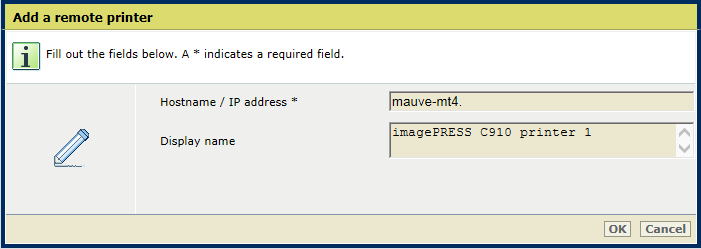 Add printer for job forwarding
Add printer for job forwarding Use the [Display name] field to enter the printer name that is shown in the job forwarding dialog box.
Click [OK].
Result:
The added printer can be selected.
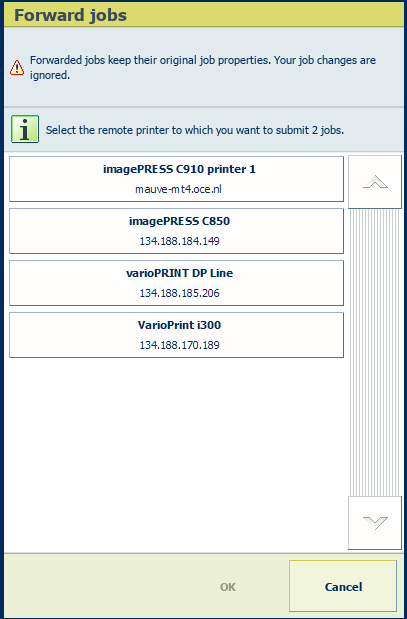 Forward jobs to not configured remote printers
Forward jobs to not configured remote printersPerform this procedure on all printers where operators have the permission to forward jobs to remote printers that are not configured in the Settings Editor. Operators have the [Other printer] option to manually enter the hostname or IP address of the remote printer.
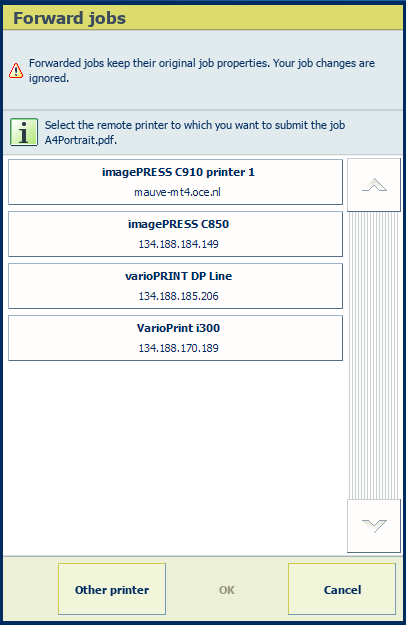 [Other printer] option on control panel
[Other printer] option on control panel
Open the Settings Editor and go to: .
Click [Remote printers].
Click [Configure].
Check the [Allow job forwarding to other remote printers] check box to enable job forwarding to remote printers that have not been configured.
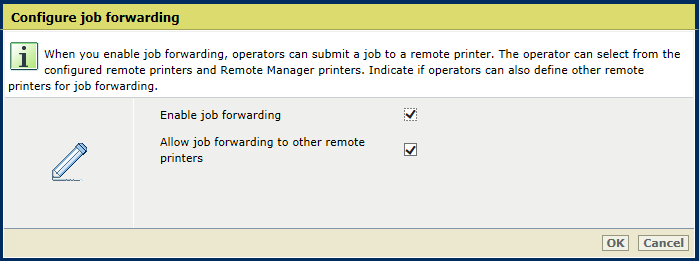 Forward jobs to not configured remote printers
Forward jobs to not configured remote printersClick [OK].