

PRISMAsync offers the several ways to make a print.
This topic describes how to:
Print a job
Print a job immediately
Print a job after the active print job
Reprint a printed job
For more information about:
Manage jobs, see Learn about job management in the queues.
Find and select jobs, see Search, filter and select jobs.
Proofing, seeMake a proof.
Change jobs, see Change job settings.
The Print function sends one or more jobs to the end of the list of scheduled jobs. There they are printed according to their position in the list. Printed scheduled jobs go to the list of printed job. Printed DocBox jobs remain in the DocBox folder.
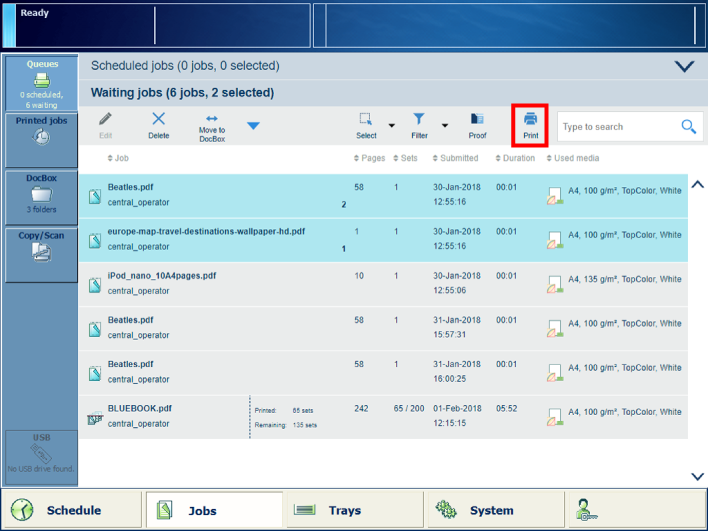 The print function in the list of waiting jobs
The print function in the list of waiting jobsYou can print a job from the following locations:
|
Function |
Scheduled jobs |
Waiting jobs |
DocBox |
Printed jobs |
|---|---|---|---|---|
|
[Print] |

|

|
Touch [Jobs].
Go to the location of the job.
To print a waiting job, touch .
To print a DocBox job, touch [DocBox] and select the DocBox folder.
Enter a PIN, if requested.
Select the jobs you want to print.
Touch [Print].
The
Print now
function sends one or more jobs to the
first position in the list of scheduled jobs. The printer stops the active print job
 after a set is finished.
after a set is finished.
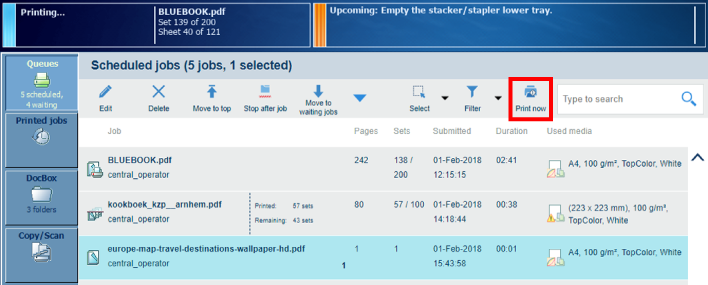 The print now function in the list of scheduled jobs
The print now function in the list of scheduled jobsYou can print a job immediately from the following locations:
|
Function |
Scheduled jobs |
Waiting jobs |
DocBox |
Printed jobs |
|---|---|---|---|---|
|
[Print now] |

|

|
Touch [Jobs].
Go to the location of the job.
To print a scheduled job immediately, touch .
To print a DocBox job immediately, touch [DocBox] and select the DocBox folder.
Enter a PIN, if requested.
Select the jobs you want to print.
Touch [Print now].
The
To top function sends one or more jobs to the
second position in the list of scheduled jobs. The printer finishes the active print job
 .
.
 The to top function in the list of scheduled jobs
The to top function in the list of scheduled jobsYou can print a job after the active print job from the following locations:
|
Function |
Scheduled jobs |
Waiting jobs |
DocBox |
Printed jobs |
|---|---|---|---|---|
|
[Move to top] |

|
Touch [Jobs].
Touch .
Select the jobs you want to print after the active print job.
Touch [Move to top].
To reprint a printed job, you must first copy the printed job. Then, you can change the jobs if requird and print them.
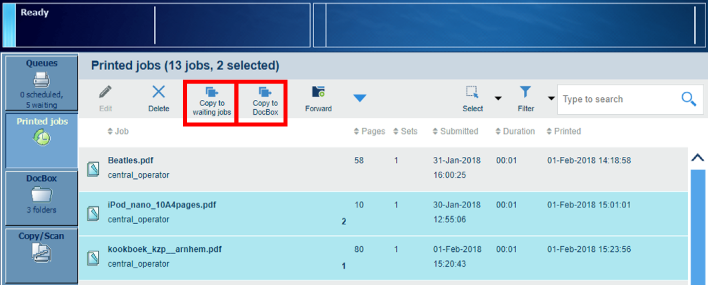 The copy functions in the list of printed jobs
The copy functions in the list of printed jobsYou can reprint a printed job from the following locations:
|
Function |
Scheduled jobs |
Waiting jobs |
DocBox |
Printed jobs |
|---|---|---|---|---|
|
[Copy to waiting jobs] |

|
|||
|
[Copy to DocBox] |

|
Touch .
Select the jobs you want to reprint.
Touch [Copy to waiting jobs] or [Copy to DocBox].
Go to the location of the copied jobs.
Select the job you want to reprint.
Change the job, if required.
Touch [Print].