

The dashboard at the top of the control panel and the operation attention light warn you when the waste toner container is full. The colour of the icon indicates the status of the waste toner container. (Learn about the printer status)

|
Waste toner container has sufficient space. |

|
Waste toner container is almost full. |

|
Waste toner container is full |
You can check the current status of the waste toner container at te control panel. Location: .
You can replace the waste toner container at a later moment, but be aware that the active job or one of the next jobs will cause an error because of the full waste toner container. You find the waste toner container in the print module.
 Location of the waste toner container
Location of the waste toner containerDo not burn or throw used waste toner containers into open flames. This can cause toner ignition, which results in burns or a fire.
Do not store toner cartridges in places exposed to open flames. This can cause toner ignition which results in burns and a fire.
When toner gets onto your hands or clothing, immediately wash it off with cold water. Warm water will set the toner. Then, it becomes impossible to remove the toner.
When toner is spilled, carefully wipe up the loose toner with a damp, soft cloth. Avoid inhaling toner dust. Do not use a vacuum cleaner to avoid explosions of toner dust due to static discharge.
When toner is ingested, consult a physician immediately.
When toner gets onto your hands or clothing, immediately wash it off with cold water. Warm water will set the toner. Then, it becomes impossible to remove the toner stains.
For information on the Canon waste toner containers, see Consumables.
Your local authorised Canon dealer will dispose of used waste toner containers.
You cannot reuse toner. Do not mix new and used toner together.
Use only waste toner containers intended for your print system.
Do not replace the waste toner container before a message on the control panel appears that you must replace the container.
When you insert the waste toner container, push the container as far as possible.
When you replace the waste toner container during a print job, the print process resumes after the replacement of the waste toner container.
|
Action |
||
|---|---|---|
|
1 |
Open the left door of the print module. |

|
|
2 |
Pull out the tray until the stop. |

|
|
3 |
|


|
|
4 |
Lift the waste toner container to remove the container. Keep the waste toner container upright to prevent toner spilling. |

|
|
5 |
Take the new waste toner container out of the box. |
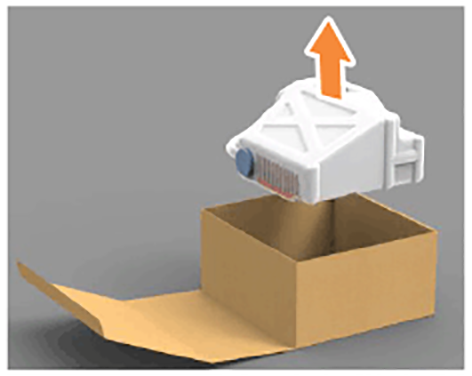
|
|
6 |
Do not put the cap on the opening of the waste toner container. This can cause a malfunction or machine damage. |

|
|
7 |
Close the left door of the print module. |

|