

Job Definition Format (JDF) is an open-standard XML-based file format and uses industry-accepted XML tags. JDF automates the print production process by enabling the data exchange between different JDF applications. The description of the print job, from document design until post press, is embedded in XML code.
JDF makes the job data production faster and more efficient.
Job Messaging Format (JMF) is the communication protocol that is used in the JDF workflow.
A JDF ticket is a description of the job in XML format. It can be read and processed by JDF-enabled devices that are called JDF workers.
A JMF message is information in XML format that is exchanged between a JDF manager and a JDFworker. The JDF manager can be a JDF job-submission application that sends JMF messages with job information to a JDF-enabled printer.
To initiate a print job, the JDF job-submission application submits a JMF message that includes a reference to a JDF ticket that is stored at an external location. This JDF ticket can be retrieved by the JDF-enabled printer. The JDF ticket, in turn, contains a reference to the location where the print document is located. So the JDF-enabled printer also retrieves the print document from an external location.
The print document can have the PostScipt, PCL or PDF document.
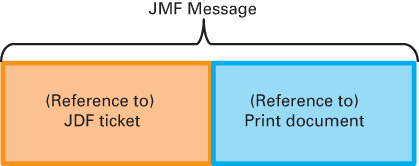 JMF message
JMF messageUsers can create JDF tickets with the PRISMAsync Print Server ticket editor, the remote printer driver, or with external applications.
PRISMAsync Print Server can handle jobs according to JDF tickets when the jobs are submitted in the following ways.
|
Submission method |
Description |
JDF job handling and job monitoring |
|---|---|---|
|
Submitted by a JDF manager application via HTTP |
The JMF message contains references to the print document and the JDF ticket. PRISMAsync Print Server only acts as a JDF-enabled printer when the JDF/JMF communication runs via HTTP. |
Communication and progress can be managed by external JDF managers or job-submission applications. |
|
Submitted by PRISMAsync Remote Manager or the remote printer driver |
The JDF ticket and the print document are integrated into a single job data file. |
Not possible |
|
Submitted via LPR |
The JDF ticket and the print document are integrated into a single job data file. |
Not possible |
|
Submitted via Socket 9100 |
The JDF ticket and the print document are integrated into a single job data file. |
Not possible |
|
Submitted via SMB |
The JDF ticket and the print document are integrated into a single job data file. |
Not possible |
|
Submitted via Novell eNDPS (only VarioPrint 6000 line). |
The JDF ticket and the print document are integrated into a single job data file. |
Not possible |
|
Submitted via hotfolders |
The JDF ticket is stored in the hotfolder. The JDF ticket determines the job properties of the print documents that are dragged and dropped into the hotfolder. |
Not possible |
By default, a JDF manager submits JMF messages to HTTP port: 8010. You can change the port number to another free port number in the Settings Editor of the printer.
The JDF manager specifies in the JMF message the address and port that PRISMAsync Print Server can use to send return messages.
The scheme below explains how PRISMAsync Print Server acts as JDF-enabled printer.
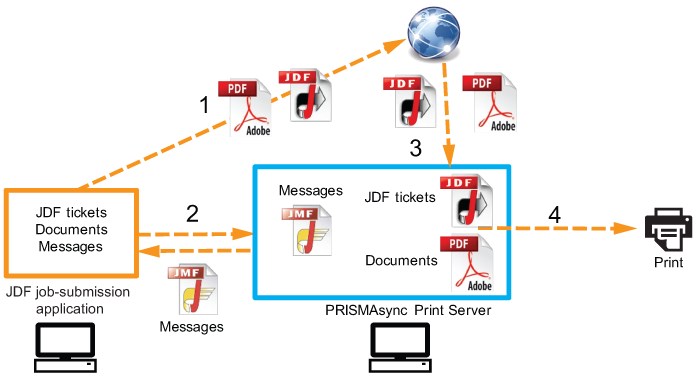 JDF-enabled printer
JDF-enabled printer The JDF job-submission application stores job tickets and print documents at an external location.
Both the JDF job-submission application and PRISMAsync Print Server exchange JMF messages.
A JMF message from a JDF job-submission application contains references to the location of the JDF ticket and the print document.
The print document is processed and printed according to the JDF ticket.
The scheme below shows how PRISMAsync Print Server processes a JDF job submitted by a JDF job-submission application.
 JDF job-submission application
JDF job-submission applicationThe JDF job-submission application submits a JMF message to PRISMAsync Print Server.
This JMF message contains the URL (in HTTP) of the JDF ticket, for example:
<QueueSubmissionParams ReturnJMF="http://localhost:9090/alces/jmf" URL="http://localhost:9090/jdf/We2BqOCsLBxev9JW.jdf"/>
PRISMAsync Print Server retrieves the JDF ticket from the specified URL.
PRISMAsync Print Server reads the JDF ticket that contains the URL (in HTTP) of the print document, for example:
<FileSpec URL="http://10.31.141.233/Samplebook%20FINAL%20inslag.pdf" MimeType="application/pdf"/>
PRISMAsync Print Server retrieves the print document from the specified URL.
PRISMAsync Print Server submits a JMF message to the JDF job-submission application to inform where the job is in the queue.
PRISMAsync Print Server submits a JMF message to the JDF job-submission application to inform that the job is printed or stopped.
PRISMAsync Print Server submits a JMF message to the JDF job-submission application to inform that the job is completed, including information about the following:
Number of prints.
Used media.
Media print mode (only for VarioPrint i-series and varioPRINT iX-series).
Ink usage (only for VarioPrint i-series and varioPRINT iX-series).
Job time and job duration.
PRISMAsync Print Server informs the JDF job-submission application that a job is aborted in the following situations:
A job becomes part of a combined job (build or bundle).
A job is deleted from the list of waiting jobs or scheduled jobs.
A job is moved to one of the DocBox folders.
JDF job-submission applications are able to initiate jobs with multiple print documents and a single JDF ticket.
The JDF job-submission application is able to perform the following tasks when jobs are processed at PRISMAsync Print Server.
Move scheduled jobs to the list of waiting jobs.
Move waiting jobs to the list of scheduled jobs.
Remove jobs from the PRISMAsync Print Server print queue.
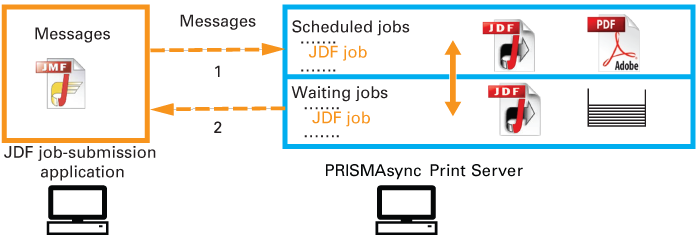 JMF communication
JMF communicationBe aware that PRISMAsync Print Server managers can access PRISMAsync Print Server without identity authentication.
JDF tickets can be created with the ticket editor.
Refer to the operation guide of your printer how to use the ticket editor.
The PRISMAsync Print Server JDF ticket transformation supports that the JDF tickets can be handled correctly according to the possibilities of the printer. Therefore, the JDF ticket code is adjusted by XSLT style sheets before being applied to a print job. The XSLT style sheets are managed in the Settings Editor.
Read the Technical Reference Manual (TRM) of your product for the following.
The JDF ticket specification of PRISMAsync Print Server.
Examples of XSLT style sheets.