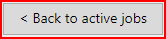Configure the settings for the connection to the ProCut Server.
PRISMAguide XL Connector must be installed and configured. See Install the PRISMAguide XL Connector for the details.
PRISMAguide XL Engine 2.1 (or higher) and ProCut Server must be installed.
Open PRISMAguide XL Engine
Click on the [Menu] and go to [Settings]

Fill out the settings in the ProCut section
[Host/IP] (choose IP where PRISMAguide XL Connector is installed)
[Port] (Choose the port defined in PRISMAguide XL Connector)
Check out: [Auto print]. All jobs from ProCut will be printed automatically.
When IP address and port are correct, the status will change to [Ready].
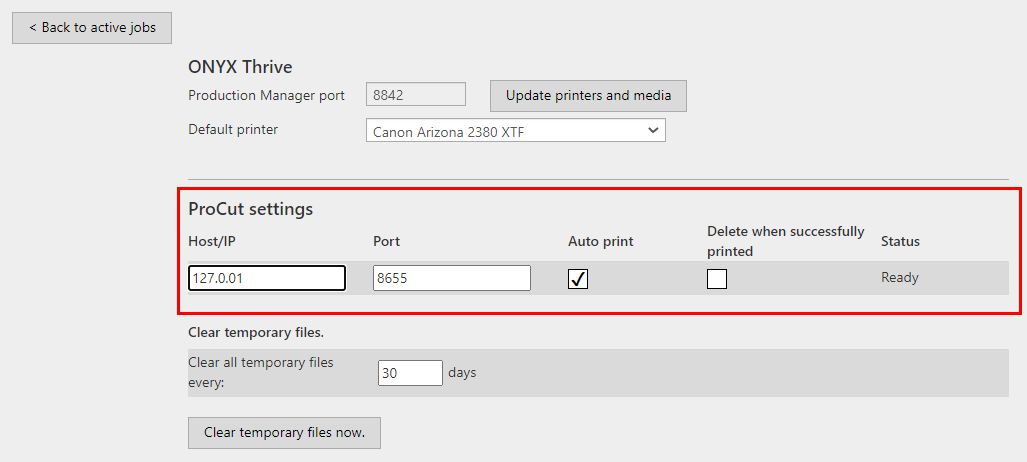
Click on [Back to active jobs], to close [Settings].
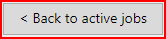
Click on the [Menu] and go to [Settings]

Click on [Add new hot folder] in the Hot folders section

Define the settings for the hot folder

Add the path to the hot folder
Select the recipe in the drop-down list.
Use a recipe that is compliant with ProCut submission. It must contain a cut path mapped with the recipe.
In [Auto submit] select ProCut
Select the ProCut automation for auto nesting.
Click Save

When the settings are correct, the status will change to ready.

Click on [Back to active jobs], to close [Settings].