

A [Could not connect to...] message appears. Why ?
Possible reasons:
When you try to add a new printer:
The printer hostname or IP address has changed.
The printer hostname or IP address you entered is not correct.
The printer is in error mode.
The printer is initializing or shutting down.
The printer is turned off.
When you try to connect to a printer from the printer drop-down list::
The printer hostname or IP address has changed.
The printer is in error mode.
The printer is initializing or shutting down.
The printer is turned off.
Check the printer host name or IP address.
Open a web browser and enter the printer hostname or IP address, to check if you can connect to the printer.
Check if the printer is active and not in error mode.
When you can connect to the printer, you can add the printer to PRISMAproduce Tech via 'User name' - [Printers], see Manage the printer drop-down list.
For imagePROGRAF printers, there are two other possible reasons you cannot connect to the printer:
The printer driver is not installed.
When the driver is not installed, first install the driver. Download the correct driver from the Canon support website.
The printer driver is not correctly configured.
Open the 'Printer properties' driver.
A window opens.
Click on 'Change Properties', under the 'General' tab.
Log in as 'Administrator'.
Open the 'Ports' tab.
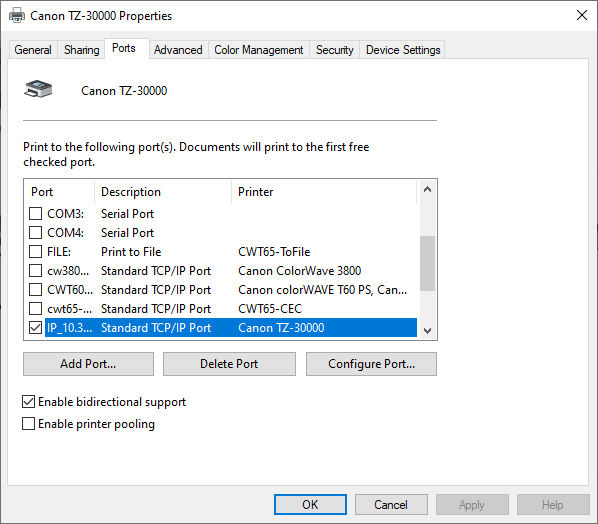
Select the port that is already enabled, and click on 'Configure port...'.
A window opens.
Check if the hostname (printer name) or IP address is the same as the one you use for PRISMAproduce Tech. If not, change the name or address.
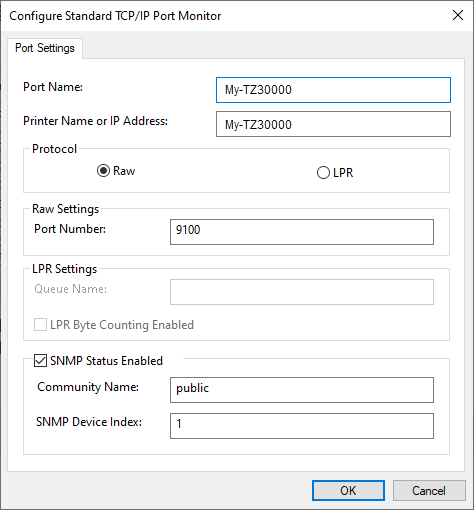
Go back to the 'General' tab.
Click on 'Print Test Page', to print a test page and check if the connection is valid.