

When a file is selected, the application will offer a toolbar with one button for each possible action. The number and type of operations is variable.
The selected job in the list has a number of possible actions available. The number of actions depends on the state of the job.
|
Action |
Icon |
Description |
|---|---|---|
|
[Add files] |
|
Opens the operating system "pick file" dialogue and lets you add a file to the job.. |
|
[Delete] |
|
Deletes the selected file for the job. The application will request a confirmation before. This operation is irreversible. |
|
[Download the file] |
|
The file is downloaded to the local storage. |
|
[Preview the file] |
|
Opens the file in the [Preview] panel. The duration of ths operation is dependent on the file's size. |
|
[Replace the file] |
|
Opens the operating system "pick file" dialogue and replaces the existing file with another one. |
|
[Merge files] This button is disabled for jobs with a single attachment, as well as for files which did not yet pass the preflight stage. |
|
Joins together two or more attachments into a single one. The resulting attachment has to comply with the current limitations (number of pages and size) and replaces the merged files. Composing and merging attachments can only be done with a valid "PRISMAprepare Go Composition" license. This operation is only accessible when more than one attachment is selected. |
|
[Unmerge files] This button replaces the merge button when the selected attachment is a concatenated file. |
|
Discard the last merge operation and returns the original attachments to the job. This operation is only accessible when a merged attachment is selected. |
|
[Revert to original] |
|
Discards any and all of the changes performed on the file, and replaces the current file with the original one. |
|
[Send to printer] |
|
Opens the [Send to printer] dialog. |
When the [Send to printer] button is pressed, this dialog opens.
You will have to select a value from the available ones before printing. Start by selecting the [Printer], since the rest of the settings are specific to each device.
|
ONYXdevice |
Other device |
|---|---|
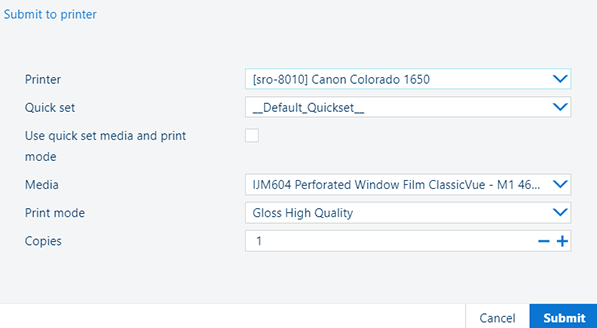 |
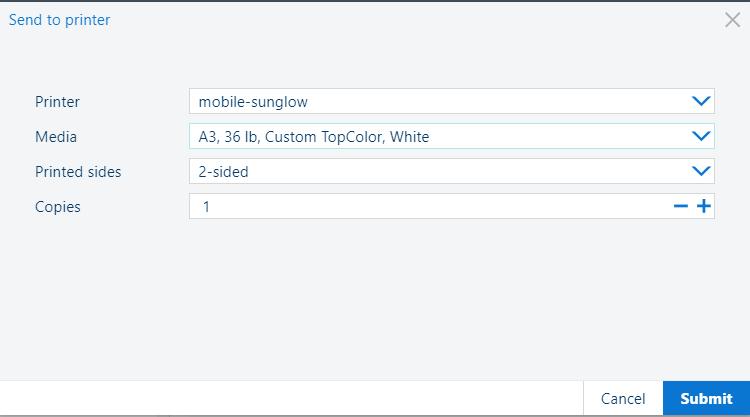 |
|
[Printer] - list with all the available printers |
[Printer] - list with all the available printers |
|
|
|
[Copies] - number of copies Default value is 1 |
[Copies] - number of copies Default value is 1 |