

This topics contains the following instructions.
Change the contents of the trace file (imagePRESS printer series)
Configure the engine logging period
Configure automatic creation of log files
Configure storage of jobs that cause printer errors
Configure the storage of last received job
On request of your Service organization, it can be required to adjust the default troubleshooting settings.
Please, contact your Service organization before you change the settings of this topic.
On request of the Service organization, you can change the default contents of the log file PRISMAsync Print Server makes.
By default, the log file contains report files and the trace file (log file C). The trace file contains information about printer events and problems. It depends on the commercial printer series if engine logging is or can be part of the trace file (log file B). In some situations, you are requested to create log files without a trace file (log file A)
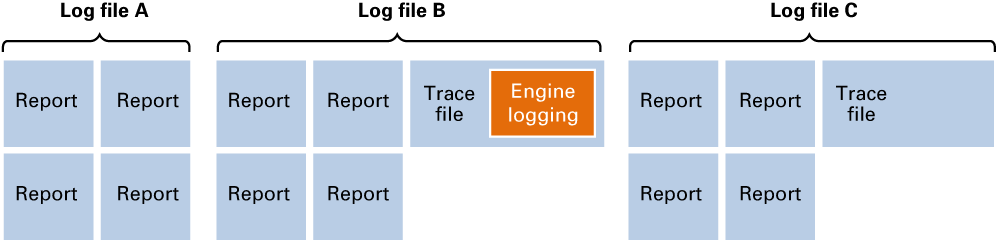 Three types of log files
Three types of log filesEngine logging can be enabled or disabled on the imagePRESS printer series.
Engine logging is always included in the trace file of the varioPRINT DP Line and VarioPrint 6000 printer series.
Engine logging is not available on the VarioPrint i-series and varioPRINT iX-series.
By default, engine logging is disabled on the imagePRESS printer series. Your Service organization can request to enable engine logging.
Please, contact your Service organization before you change this setting.
Open the Settings Editor and go to: .
 [Troubleshooting] tab
[Troubleshooting] tabIn the [Logging and reports] option group, use the [Engine logging in trace file] option to select the contents of the trace file.
[Included]: The trace file contains the engine logging.
[Excluded]: The trace file does not contain the engine logging.
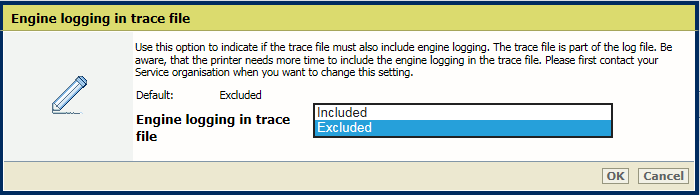 Engine logging in trace file
Engine logging in trace fileClick [OK].
For printers that have engine logging, the default engine logging period (0 minutes) results in a trace log file that contains all stored engine logging data. On request of the Service organization you can change the default value. Then, the trace file contains the engine logging data of the specified period.
The [Period of engine logging] option is only available on the imagePRESS printer series.
Please, contact your Service organization before you change this setting.
Open the Settings Editor and go to: .
 [Troubleshooting] tab
[Troubleshooting] tabIn the [Logging and reports] option group, use the [Period of engine logging] field to enter the logging period.
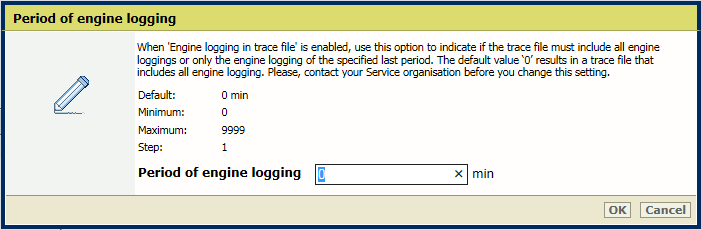 Period of engine logging
Period of engine loggingClick [OK].
By default, the printer automatically creates a log file when a print error or a printer error occurs. Your Service organization can request to change this setting. Then, only a log file is created when a printer errors occur.
Please, contact your Service organization before you change this setting.
Open the Settings Editor and go to: .
 [Troubleshooting] tab
[Troubleshooting] tabIn the [Logging and reports] option group, use the [Automatic creation of log files] field to select the errors for which you want to create log files.
[For all errors]: Print and printer errors are logged.
[Only for fatal errors]: Only printer errors are logged.
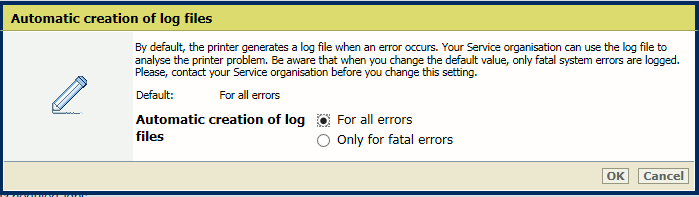 Automatic creation of log files
Automatic creation of log filesClick [OK].
You need to restart the system to implement the changes.
By default, PRISMAsync Print Server stores a job that caused a system crash.
Open the Settings Editor and go to: .
 [Troubleshooting] tab
[Troubleshooting] tabIn the [Logging and reports] option group, use the [Storage of job that caused printer error] option to enable or disable the storage of a job that caused a system crash.
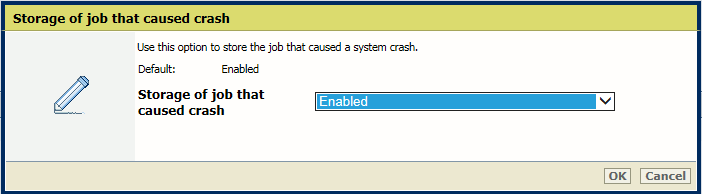 Store job that caused a crash
Store job that caused a crashClick [OK].
By default, PRISMAsync Print Server does not store the last job.
When the storage of the last received job is enabled, you can download the file of the last job for further analysis by the Service organization.
Open the Settings Editor and go to: .
 [Troubleshooting] tab
[Troubleshooting] tabIn the [Logging and reports] option group, use the [Storage of job that caused printer error] option to enable or disable the storage of the last received jobs.
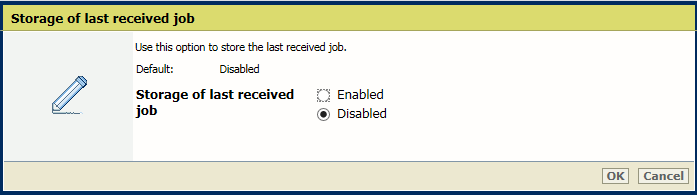 Store last received job
Store last received jobClick [OK].