

The Idealliance® G7® Targeted test verifies the accuracy of color management on the selected output media used for the test, for a selected G7® compliant simulation profile, for example GRACoL2013_CRPC6. G7® compliant simulation profiles are those in the GRACoL family of profiles, published by Idealliance®.
The G7® Targeted test determines whether the accuracy fulfills the requirements for the Idealliance® G7® grayscale and the G7® targeted compliance levels.
To pass the G7® Targeted test, the media family that is used for the test must be calibrated and profiled. However, the media family used for the test does not have to be a G7® media family. The G7® targeted test applies to all media of the media family.
The G7® targeted test comes in two flavors: with and without Substrate Corrected Color Aim (SCCA).
Without SCCA, the test includes a verification whether the color of the output paper matches that of the simulation profile.
This implies that the test will fail if the color of the output paper does not match, which is likely.
With SCCA, the target values from the simulation profile are adjusted to the actual color of the output paper, thus ignoring differences in paper color.
To pass the G7® Targeted test, the gamut on the output media must be at least as large as the gamut of the selected simulation profile used for testing. For example it is unlikely that the test will pass on uncoated paper if GRACoL2013_CRPC6 is used as the simulation profile, since the gamut on the uncoated paper will be smaller than the GRACoL2013_CRPC6 gamut.
The G7® Targeted test consists of 2 different tests that are combined in one step.
The first test is the G7® grayscale test. The test verifies whether grays are reproduced accurately.
The second test is the G7® targeted test. The test verifies whether the solids from primaries (CMY) and secondaries (RGB) and the substrate color match.
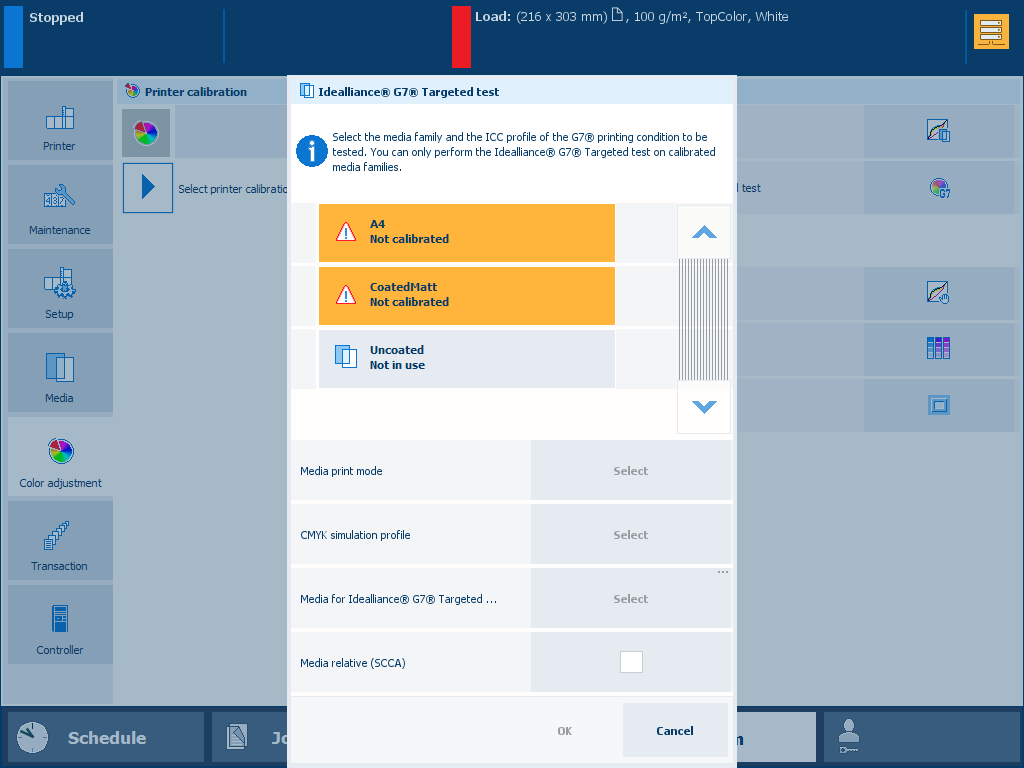 G7® Targeted test
G7® Targeted testi1Pro3 spectrophotometer (i1Pro2 also supported)
Calibrate the media family of the media you want to validate.
Connect the i1Pro3 spectrophotometer to the USB port of the control panel.
Touch .
Select the [Media print mode].
Select the [CMYK simulation profile]
Select the media for the G7® Targeted test.
Load the media.
Select the [Media relative (SCCA)] checkbox if required.
Touch [OK].
Follow the instructions on the control panel.
After you performed the G7® Targeted test, the feedback window shows the results of the performed procedure.
|
When you see three green checkmark icons, touch [OK] to continue. |
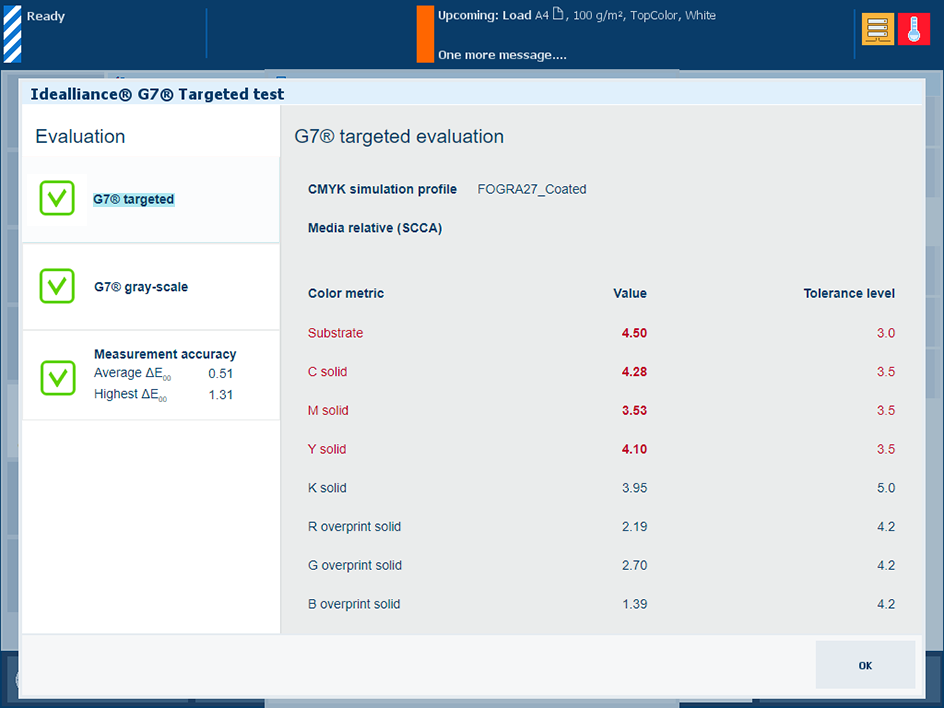 Feedback window of a successful G7® Targeted test
Feedback window of a successful G7® Targeted test |
|
When you see a red cross:
|
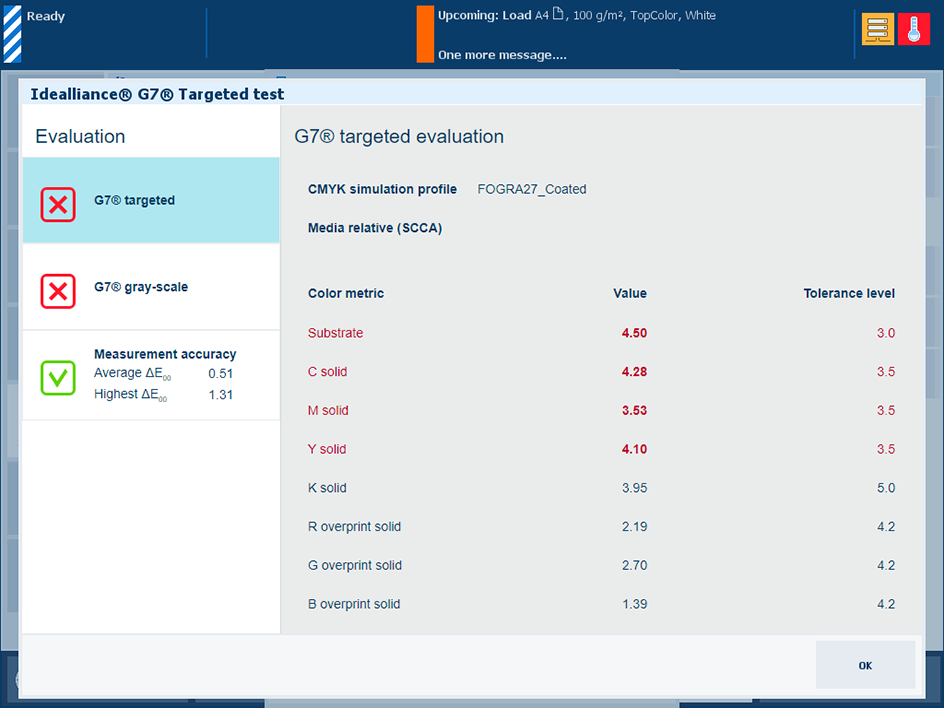 Feedback window of a failed G7® Targeted test
Feedback window of a failed G7® Targeted test |
When you want to print a detailed report of the performed G7® Targeted test, touch [OK].
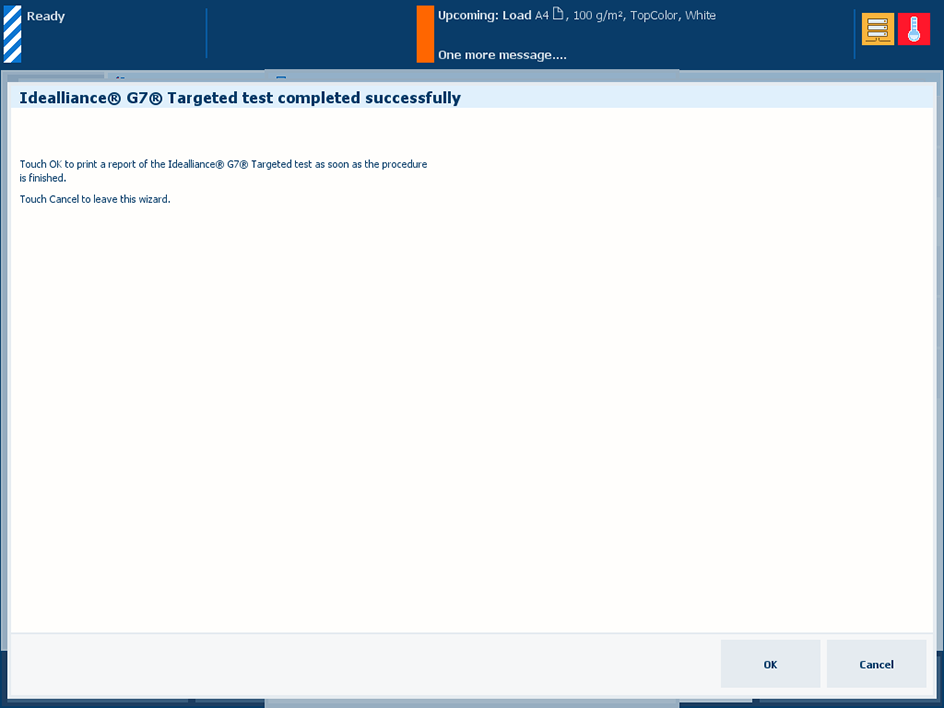 Option to print a detailed report
Option to print a detailed reportYou can also download a detailed report of the performed G7® targeted test in the Settings Editor.
Open the Settings Editor and go to:
Go to the [Color configuration] section.
Use [Download Idealliance® G7® Targeted test report in PDF format] to download a report of the performed G7® targeted test.
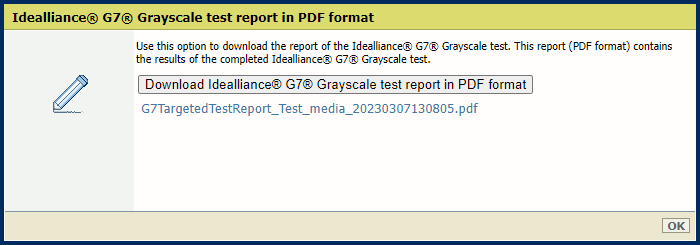
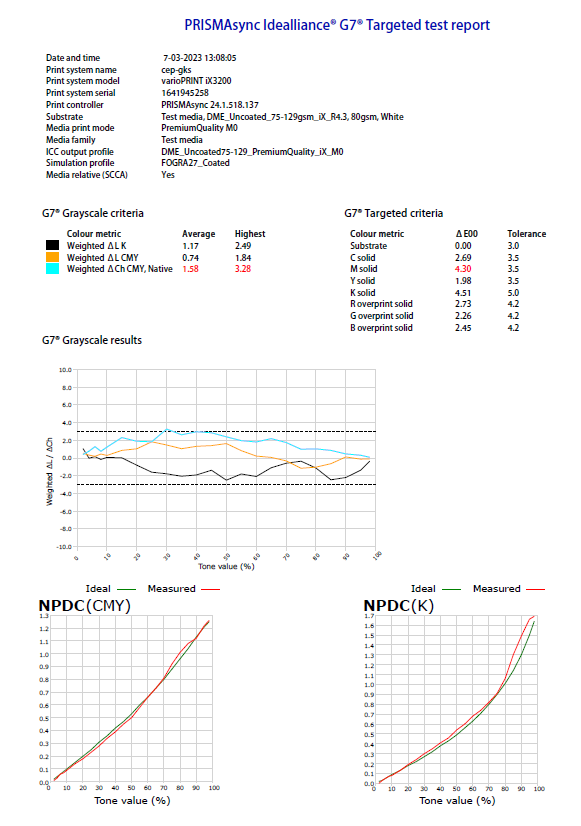 Example of G7® Targeted test report
Example of G7® Targeted test report