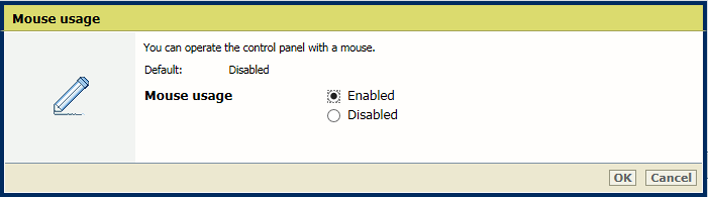This topic contains the following instructions.
Secure the Settings Editor information
Enable or disable use of USB drive
Enable or disable the use of the USB port for printing
Enable the use of the USB port for scanning
Enable or disable the use of the mouse to operate the control panel
There are several general access security options that are applicable to all users who want to use the printer.
With the [System configuration] options on the control panel you can enable or disable the use of the USB port.
When the USB port is disabled you cannot install, upgrade, downgrade, or import software with a USB drive.
Open the Settings Editor and go to: .

Use the [Permission to view Settings Editor] option.
[With user authentication]: enable viewing after user authentication. To view the Settings Editor, the user must have the [Access Settings Editor and PRISMAsync Remote Manager] access rights.
[Without user authentication]: enable viewing without user authentication.

When a user wants to change an option, PRISMAsync Print Server again checks if the user is authorized to perform the task.
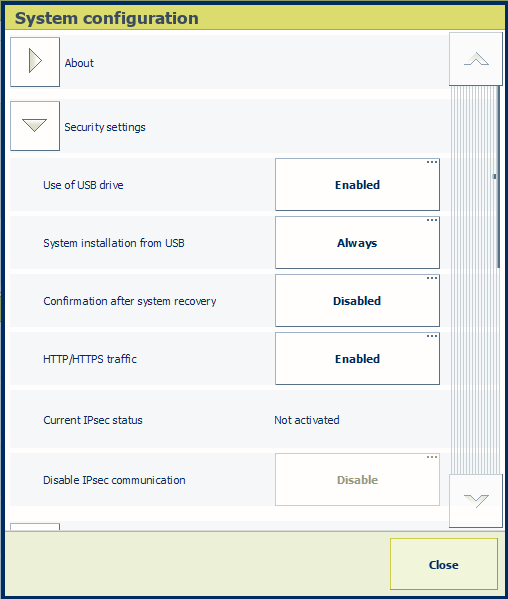
Go to the control panel.
Touch .
Use the [Use of USB device] option to enable or disable the use of a USB drive.
Open the Settings Editor and go to: .

Use the [Print from USB] option to enable or disable the use of the USB port for printing.
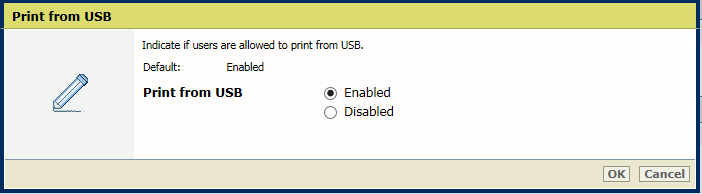
Open the Settings Editor and go to: .

Use the [Scan to USB] option to enable or disable the use of the USB port for scanning.
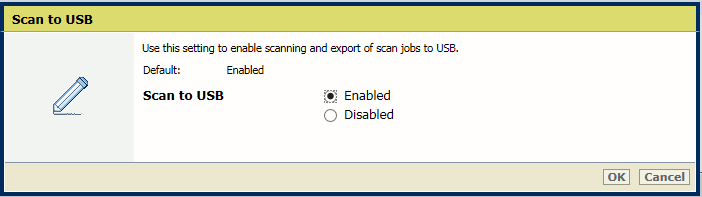
Open the Settings Editor and go to: .

Use the [Mouse usage] option to enable or disable the use of the mouse.