The printer provides workflow profiles to manage your workload from the control panel.
A workflow profile determines the following:
-
Destination of document print jobs: the list of scheduled jobs or the list of waiting jobs.
-
Destination of DocBox jobs that are printed: the list of scheduled jobs or the list of waiting jobs.
-
Delivery of the prints in the high capacity stackers.
-
Offset stacking and the use of banner pages.
-
Tray linking.
-
Confirm the start of job.
-
Job printing: only first set or all sets.
Below you find a description of the standard workflow profiles.
[Standard] workflow profile
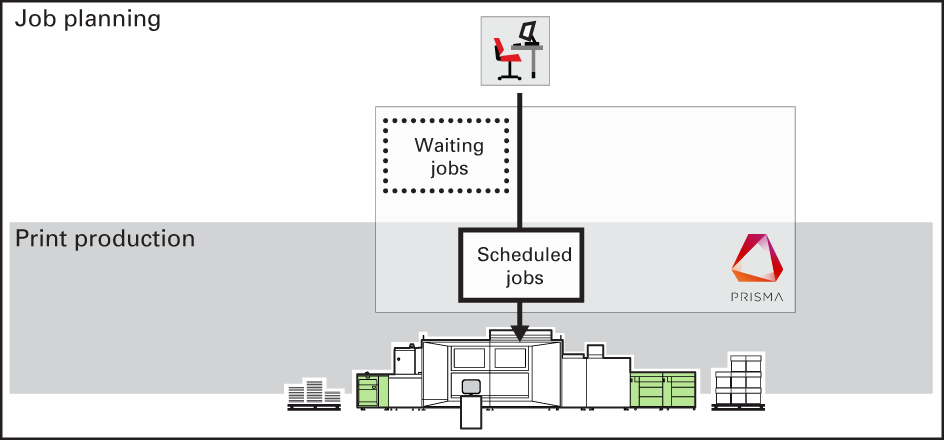 Standard workflow profile
Standard workflow profile
|
-
The standard workflow profile fits a productive environment with sufficient control over document print jobs.
-
Document print jobs go to the destination as defined in the job ticket.
-
DocBox jobs go to the list of scheduled jobs.
-
The high capacity stacker ejects the stack when the tray is full.
|
[Job by job] workflow profile
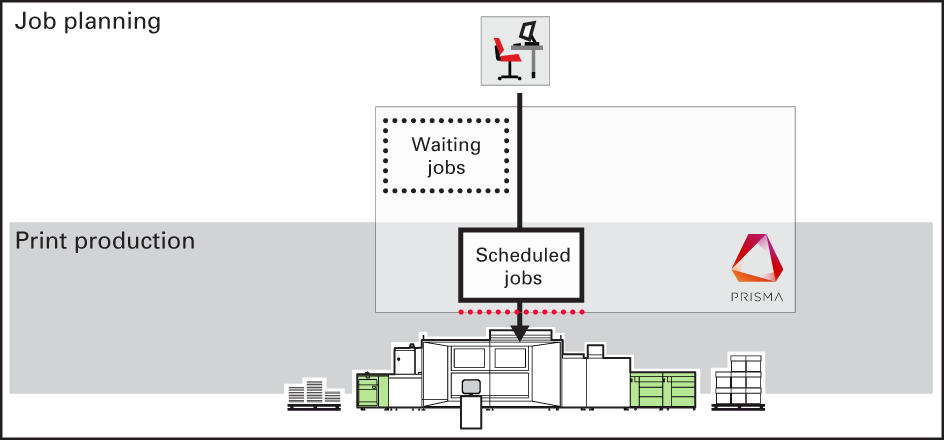 Job-by job workflow profile
Job-by job workflow profile
|
-
The job-by-job workflow profile fits an environment for which every document print job needs attention.
-
Document print jobs go to the list of scheduled jobs.
-
A job is printed after a confirmation.
-
DocBox jobs go to the list of scheduled jobs.
-
The high capacity stacker ejects the stack after each job.
|
[Check and print] workflow profile
 Check and print workflow profile
Check and print workflow profile
|
-
The check-and-print workflow profile fits an environment for which every document print job needs attention. You check the print quality and layout setting of the first set before printing the entire job.
-
Document print jobs go to the list of scheduled jobs.
-
DocBox jobs go to the list of scheduled jobs.
-
Only the first set of the job is printed.
-
The high capacity stacker ejects the stack after each job.
|
[Manual planning] workflow profile
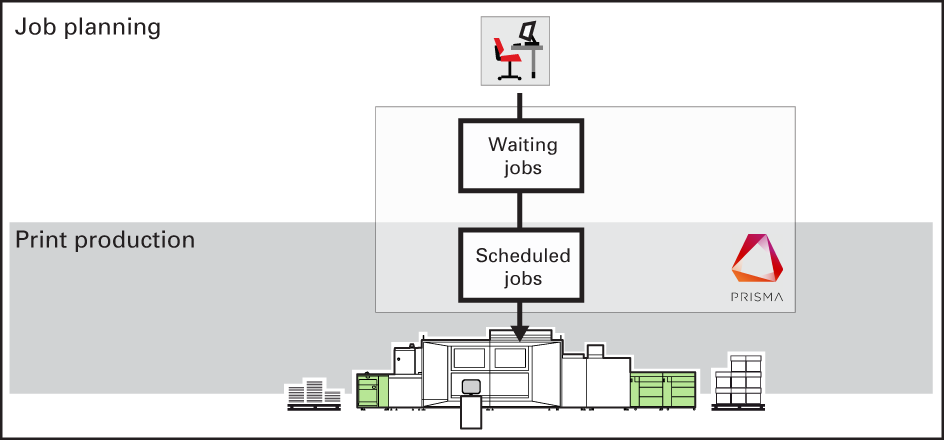 Manual planning workflow profile
Manual planning workflow profile
|
-
The manual planning workflow fits an environment for which you want to determine the print priority of the document print jobs.
-
Document print jobs go to the list of waiting jobs.
-
DocBox jobs go to the list of scheduled jobs.
-
The high capacity stacker ejects the stack after each job.
|
[Unattended] workflow profile
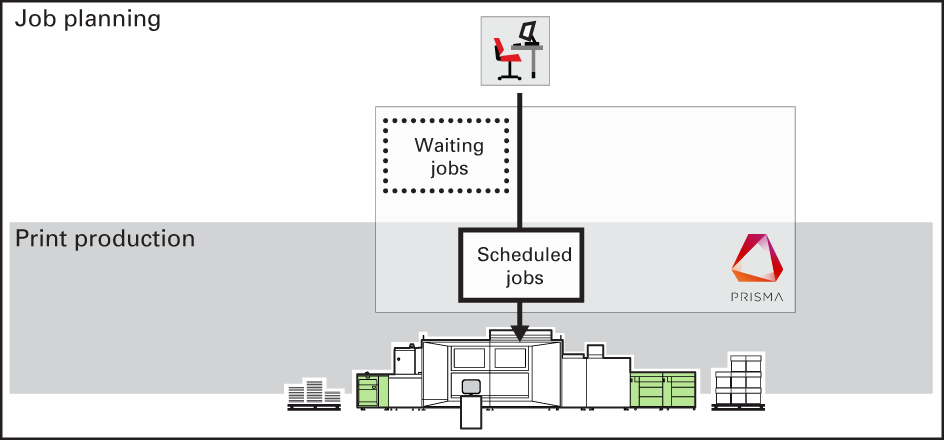 Unattended workflow profile
Unattended workflow profile
|
-
The unattended workflow profile fits an environment for which productivity is very important.
-
Document print jobs go to the list of scheduled jobs.
-
DocBox jobs go to the list of scheduled jobs.
-
The prints get banner pages to distinguish the individual jobs.
-
When the output trays of the high capacity stackers are linked (tray linking), the second high capacity stacker is filled automatically when the first high capacity stacker is full. Each high capacity stacker ejects the stack according to its configured maximum stack height and minimum filling rate.
|


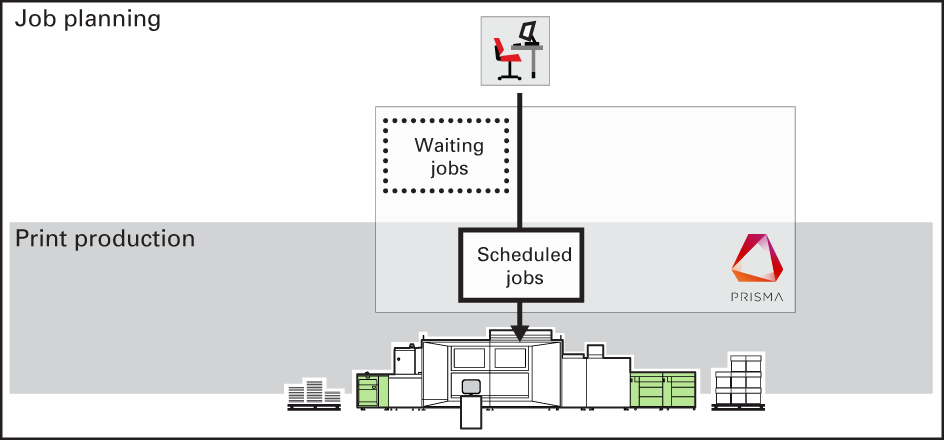 Standard workflow profile
Standard workflow profile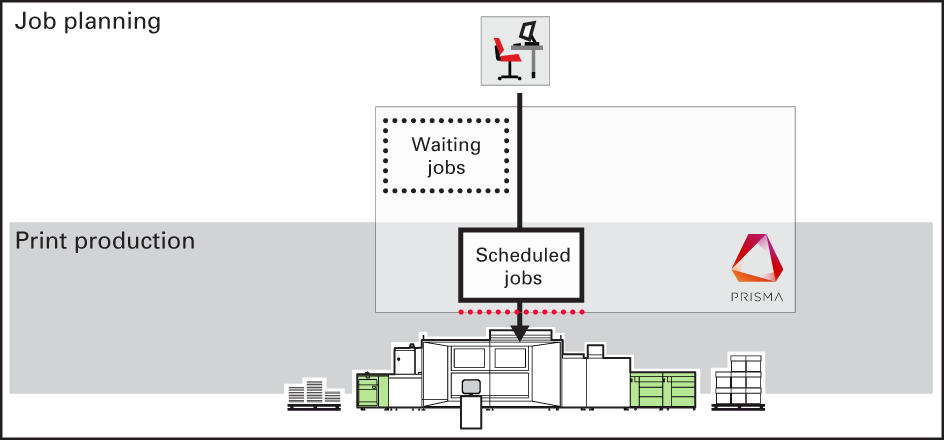 Job-by job workflow profile
Job-by job workflow profile Check and print workflow profile
Check and print workflow profile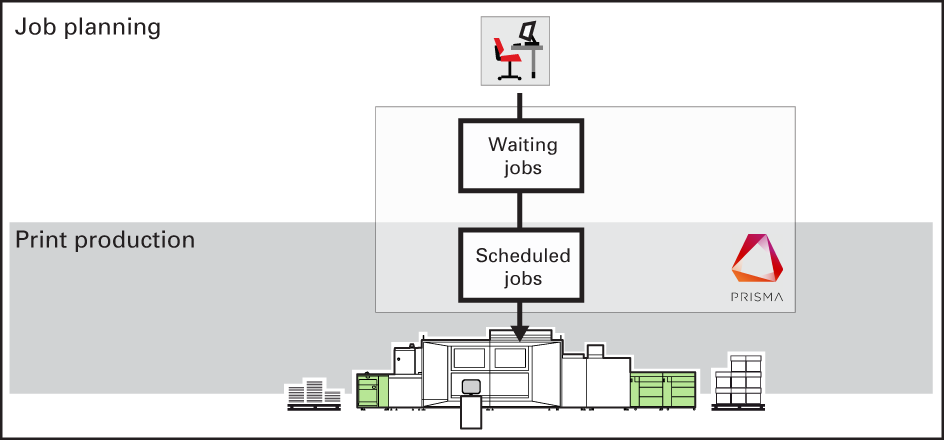 Manual planning workflow profile
Manual planning workflow profile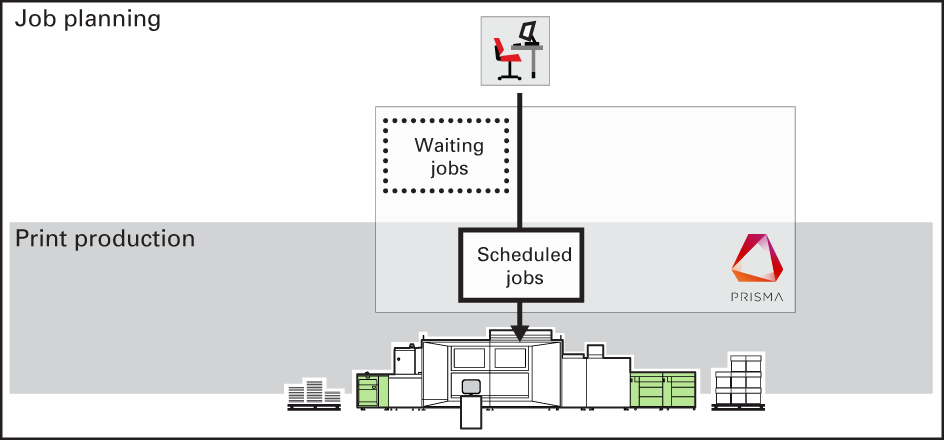 Unattended workflow profile
Unattended workflow profile