

There are several logging and reports to inform you about the configuration of the printer or about printer events.
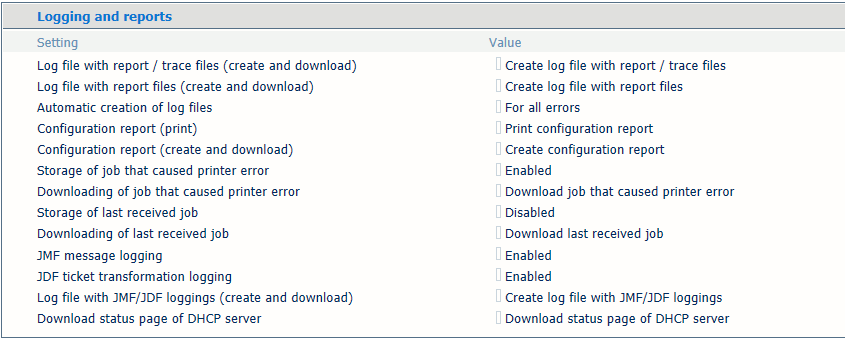 Logging and reports
Logging and reports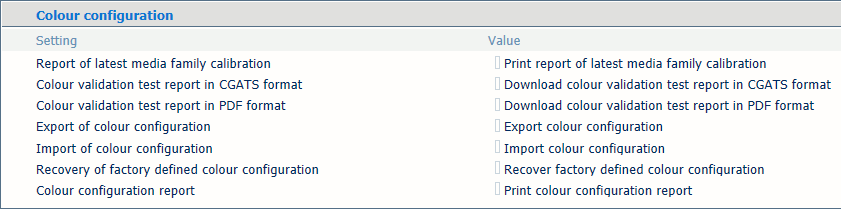 Color configuration
Color configurationOpen the Settings Editor and go to: .
 [Troubleshooting] tab
[Troubleshooting] tabOn the control panel touch: .
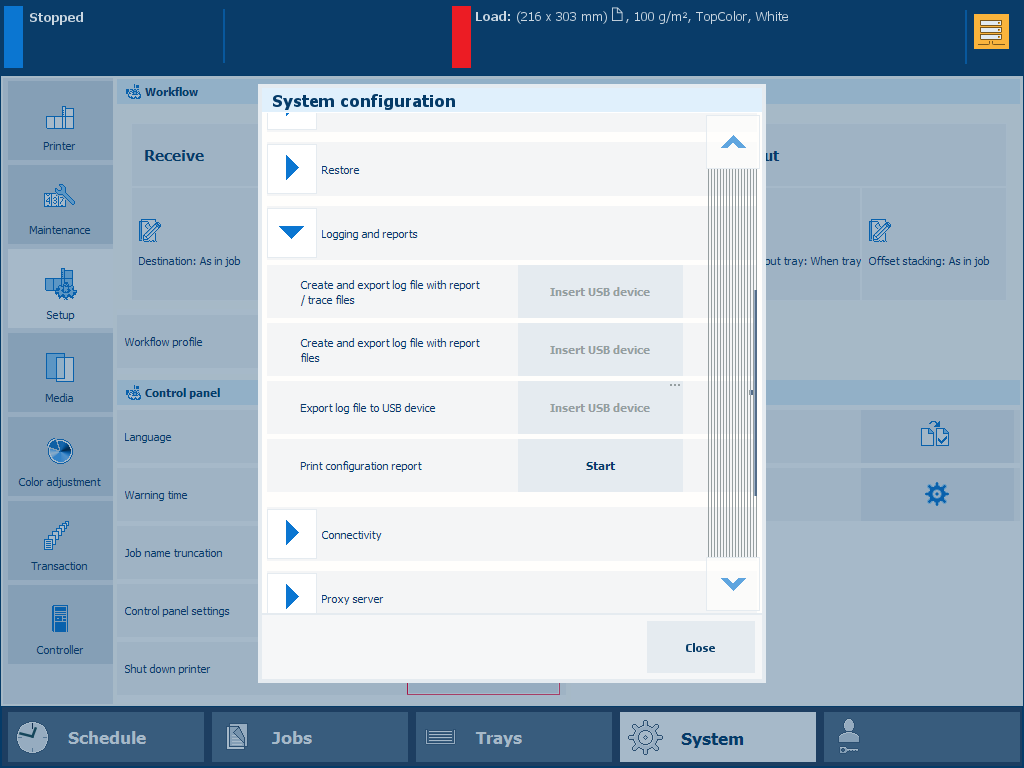 Logging and reports on the control panel
Logging and reports on the control panelYou can also touch the system configuration button at the start screen of the control panel.
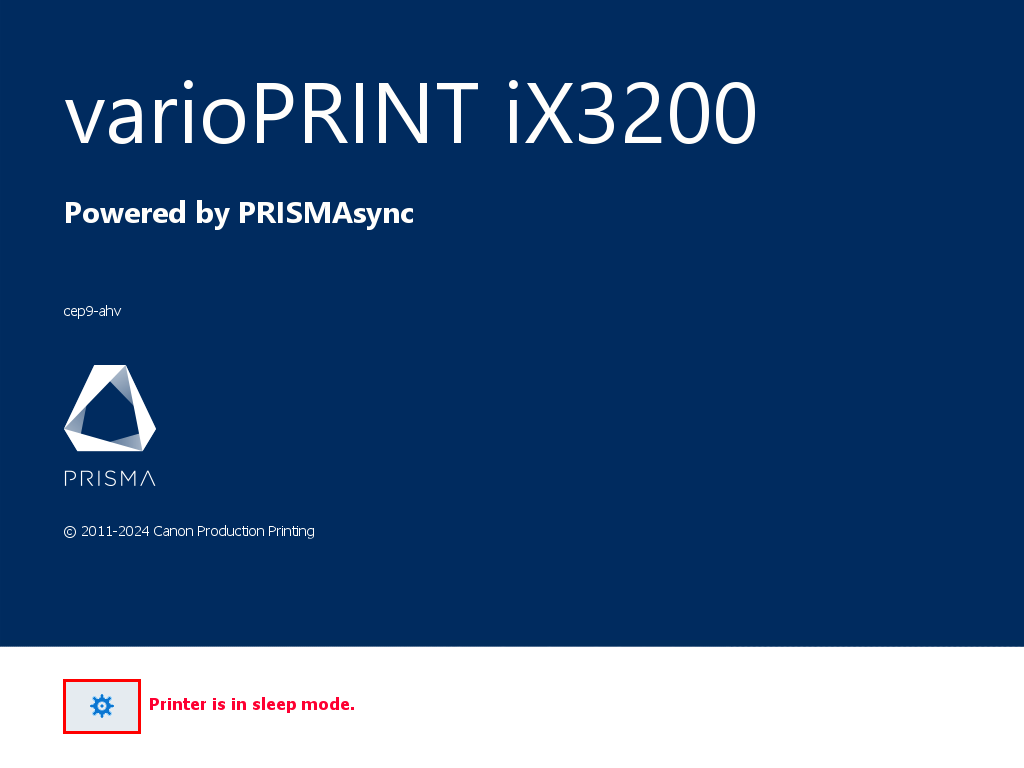 Start screen of control panel
Start screen of control panelBelow you find an overview of the files you can create, download and print.
|
Loggings and reports |
Description |
Control panel |
Settings Editor |
|---|---|---|---|
|
[Print configuration report] |
Print the current configuration report |

|

|
|
[Create configuration report] |
The configuration report provides an overview of the configuration of the printer. You can print the current configuration report. |

|
|
|
Create and download a ZIP file with loggings |
The ZIP file with loggings contains several files to analyze printer events or problems. Your Service organization can request for this ZIP file with loggings in case printer problems occur. You can choose between loggings with or without trace files. |

|

|
|
Store ZIP file with loggings on USB |

|
||
|
Color configuration |
Description |
Control panel |
Settings Editor |
|
[Print report of latest media family calibration] |
This report shows information about the last media family calibration performed |

|
|
|
[Download color validation test report in CGATS format] |
After you performed a color validation test, you can download the results in GATS format. |

|
|
|
[Download color validation test report in PDF format] |
After you performed a color validation test, you can download the results in PDF format. |

|
|
|
[Import color configuration] [Export color configuration] |
You can export the color configuration of PRISMA Print Server to store the configuration that reflects a certain printer state or date. The color configuration ZIP file can be imported on the same printer, for example when the existing color configuration causes problems. The color configuration ZIP file can be imported on another printer that has the same PRISMAsync software version. In this way you can apply the color configuration of one printer on multiple printers. The color configuration is also part of the backup. |

|
|
|
[Recover factory defined color configuration] |
The color configuration of the first installation is restored. |

|
|
|
[Print color configuration report] |
The color configuration report provides an overview of the color configuration of the printer. You can print the current report. It contains the following color configuration items.
|

|