

In the [General settings] window, you can select default options for the application.
A new window opens
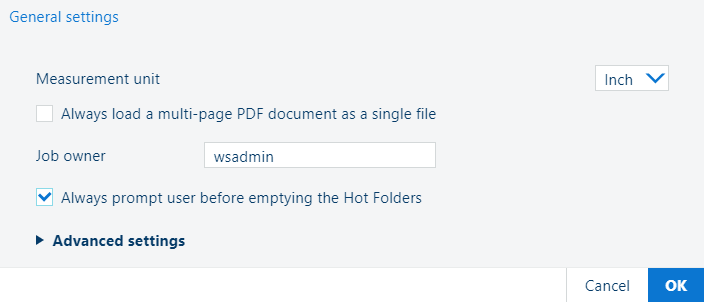
|
Setting |
Action |
|---|---|
|
[Measurement unit] |
Select [Inch] or [Millimeter]. |
|
[Always load a multi-page PDF document as a single file] |
Check the option when you want the application to identify a PDF file as one single file. Normally all pages of a PDF file are loaded separately, so you can make settings for each page. When you do not want this, check this option and only the first page of the PDF will be visible and all settings apply to the entire document. |
|
[Job owner] |
The default value of [Job owner] is the name of the user who installed PRISMAproduce Tech. [Job owner] is the default destination for your jobs on the printer (the default Smart inbox). It is also used in the job ticket, which is part of the job sent to the printer. If [Display domain name in user name] is checked, the domain name will be added. If user authentication is required on the printer user panel, then the value of [Job owner] has to match with the user registration in the customer IT organization. Edit the [Job owner] when the user who submits the jobs to the printer is not the one currently displayed. [Job owner] is a free text field. PRISMAproduce Tech does not perform any validation. If you specify an email address, make sure that [Display domain name in user name] is not checked. If the fully qualified domain name is required, make sure that [Display domain name in user name] is checked. |
|
[Always prompt user before emptying the Hot Folders] |
Check the option to display a confirmation message when you click on [Empty] in the [Manage Hot Folders] window of a printer. The confirmation message avoids that you empty accidentally the Hot Folders. |