

The [Banner] is an additional page of format [A4 (210x297 mm)] or Letter (8.5"x11") that contains predefined text and image and that is printed before each set of the job.
When you add a banner, click the [Banner] tile to open the [Add banner to each set] tile.
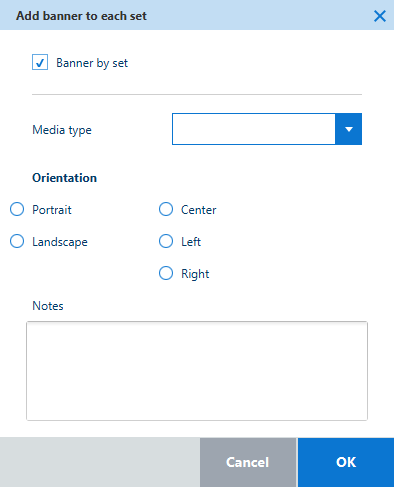
From the tile you can:
Check the box [Banner by set] to add a banner to each set of the job.
Select the [Media type] to use.
Select the [Orientation] of the banner.
Select the [Alignment] of the banner on the roll.
Add some [Notes].
The printed banner page contains the following information.
|
Value |
Description |
|---|---|
|
[Company logo] |
Configured for the printer in the [Preferences] menu (see Banner) |
|
[Company name] |
Configured for the printer in the [Preferences] menu (see Banner) |
|
[Printer hostname], [Printer] |
Automatic value (printer hostname or printer IP address, depending on which was used to connect to Océ Publisher Select) |
|
[Job Information]:
|
Automatic value |
|
Name of each document in the set |
Automatic value (listed in columns, up to 40) |
|
[Notes] |
Added in the [Banner] tile (up to 250 characters) |
A banner page is never folded.
A banner page is generated as a .tiff file.