

Details for the currently selected tenant can be managed in this panel. Some of the fields defined when adding the tenant can be changed.
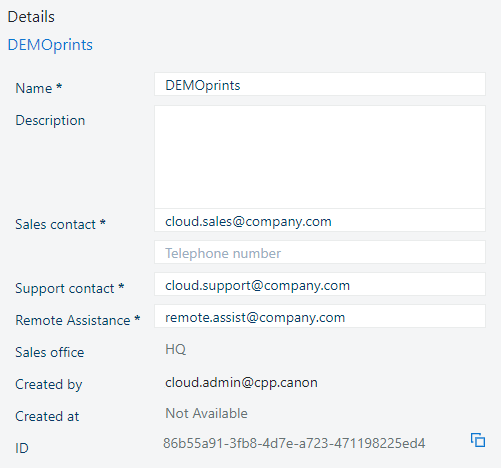
|
Field name |
Description |
|---|---|
|
[Name] |
You can rename the tenant. |
|
[Description] |
You can change the description of the tenant. |
|
[Sales contact] |
You can assign another email address for exchanging information with the tenant. |
|
[Telephone number] |
You can change the telephone number. |
|
[Support contact] |
You can assign another email address. This email address has to belong to someone in your organization who is able to provide support. |
|
[Remote Assistance] |
You can assign another email address for exchanging information with the tenant. This email address has to belong to someone in your organization who is able to remotely assist the PSP. |
|
[Sales office] |
Displays the organizational unit that created the tenant. (Cannot be changed) |
|
[Created by] |
Displays the identity of the person who created the tenant. (Cannot be changed) |
|
[Created at] |
Displays the date the tenant was created. (Cannot be changed) |
|
[ID] |
Displays the internal ID of the tenant. Use the |
Navigate to the .
Select the tenant you want to manage.
Select the [Details] panel.
Amend details as required.
Mandatory fields are marked as such. You cannot leave them empty.
Click [OK].