

This topic contains the following instructions.
1. Configure the PRISMAsync Print Server domain
2. Add the domain user groups the NFC smart card users belong to
3. Connect the smart card reader
4. Configure the usage of NFC cards
Perform the procedures in the order they are listed.
You start with the creation of PRISMAsync Print Server domains that refer to the LDAP domains where the NFC smart card user accounts are stored.
Open the Settings Editor and go to: .
 [Domains] tab
[Domains] tabAdd the domain.
Ensure you enter the correct string in the [Search filter for UID (user identifier) of NFC smart cards] field.
The string must refer to the property that holds the UID (user identifier) on the LDAP directory server.
 Search filter
Search filterExample:
In this example from Windows Server Active Directory, the UID (user identifier) of the smart card is stored in the Office field.
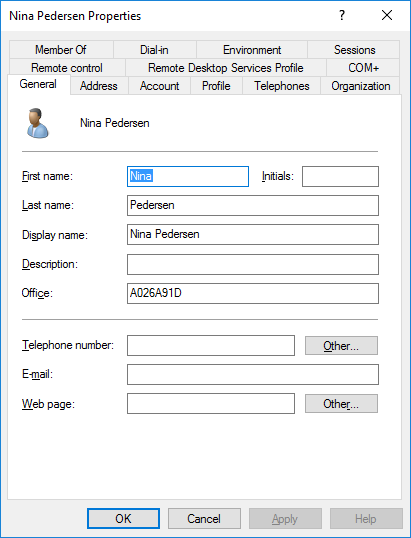 Windows Server Active Directory
Windows Server Active DirectoryEnsure you select [Custom] in the [LDAP connection] option.
Then, enter the LDAP login credentials: [LDAP username] and [LDAP password]. It depends on the value of the [Suffix for username] option, if the username is extended with the fully qualified domain name or username suffix.
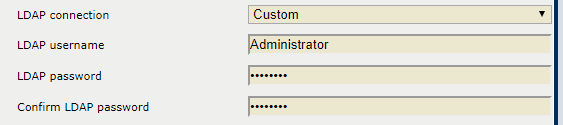 LDAP authorization
LDAP authorizationYou add PRISMAsync Print Server domain user groups that refer to the LDAP user groups where the NFC smart card user accounts belong to.
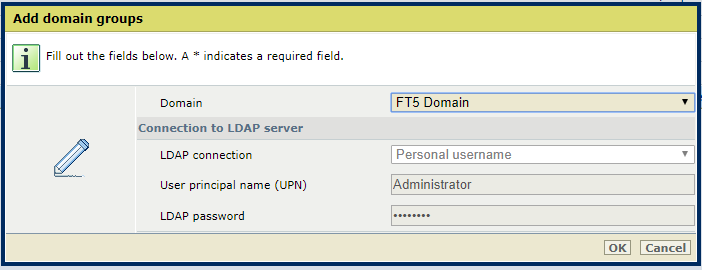 Add domain groups
Add domain groupsAdd the domain user groups the NFC smart card users belong to.
Ensure you select [Personal username] in the [LDAP connection] option.
Enter the LDAP login credentials in the [User principal name (UPN)] and [LDAP password] fields.
It depends on the value of the [Suffix for username] option, if the username is extended with the fully qualified domain name or username suffix.
The NFC smart card configuration consists of a series of options and a test to check the configuration. Therefore, you attach a smart card reader and use a NFC smart card.
Connect the reader to a free USB port at the back side of PRISMAsync Print Server.
Open the Settings Editor and go to: .
 [Users] tab
[Users] tabClick [Configure NFC smart cards].
 [Configure NFC smart cards] option
[Configure NFC smart cards] optionUse the [Use NFC smart cards for login] option to enable the usage of NFC smart cards.
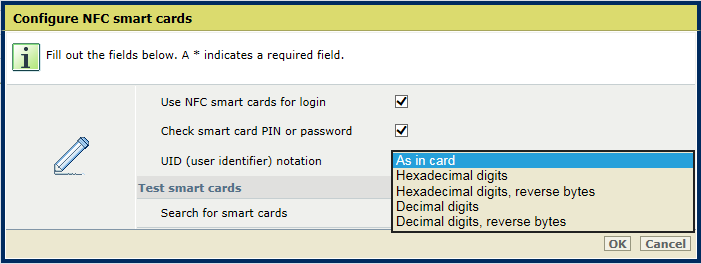 [Configure NFC smart cards] options
[Configure NFC smart cards] optionsUse the [Check smart card PIN or password] option to include the verification of a password that refers to the LDAP password of the user.
Use the [UID (user identifier) notation] option to indicate how the UID (user identifier) is displayed in the LDAP user information.
Click [OK] or proceed with the test to check the smart card configuration.