

This topic contains the following instructions.
Go to the colour mappings
Add a colour mapping group
Edit a colour mapping group
Copy a colour mapping group
Add a colour mapping
Edit a colour mapping
Copy a colour mapping
Delete a colour mapping or colour mapping group
Move a colour mapping to another group
Define the colour mapping attributes
Use special spot colours
A colour mapping is an element that maps (transforms) a source colour value into a new target colour value. Colour mapping is applied during the job RIP process. Colour mapping also applies to colour bars and information bars.
You add one or more colour mappings to a colour mapping group. A colour mapping group enables the combination of different colour mappings. You can assign the colour mapping group to a colour preset.
Open the Settings Editor and go to: .

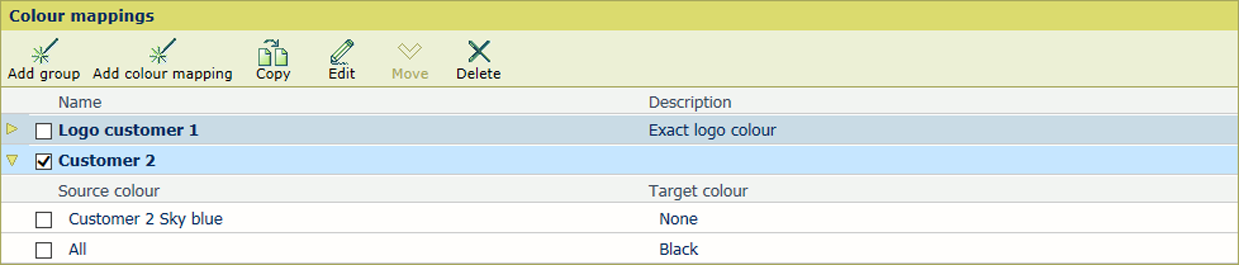 Colour mappings
Colour mappingsClick [Add group].
Define a name and description.
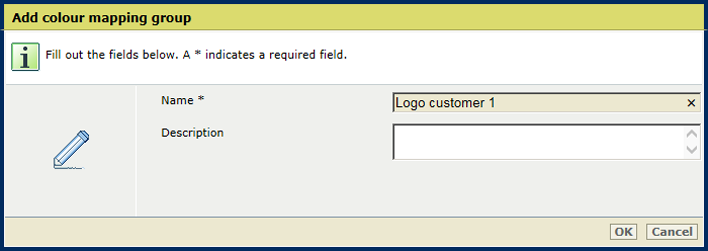
Click [OK].
Select a colour mapping group.
Click [Edit].
Define a name and description.
Click [OK].
Select a colour mapping group.
Click [Copy].
Define a name and description.
Click [OK].
Select a colour mapping group.
Click [Add colour mapping].
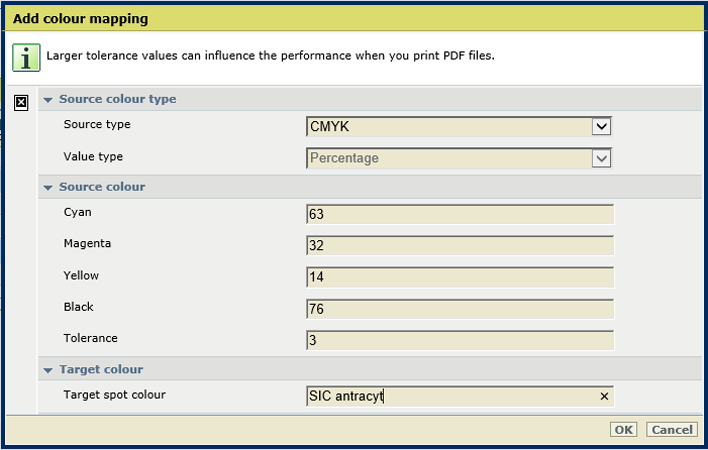
Define the colour mapping attributes sign the table below.
Click [OK].
Select a colour mapping.
Click [Edit].
Define the colour mapping attributes sign the table below.
Click [OK].
Select a colour mapping.
Click [Copy].
Define the colour mapping attributes sign the table below.
Click [OK].
Select one or more colour mappings or colour mapping groups.
Click [Delete].
Select the colour mapping.
Click [Move].
Select the new colour mapping group.
Click [OK].
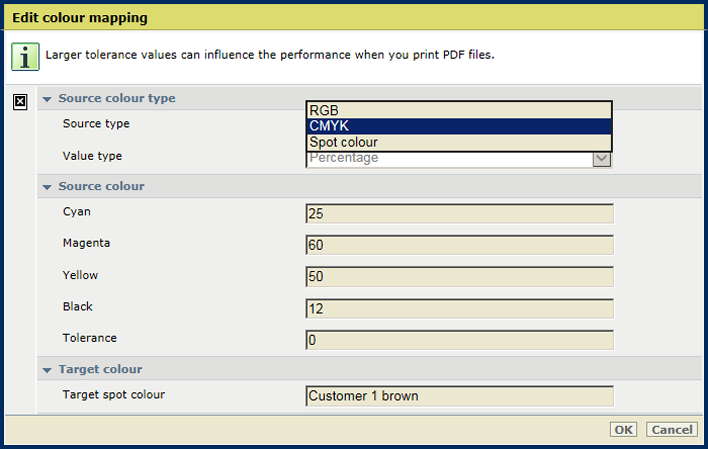 Edit colour mapping
Edit colour mapping
|
Attributes |
Description |
|---|---|
|
[Source colour type] |
Use the [Source type] drop-down list to select the type of source colour.
CMYK colours and spot colours are specified as percentages (0-100). RGB colours can be specified as 8-bit numbers (0-255) or as percentages (0-100). Use the [Value type] to define the format of the RGB value. |
|
[Source colour] |
Use the [Source colour] option to define the source colour.
Search in the list of spot colours, by entering a part of the spot colour name. |
|
[Tolerance] |
Use the [Tolerance] option to set the tolerance. The tolerance of a source colour is expressed as a percentage point. A percentage point is the difference between two percentages. For example, the percentage point between 32% and 30% is 2. The tolerance of a spot colour cannot be defined. |
|
[Target colour] |
Use the [Target colour] option to define the target colour.
Search in the list of installed spot colours, by entering a part of the spot colour name. |
|
Spot colour |
Description |
|---|---|
|
Cyan, Magenta, Yellow, Black' |
A mapping to one of these (exactly spelled) spot colour names prints the primary colour instead of the source colour. No colour management is applied to this target colour. 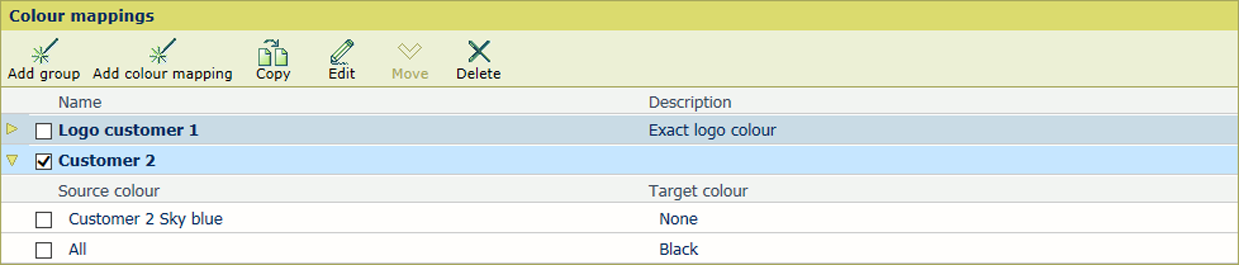
|
|
All |
A mapping to this (exactly spelled) spot colour name prints all primary colours instead of the source colour. This results in: rich black. 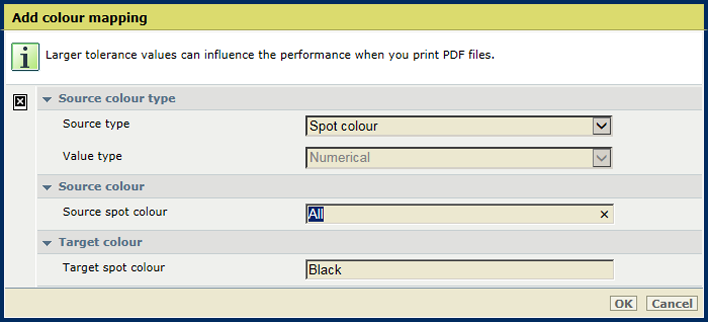
|
|
None |
A mapping of this (exactly spelled) spot colour name makes objects invisible on the print. This can be useful to make markers invisible. 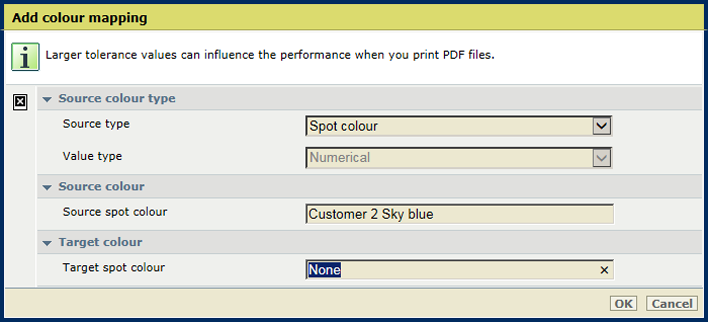
|