

Color mapping is a function that maps (transforms) the source color value of text and graphic elements to a different target color value. This means that color mapping replaces the color management of the applicable colors. The target spot color is already calibrated for the media family. Color mapping is applied during the job RIP process. This includes the information of color bars and information bars.
You add one or more color mappings to a color mapping group. A color mapping group allows you to apply color mappings per job or per customer via a color preset. When spot color matching is enabled in the color preset definition, a color mapping group can be selected.
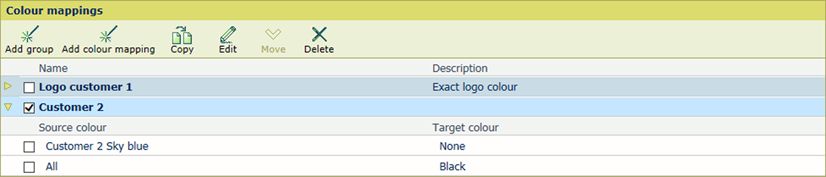 Color mappings
Color mappings|
When you want to |
Solution |
|---|---|
|
Go to the color mappings |
|
|
Add a color mapping group |
|
|
Add a color mapping to a group |
|
|
Copy a color mapping |
|
|
Edit a color mapping |
|
|
Delete a color mapping |
|
|
Move a color mapping to another group |
|
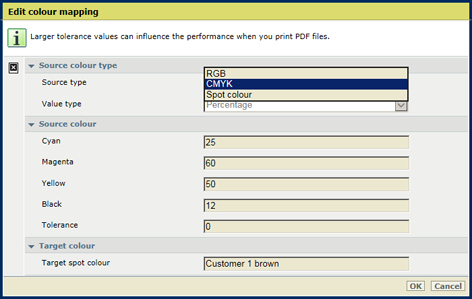 Edit color mapping
Edit color mapping
|
Color mapping attributes |
Description |
|---|---|
|
[Source type] |
Specify the source color as one of the following:
Search in the list of installed spot colors, by entering a part of the spot color name. |
|
[Value type] |
The channels of an RGB color are specified as an 8-bit numbers (0-255) or as percentages (0-100). The channels of a CMYK color are specified as percentages (0-100). |
|
[Source color]: |
Depending on the source type and value type, define the source color. Spot color:
Search in the list of installed spot colors, by entering a part of the spot color name. RGB: enter values for [Red],[Green],[Blue]. CMYK: enter values for [Cyan], [Magenta], [Yellow], [Black]. |
|
[Tolerance] |
The tolerance of a source color entered as an 8-bit number is an absolute number (0-7). The tolerance of a source color entered as percentage is a percentage point (0-3). The tolerance of a spot color is not enabled. |
|
[Target spot color] |
Specify the target color as one of the following:
Search in the list of installed spot colors, by entering a part of the spot color name. |
|
Spot color |
Description |
|---|---|
|
'Cyan', 'Magenta', 'Yellow', 'Black' |
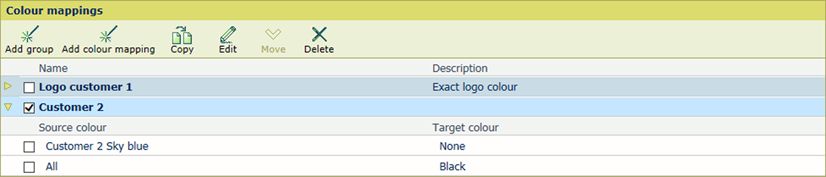
A mapping to one of these spot colors places ink of that color on the locations of that source color. No color management is applied to this target color . |
|
'All' |
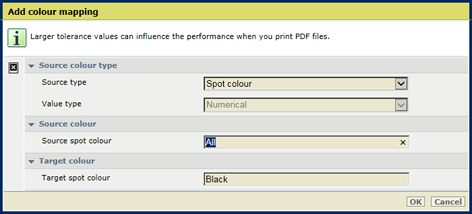
A mapping to this spot color places all inks on the location of that source color. This results in black which is called rich black. Rich black is a color solution to create a deeper, blacker black than standard black ink. The printer prints 100% black with the addition of each of the other process colors. |
|
'None' |
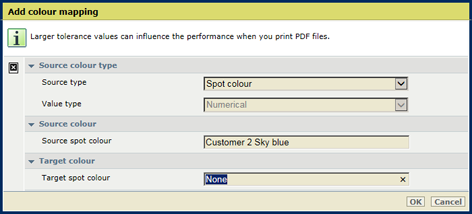
A mapping of a spot color makes objects with that color invisible on the print. This can be useful for including markers for that are read by the finishing equipment. |