

The media catalog lists all media entries that can you can select for jobs.
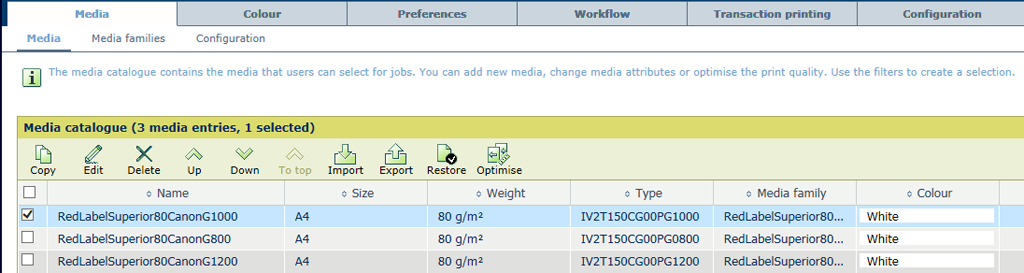 [Media catalog] menu
[Media catalog] menuOpen the Settings Editor and go to: .
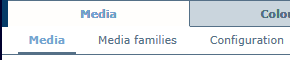 [Media] tab
[Media] tabTo find media, enter a search string. You can also use the filters.
 Search and filter in the media catalog
Search and filter in the media catalogSelect a media entry.
Click [Copy].
 [Media catalog] menu
[Media catalog] menuChange one or more media properties.
Not all fields are editable.
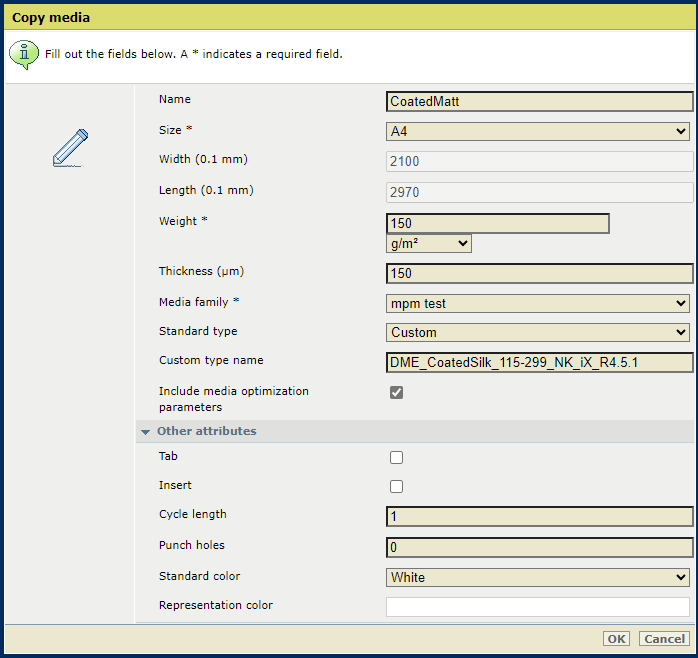 Copy media
Copy mediaClick [OK].
Select a media entry.
Click [Edit].
 [Media catalog] menu
[Media catalog] menuChange one or more media properties.
Not all fields are editable.
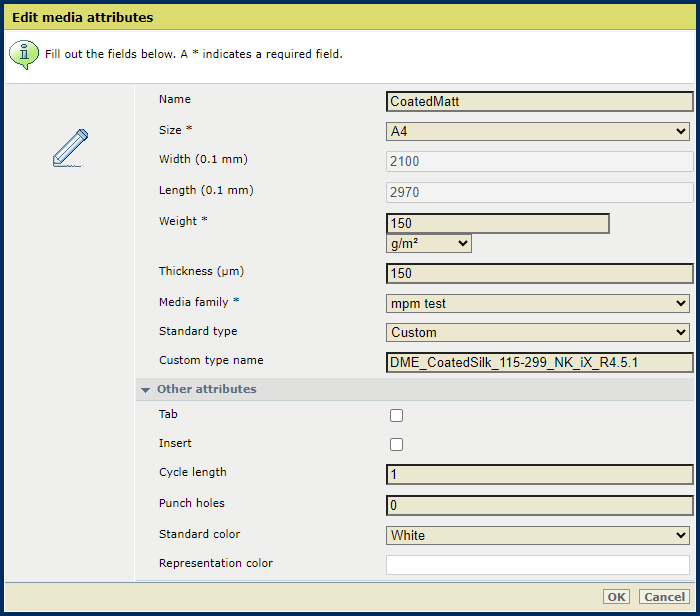 Edit media settings
Edit media settingsClick [OK].
You cannot delete media that are used in job definitions.
Select one or more media entries.
Click [Delete].
 [Media catalog] menu
[Media catalog] menu
The table below describes the settings that you can change.
|
Media properties |
Description |
|---|---|
|
[Name] |
Describe the name of the media entry in the media catalog. |
|
[Size] |
Select the size of the media. Every size of the media you use in the print jobs, needs a separate media entry. |
|
[Weight] |
Insert the weight of the media. Every different media weight needs a separate media entry, but can belong to the same media family. |
|
[Thickness] |
Insert the thickness of the media. Every different media thickness needs a separate media entry, but can belong to the same media family. |
|
[Media family] |
Select the media family. You can only select a media family that has the same media print mode definition as the current media family. |
|
[Standard type] |
Select the type of media. This field does not impact the print process and the media handling of the printer. |
|
[Custom type name] |
This field shows information of the media definition. |
|
[Tab] |
Indicate if the media are tab paper. |
|
[Insert] |
Indicate if the media are inserts. |
|
[Cycle length] |
Enter the cycle length in case the media are tab paper. |
|
[Punch holes] |
Enter the number of holes in case the media are pre-punched. |
|
[Standard color] |
Select the color of the media. The color is only used for viewing purposes (and not for color management). |
|
[Representation color] |
When you selected the media color: [Custom], you can select a media color or enter the RGB value of the media color. The color is only used for viewing purposes (and not for color management). 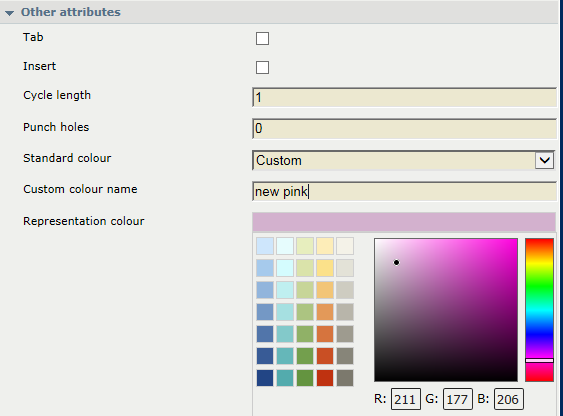 Example
Example |