

From the menu, click . The first page of every chapter is selected. In the text box at the bottom left, the page numbers of the selected pages are displayed.
You can type any page numbers in the text box and press 'Enter' to change the selection.
From the menu, select . The [Insert sheet] dialogue opens. Choose A4 tab, 5 blank tab media. A blank tab sheet is inserted at the start of each chapter.
You can also assign tab media to existing pages.
In the preview on the right, position the cursor on a tab and double click it. If you cannot put the cursor on a tab, increase the zoom factor to 50% or more, select a tab page and double click on the tab again.
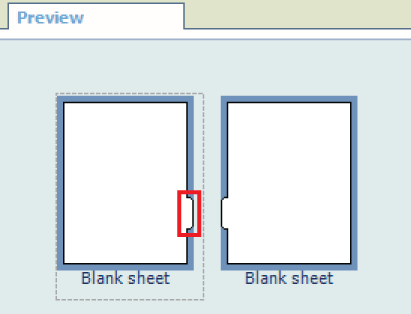
Click the [Import] button in the [Tab captions] dialogue, select option [Section names] and click [OK].
Instead of importing, you can also create tab captions manually.
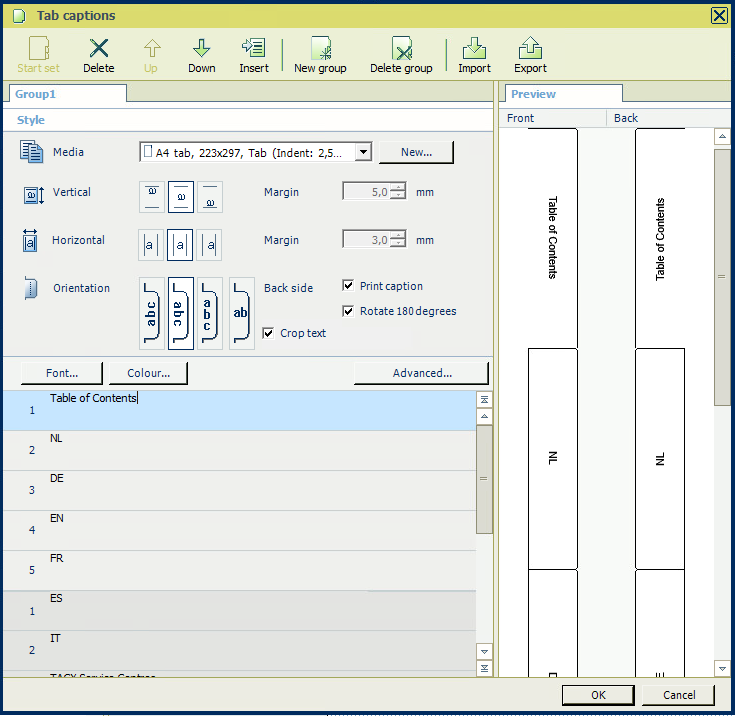
Click [OK] to close the [Tab captions] dialogue.
In the preview, the tabs display the captions.
From the menu, select and save the file in the 'Participants' folder on the desktop under a different name.
The modified name is displayed in the lower left corner of the dialogue.
Go to the [Production] workspace. Check the media needed for this job.
Select a physical printing device, e.g. a imagePRESS series or varioPRINT series printer. If not available, select the PRISMAprepare print to PDF printer.
Select your printer in the pull down list and click the green [Print] button. The document is sent to the printer.