

You can use PRISMAsync Remote Manager to upload a PDF file and to submit it as a new job. This a very useful method to submit ready-to-print PDF files to one of the printers.
Click the + [Job] button.
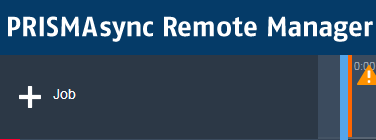 Add job
Add jobBrowse to the PDF file you want to upload.
In the [Submit job] dialogue, you define the job properties to submit the job.
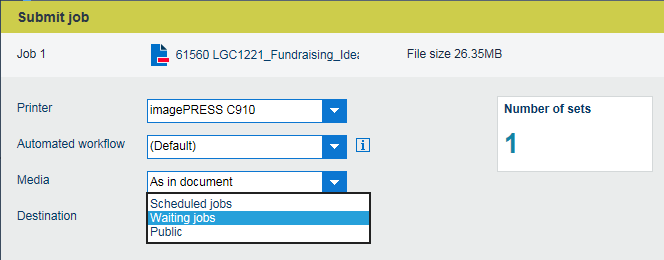 Add job
Add jobUse the [Printer] drop-down list to select the printer.
Use the [Automated workflow] drop-down list to select an automated workflow or to keep the (default) automated workflow.
Select the job destination.
Click [Number of sets] to define the number of sets
Click [Edit] to go to the other job properties.
Click [OK].
You can also drag and drop one or more PDF files on a printer in the printer list.