

The dashboard of the control panel indicates if the staple cartridge needs replacing. The color of the icon indicates the status of the staple cartridge. (Learn about printer status)

|
Staple cartridges contains sufficient staples. |

|
At least one staple cartridge is almost empty |

|
At least one staple cartridge is empty. |
You can check the current status of the staple cartridge in the control panel. Location: .
You can find the staple unit in the stacker/stapler.
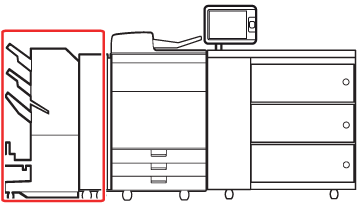 Location of the staple unit
Location of the staple unitFor information on the Canon genuine staple cartridges, see Consumables.
Be careful when you perform maintenance tasks on optionals attached to the machine. When you perform a maintenance task, such as replace a staple cartridge, remove waste, or solve jams, other machine parts can continue with job process activities.
Remove the seal that holds the staples together after you place the staple cartridge into the staple case.
We recommend ordering staple cartridges from your local authorized Canon dealer before your stock runs out.
Only use staple cartridges intended for your print system.
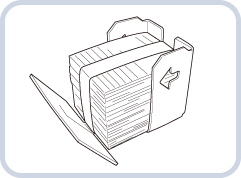 Staple-J1 for Staple Finisher-T1 and Booklet Finisher-T1
Staple-J1 for Staple Finisher-T1 and Booklet Finisher-T1 |
Action |
||
|---|---|---|
|
1 |
Open the front cover of the stacker/stapler. |
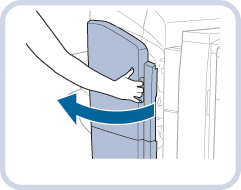 Booklet Finisher-T1
Booklet Finisher-T1 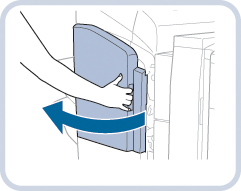 Staple Finisher-T1
Staple Finisher-T1 |
|
2 |
Hold the green tab of the staple case and pull it out. |
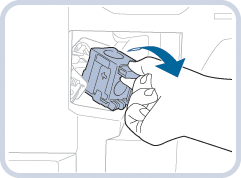
|
|
3 |
Push on both sides of the staple case (1) and release the staple case (2). |
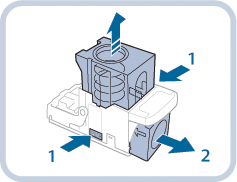
|
|
4 |
Insert and fix a new staple cartridge (1) and push the staple cartridge to click it into its place (2). |
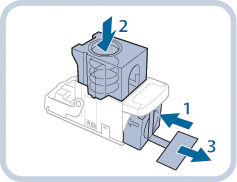
|
|
5 |
Remove the seal that holds the staples together. Make sure you pull the seal straight out to avoid tearing. |
|
|
6 |
Gently push the staple case into the staple unit and push down firmly into its place. |
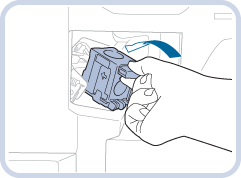
|
|
7 |
Close the front cover of the stacker/stapler. The stapler unit may staple to reposition the staples. When you close the front cover of the stacker/stapler, be careful not to get your fingers caught. This can cause personal injury. |
|