

This procedure describes how to print PRISMAelevate XL PDF. For information about creating a PRISMAelevate XL PDF, see PRISMAelevate XL Extensions Help.
A PRISMAelevate XL printer (with the media profiles for Alto, Alto-Plus and Brila) must be available in ONYX Thrive.
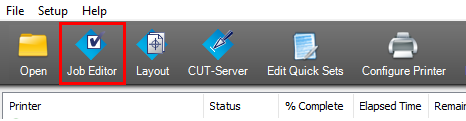
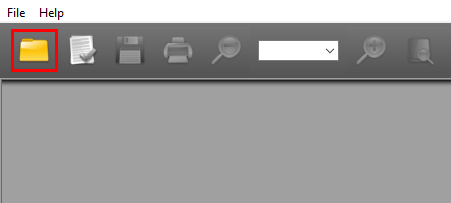
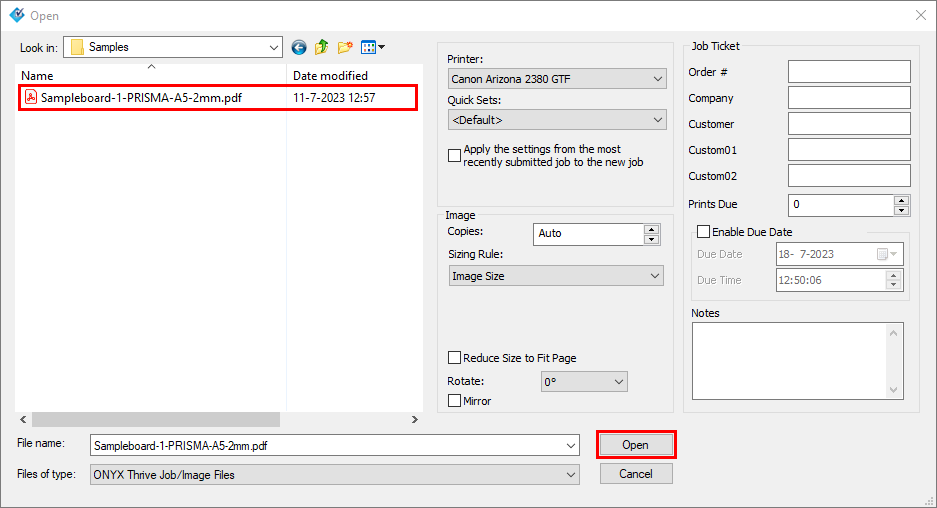
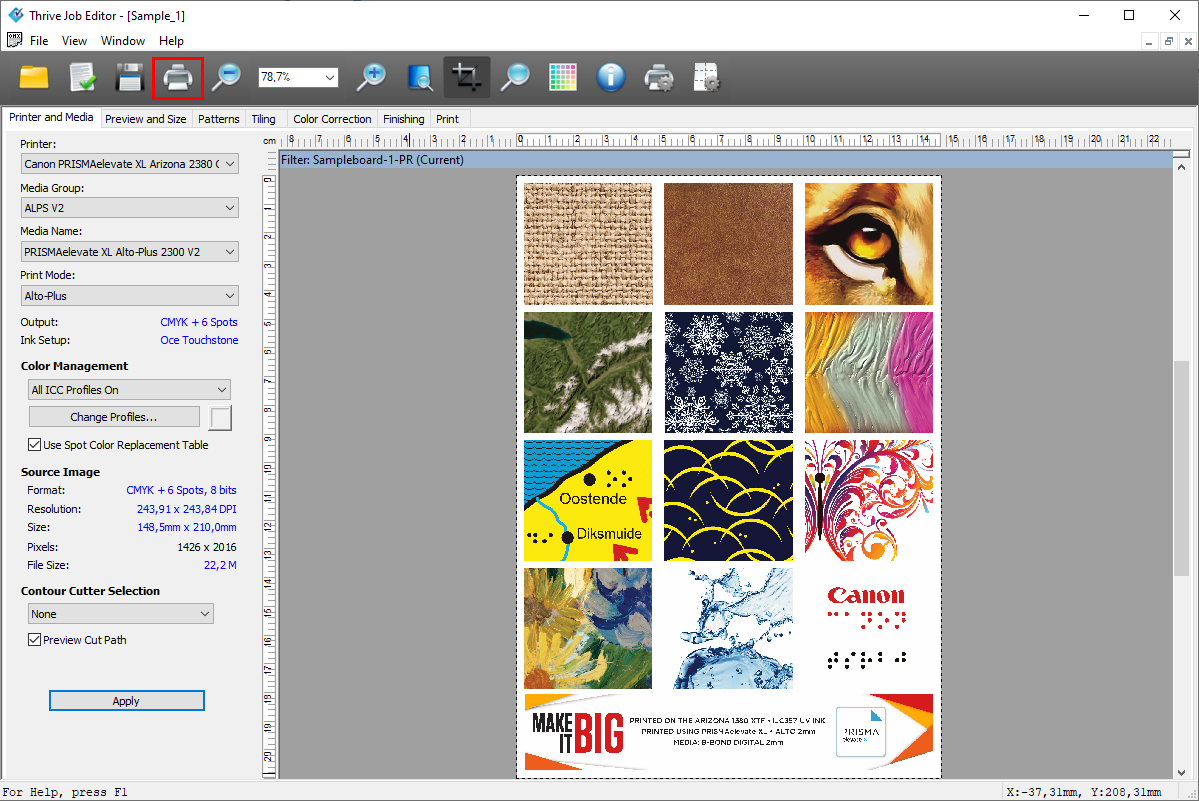
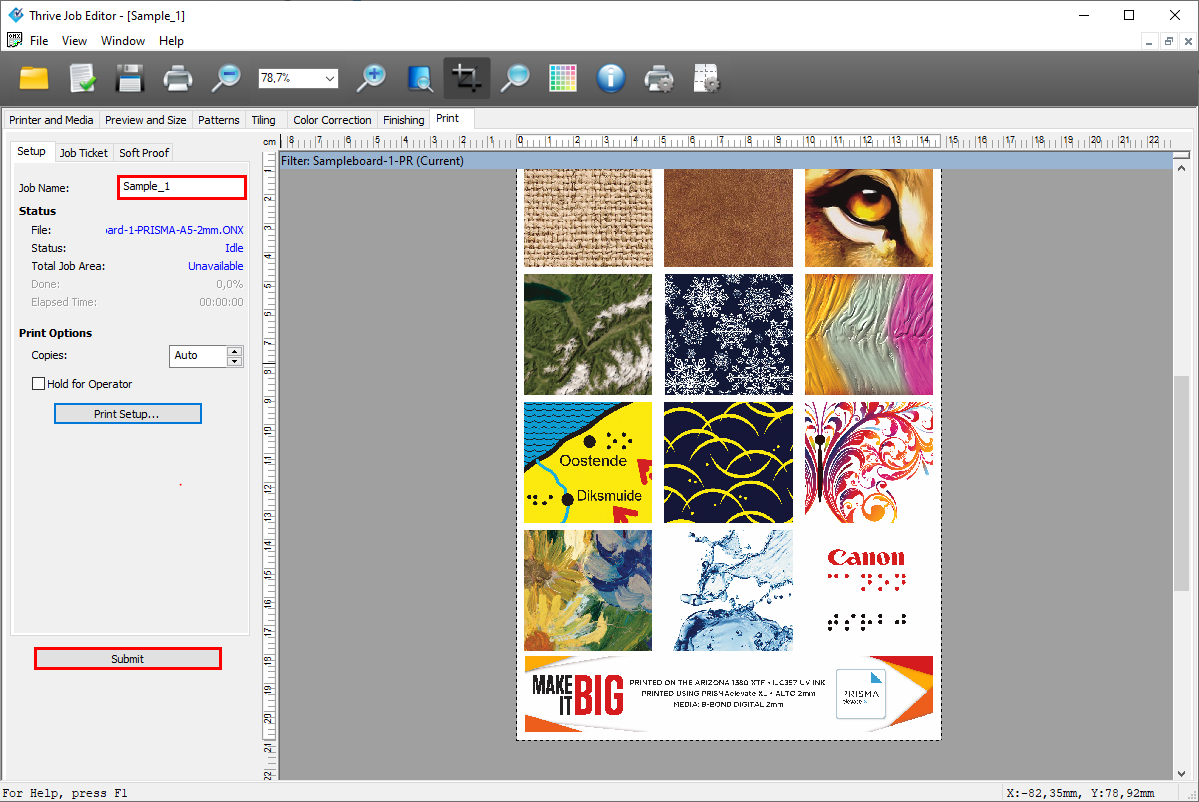
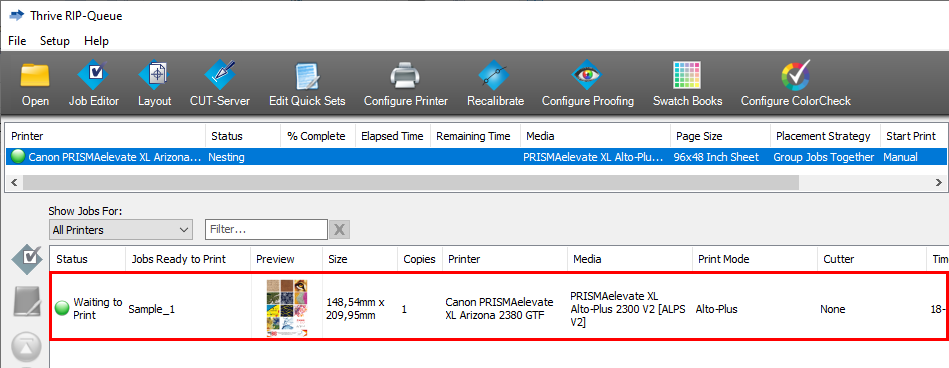
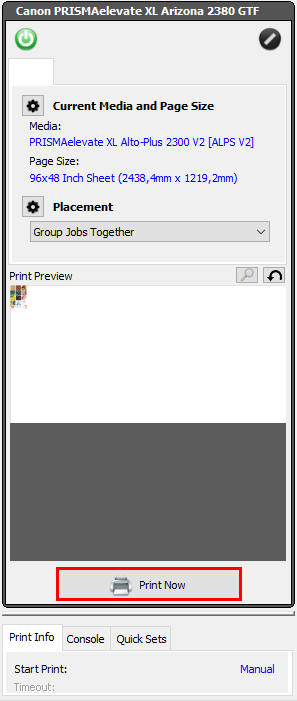
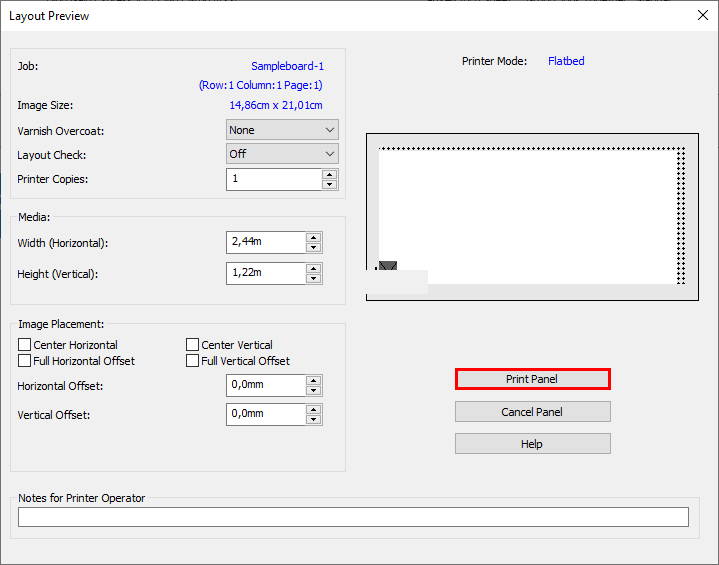
Special settings:
A varnish overcoat can be used as a protective layer or to optimize the color of the image. The varnish overcoat is printed together with elevation - white - color at an optimal height.
Varnish Overcoat is not supported for Brila print jobs or print jobs using a CMYKWW printer channel configuration.

This setting enables you to check the layout and gives an impression of the color without having to print the entire job with elevation.
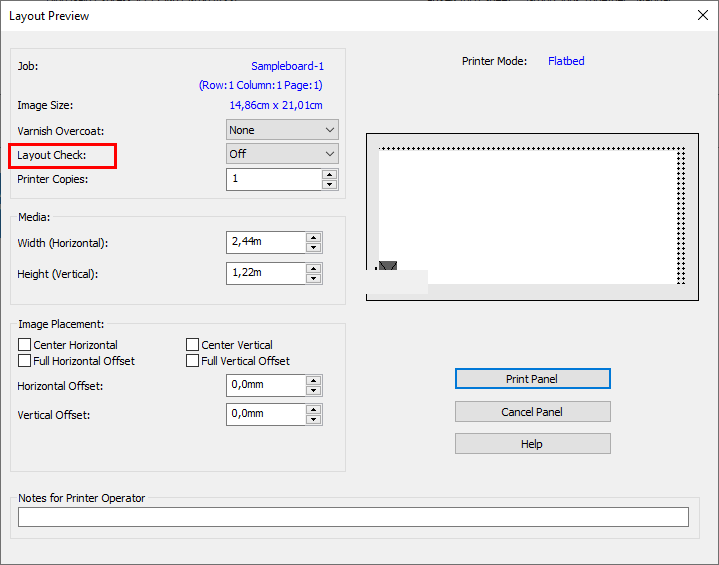
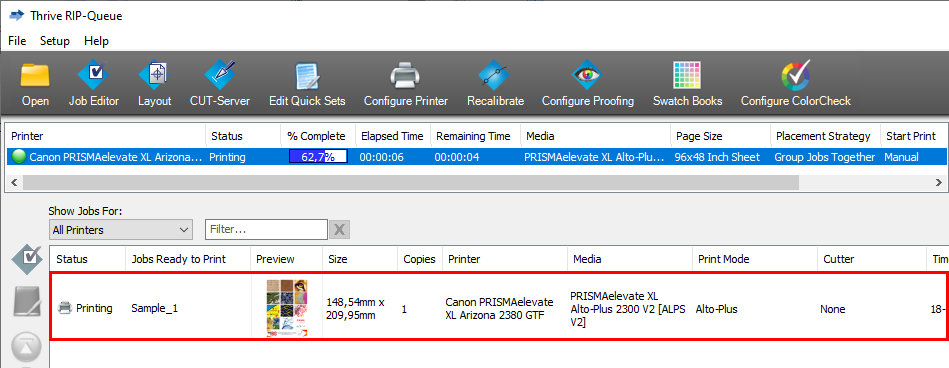
When an error occurs, click on [Help] to find more information about that error.
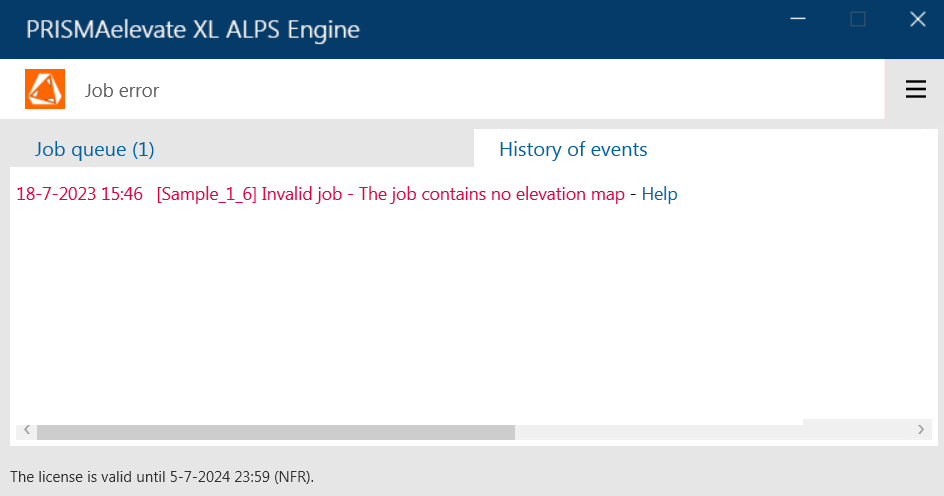
When the [Layout Check] option is enabled, two jobs will appear in the job queue.
See PRISMAelevate XL ALPS Engine user interface how to access and operate the PRISMAelevate XL ALPS Engine software.