

Welcome to PRISMA Home! Before you dive in, there are just a few simple steps to help you get everything set up and running smoothly.
This quick guide will walk you through what you need to do to make the most of your PRISMA Home applications and tools. Take a moment to follow each step carefully - so you can enjoy a fully optimized and efficient experience right from the start.
This is what you need to do to get started:
The type of connection you'll need depends on both the controller and the application you're using.
Register your device with PRISMA Home.
PRISMA Home lets you use a device in two separate ways. Some devices support a direct connection. Or you can let the Cloud proxy handle the connection. Some workflows make use of two apps, and bear in mind you may need to use both connection styles.
The table below outlines the different methods used when connecting a device into PRISMA Home.
By understanding the available options, you can ensure a smooth setup process and take full advantage of PRISMA Home's centralized management and monitoring capabilities.
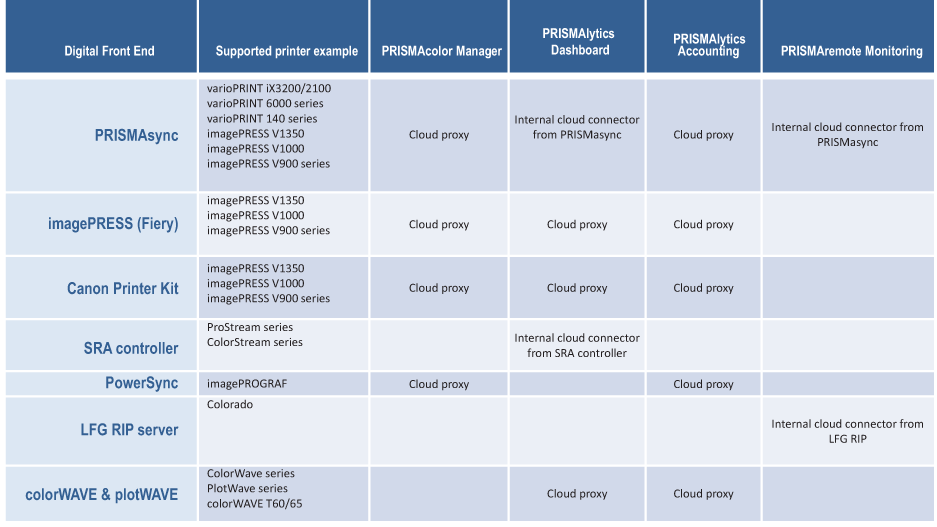
Use the internal cloud connector:
Internal Cloud Connector specific print tools may require a different connection to facilitate connection - refer to the above table to confirm.
For instance, PRISMAsync devices require such an internal connector for PRISMAlytics Dashboard and PRISMAremote Monitoring. PRISMAlytics Dashboard also requires the internal connector to access the SRA DFEs (= Digital Front End).
Use the Cloud proxy connection:
Cloud proxy allows you to identify and bridge the network connection between PRISMA Home and your devices, applications, providing a simple way to manage and troubleshoot issues if needed.
You can register your non-PRISMAsync and plotWAVE, colorWAVE and imagePROGRAF printers in PRISMA Home with the help of Cloud proxy.
Allow the applications to use the newly added device(s).
Since the steps vary depending of the connection type and DFE type, they are explained in the next subchapters.
Invite other users to create accounts in your tenant in PRISMA Home.
When you send the email invitation, you have to select what type of user role to assign for the PRISMA Home portal.
.
Two roles are available in PRISMA Home:
[Employee], which is an employee of the print company.
The employee is not able to change settings.
[Administrator] which is the administrator of the print company.
The administrator can change settings and can perform any of the available actions.
Assign a role to each registered users in the available applications.
In a similar way each application offers user roles tailored to their specific needs. If the application offers management settings, it will offer the [Administrator] role as option.